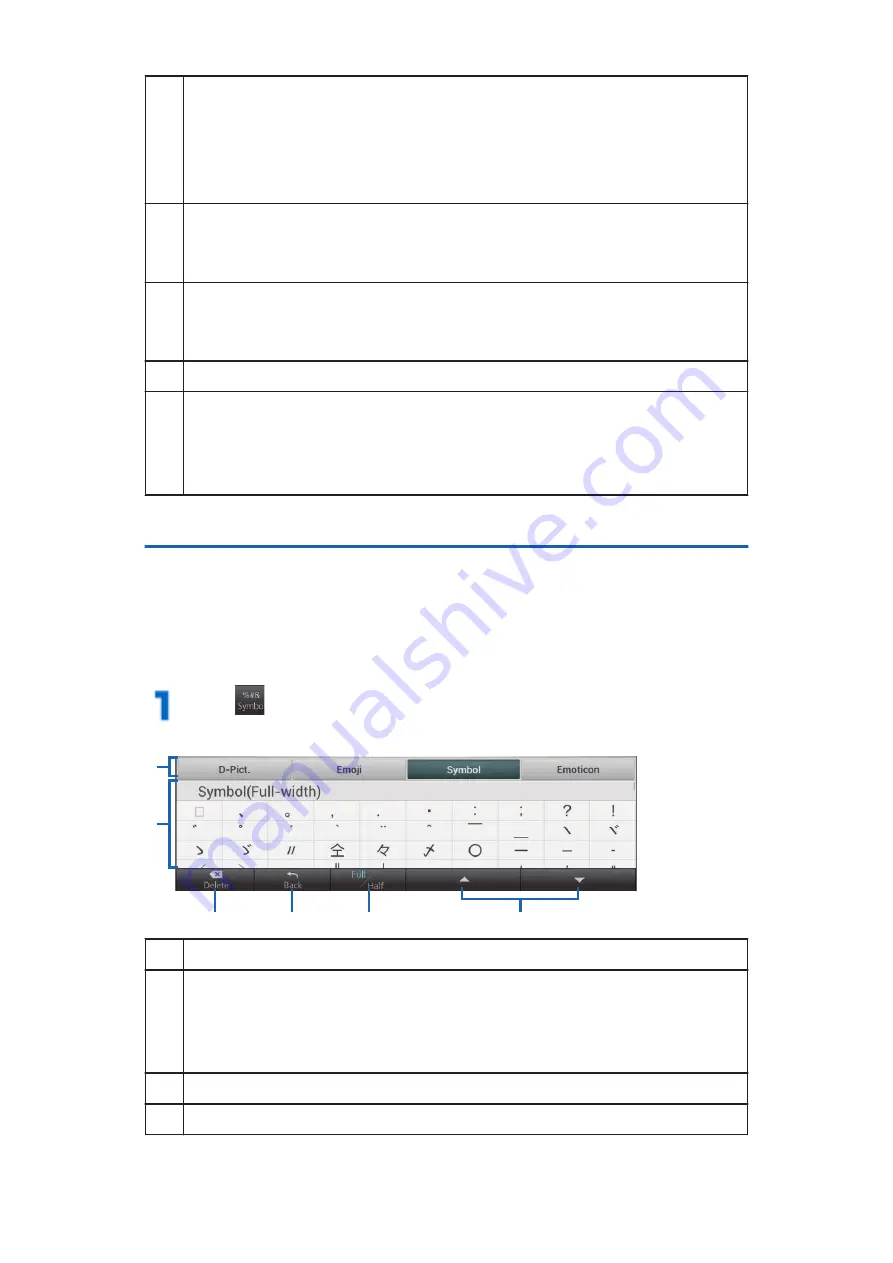
7
Switch to Pictogram/Symbol input mode.
Tap this key when entering characters to toggle between
full-width/half-width.
Touch and hold this key to display Quick Handwriting menu
to change settings or use common phrases, etc.
8
Insert a space.
Tap this key when entering characters to display
conversion candidates.
9
Confirm entered characters or feed a new line.
The function now activated is executed using the
characters which have been input.
0
Delete a character to the left of the cursor.
!
Move the cursor right/left.
• If you move the cursor when entering characters, a
recognition candidate list will be displayed, and you can
correct characters.
Entering Pictograms/Symbols
In the Pictogram/Symbol input mode, you can enter D-
pictograms, pictograms, symbols and emoticons.
• You might not be able to enter D-pictograms/pictograms
depending on the text entry field.
Tap to switch to Pictogram/Symbol input
mode
1
2
3
4
5
6
1
Switch D-pictogram/pictogram/symbol/emoticon entering.
2
Scroll the screen up/down and tap a desired D-pictogram/
pictogram/symbol/emoticon.
• Recently used pictograms or symbols are displayed at
the top of the list.
3
Delete a character to the left of the cursor.
4
End Pictogram/Symbol input mode.
68
Preliminary Check
Содержание P-08D Eluga Live
Страница 1: ...INSTRUCTION MANUAL 12 8 P 08D...






























