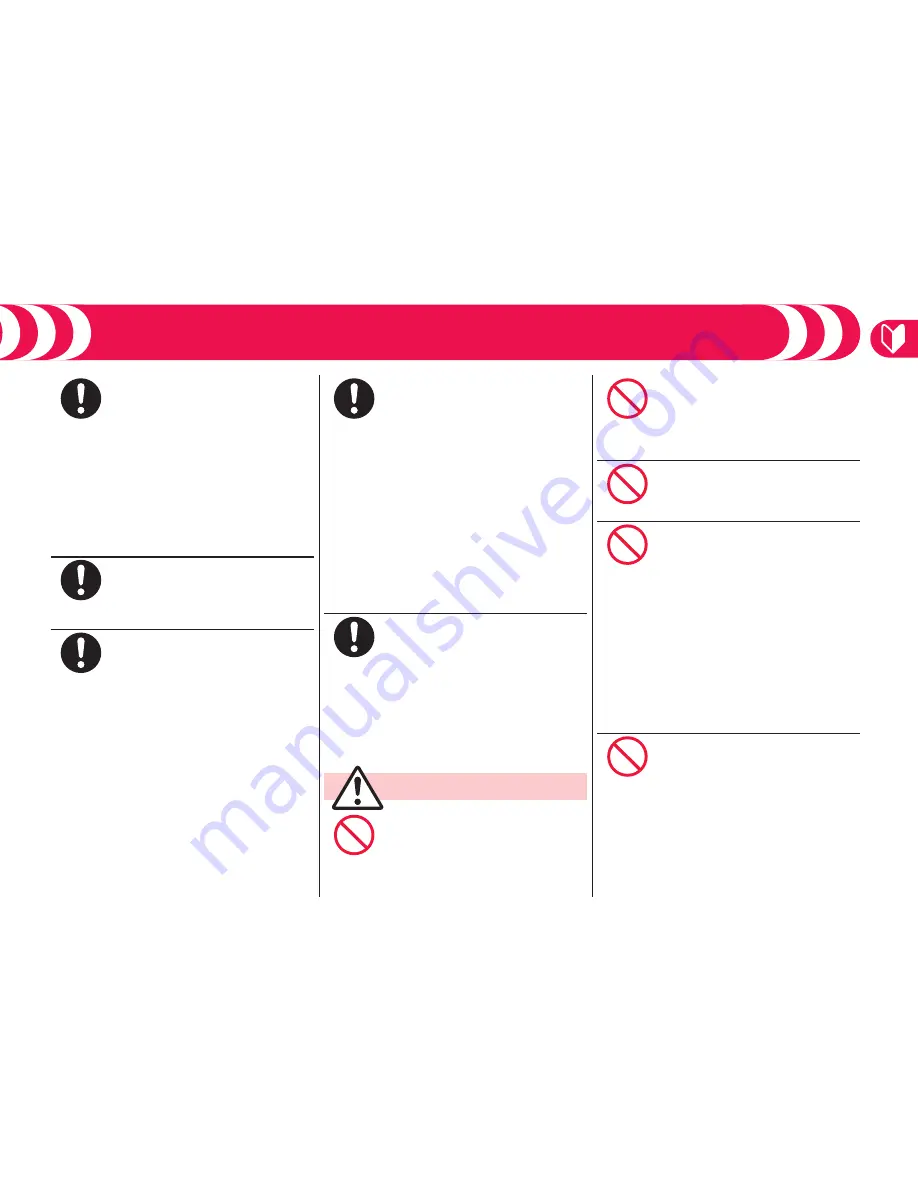
Intr
oduction
9
Do
When talking with the FOMA
terminal set to Hands-free, be sure
to keep the FOMA terminal away
from your ear.
Further, when you play games or
play back music with the
earphone/microphone connected,
adjust the sound volume to
moderate volume.
The excessive sound volume impairs your
hearing.
Further, accidents may result due to the
hardness of hearing of surrounding sound.
Do
For those with weak heart
conditions, the vibrator and ring
volume must be adjusted carefully.
Those functions may cause an effect on
the heart.
Do
If thunder starts to rumble while
you are using the FOMA terminal
outdoors, turn off the power and
move to a safe place.
Otherwise, you could be struck by lightning
or suffer an electric shock.
Do
Turn off the FOMA terminal when
near electronic devices using
high-precision control or weak
signals.
The FOMA terminal may possibly cause
these devices to malfunction.
※
Electronic devices that may be affected:
Hearing aids, implanted cardiac
pacemakers, implanted defibrillators,
other medical electronic devices, fire
alarms, automatic doors and other
automatically controlled devices. If you
use an implanted cardiac pacemaker,
implanted defibrillator or any other
electronic medical device, consult the
manufacturer or retailer of the device for
advice regarding possible effects from
the radio waves.
Do
If the display part or camera lens
is broken, be careful about broken
glasses or the exposed interior of
the FOMA terminal.
Plastic panels are used for the surfaces
of the display part and camera lens so
that glasses do not easily get scattered,
however, pay attention not to erroneously
touch the broken part or interior.
Otherwise, injury may result.
Caution
Don’t
Do not swing the FOMA terminal by
its strap.
The FOMA terminal may hit you or
persons around you, and accidents such
as injury or malfunction and damage may
result.
Don’t
Do not place magnetic cards or
similar objects near the FOMA
terminal or between phone parts.
Magnetic data on cash cards, credit cards,
telephone cards and floppy disks, etc. may
be deleted.
Don’t
Do not bring magnetic substances
close to your FOMA terminal.
Strong magnetic items might cause in
erroneous operation.
Don’t
If you erroneously break the
display part and then crystal liquid
gets leaked, never take or suck
the liquid to or into your mouth, or
apply to skin.
If the crystal liquid gets into the
eyes or mouth, immediately rinse it
out with clean water and then seek
medical attention.
When it adheres to your skin or
clothes, immediately wipe it away
with alcohol etc., and then rinse it
out with water and soap.
Otherwise, the loss of eyesight or injury to
your skin may result.
Don’t
Do not bring your ears close to the
speakers while a ring tone sounds
or a melody is played back from the
FOMA terminal.
Otherwise, your hearing could be impaired.












































