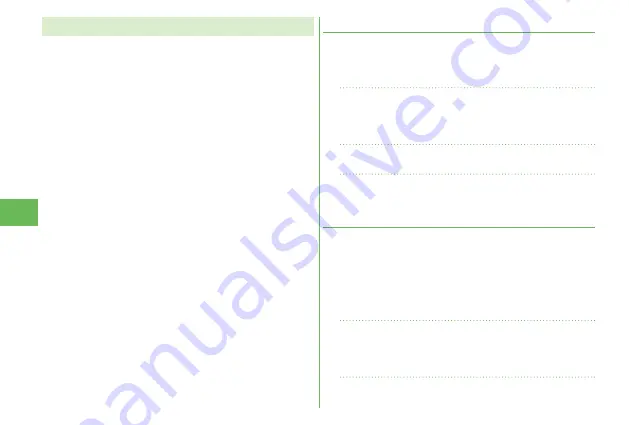
70
Sear
ch
Using AUTO-GPS
Your current location is automatically positioned, and by
sending your location information periodically to your GPS
service provider, you are enabled to receive a variety of
services according to your location, such as weather forecast,
shopping guide, or sightseeing information around.
To use a service that supports the AUTO-GPS function, use
the AUTO-GPS function compatible i-
α
ppli to establish the
AUTO-GPS service information for respective services.
The AUTO-GPS function enables you to automatically
position your current location according to your movements,
and to send your location information and pedometer
information to your service provider. (Your location is
positioned once every five minutes according to your
movements.)
When you start to use the AUTO-GPS function, check GPS
service providers or the DOCOMO website for how you can
use services. It might happen that you will be charged a fee
for using them.
You might separately be charged a packet communication
fee for sending your location information.
Note that depending on the way you use your FOMA terminal,
the level of the power consumed by the FOMA terminal may
be increased as a result of periodical communication.
Setting AUTO-GPS
You can set whether to use AUTO-GPS function. (“ON” is set
at purchase.)
AUTO-GPS function uses your stride when determining your
movements so you can set your stride as well.
1
m
▶
Map/Overseas
▶
Map&GPS set./history
▶
AUTO-GPS
▶
AUTO-GPS setting
2
Select “ON”.
3
Enter a stride (cm).
Using Service provided by DOCOMO
Select whether you use the AUTO-GPS service that syncs
with i-concier or respective services provided by DOCOMO.
Set the service to “ON” to automatically and periodically
send your location information from the FOMA terminal to
DOCOMO.
To use i-concier or respective services, you need to
separately subscribe for and establish the settings.
1
m
▶
Map/Overseas
▶
Map&GPS set./history
▶
AUTO-GPS
▶
DOCOMO service set.
2
Select “ON” or “OFF”.
Содержание P-03D
Страница 1: ...P 03D INSTRUCTION MANUAL 11 11...
Страница 139: ...14 10 Click Install Installation starts 11 Click Finish Installation is completed...
Страница 170: ...Kuten Code List...
















































