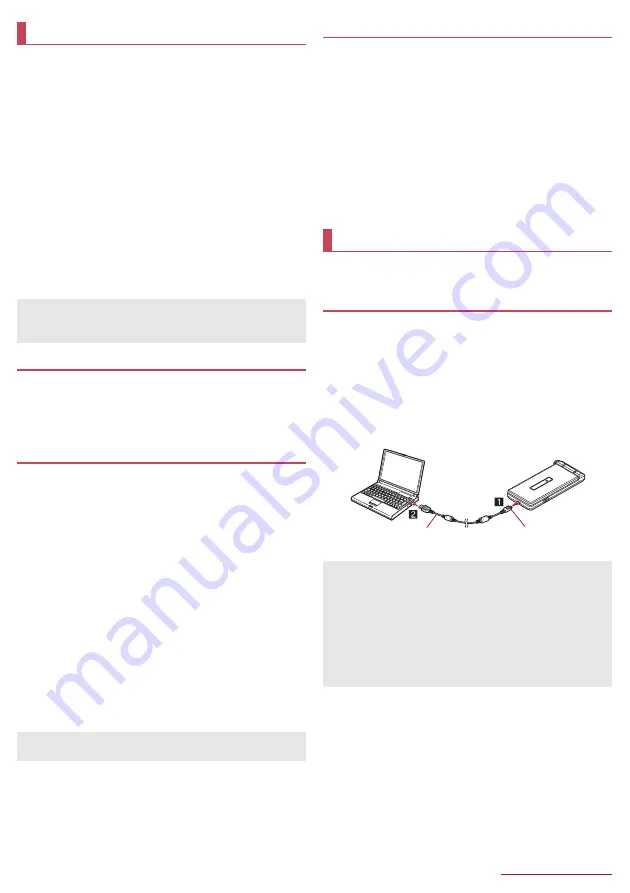
Data management
59
You can classify data that is saved on the handset memory or
a microSD Card and play/view or manage them.
z
Activating Databox enables TOUCH CRUISER EX. For TOUCH
CRUISER EX operations
n
P.17 "Using TOUCH CRUISER EX"
1
In the standby screen,
z
/
[Data]
2
Select a category
■
Photo
: Display still pictures shot by the camera.
■
Picture
: Display still pictures shot by Translation finder,
downloaded images, etc.
■
Music
: Display music etc.
■
Movie
: Display videos.
■
Doc.
: Display Microsoft Word/Excel/PowerPoint document
created on a PC etc., or display PDF data or text data.
■
Others
: Display other data.
3
Select data
z
App corresponding to the data type activates to play/display
the data.
Changing storage
1
In the standby screen,
z
/
[Data]
2
Select a category
3
C
/
[Phone+microSD]/[Phone]/[microSD]
Submenu operations for Data
z
Menu items may vary by usage function or condition.
1
In the data list,
z
2
Select an item
■
Change view
: Switch List/Grid/Preview view.
■
Edit image
: For details
n
P.43 "Editing a still picture"
■
Send
: Send a selected still picture by attaching to mail, via
infrared, Bluetooth, PASSNOW, etc.
z
For PASSNOW paired tablet, press
*
to send selected
images to the tablet.
■
Move/copy
: For details
n
P.59 "Moving/Copying data"
■
Delete one item
: Delete a selected item.
■
Delete selected
: Delete selected items.
■
Sort
: Change order of saved data.
■
Register image
: Register a still picture to the phonebook entry
or as wallpaper.
■
Register
: Register music data to ringtone etc.
■
Memory status
: Display available memory space of microSD
Card and handset memory.
■
Details
: Display detail information of selected data.
Moving/Copying data
You can move or copy saved data in the handset memory or
microSD Card.
1
In the data list,
z
2
[Move/copy]
3
[Move to microSD]/[Copy to microSD]/[Move to
phone]/[Copy to phone]
4
Select data to move/copy
z
Selecting all data:
i
z
Cancel selecting all data:
m
5
C
You can use a microSD Card as an external memory for a PC or
transfer data by connecting the handset and the PC.
Connecting the handset and PC
1
Insert the microUSB plug of Micro USB Cable 01
(sold separately) horizontally into the external
connector terminal on the handset with the side
marked with "B" turned up (
1
)
2
Insert the USB plug of Micro USB Cable 01
horizontally into the USB connector on a PC (
2
)
z
For details on the mode of USB connection
n
P.56 "USB
connection"
Operating files
z
Some data in Databox may not be displayed or played.
z
It may take time for displaying or all of data may not be displayed
depending on data size.
[Register image]
z
Copyrighted data may not be used as registered data.
PC connection
z
Use Micro USB Cable 01 as a USB cable. USB cables for PC
are not available, since the plug shape is different.
z
Using a USB HUB may prevent the equipment from working
normally.
z
Do not remove Micro USB Cable 01 while exchanging data with
PC. Data may be damaged.
z
Windows Vista, Windows 7, Windows 8 and Windows 8.1 all of
which are Japanese version are available OS of PCs for the
connection.
Keep side marked
with "B" up
Micro USB
Cable 01
Содержание BANC-50
Страница 1: ...SH 06G INSTRUCTION MANUAL 15 6...
Страница 88: ...Appendix Index 86 World clock 44 WORLD WING 66...
















































