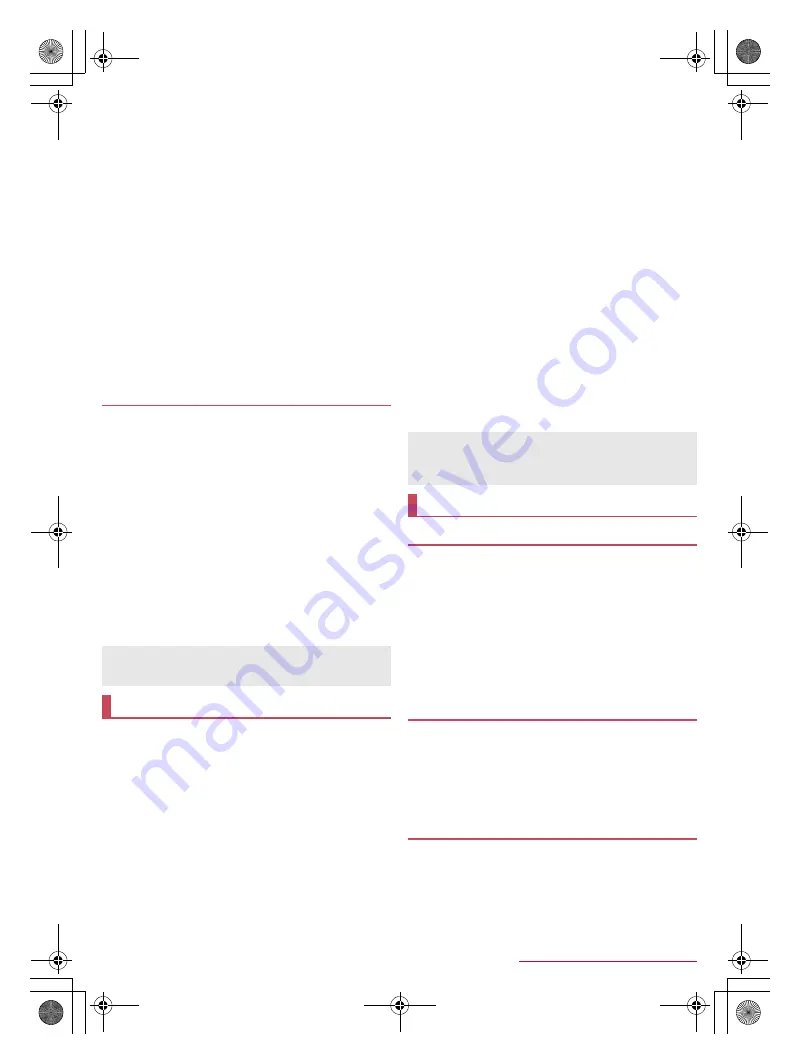
85
External Device Connection
SH-03G_E_10.fm
[85/85]
5
Select a device to connect to
/
[OK]
/
follow the
instructions on the screen and operate
:
To set Wi-Fi, home network, etc.: [
z
]
/
[Settings]
:
To dub data to the handset: [
>
]
/
select data
■
Watching data dubbed from recorder on the
handset
1
In the AV Device Link screen, [Watch programs
dubbed to device.]
2
Select a program
■
Watching TV on the handset by using tuner of
recorder
1
In the AV Device Link screen, [Use other
functions]
2
[
B
]
/
[Use] of “Watch TV via recorder.”
/
follow
the instructions on the screen and operate
1
In the home screen, [
R
]
/
[SH tool]
/
[Recommendation]
/
[AV Device Link]
2
[USE THIS APP]
:
The AV Device Link screen is displayed.
3
[Use other functions]
4
[Use] of “Watch taken photos on TV.”
5
[2.Publish this device on home network as a
server.]
:
For details on the settings of home network
n
P. 83 “Home
network settings”
6
[3.Select TV to connect with.]
/
follow the
instructions on the screen and operate
:
From the next time, touch [Use] of “Watch taken photos on
TV.” to connect the handset to the device automatically.
:
To set Wi-Fi, home network, etc.: [
z
]
/
[Settings]
You can expand your ways to enjoy images by easily sharing
images with other Swipe Pair compatible devices and
displaying one image in large size on two screens placed side
by side.
Set [Bluetooth] to On in advance.
In the thumbnail list screen, the following image data are
displayed.
Images shot with the camera
(Images in ¥DCIM folder
*
on the handset memory or a
microSD Card)
Images received by Swipe Pair
(Images in ¥Pictures¥SwipePair folder
*
on the handset
memory)
* Store the data which you want to use other than the images
shot with the camera or received by using Swipe Pair in these
folders in advance.
1
In the home screen, [
R
]
/
[Swipe Pair]
:
Touch [DISPLAY TARGET] to set the image to display.
2
Activate Swipe Pair on the other party's Swipe
Pair compatible device
:
The screens of same color appear on the handset and the
other party's device. If each screen has different colors, it
means that the handset is attempting to pair another device.
Touch [RETRY] to set the proper device.
3
Place the handset and the other party's Swipe
Pair compatible device side by side and slide
your finger across the two screens
:
Pairing is completed and the thumbnail list screen is
displayed.
4
Touch and hold a thumbnail of image to share/
display
/
drag it to the screen of the other
party's device
:
The image is saved to the other party's device and displayed
across the two screens. Pinch out/in to enlarge/reduce it.
Touch the screen twice to display the entire image.
:
Touch a thumbnail to display the image in full screen of
touched device. Alternatively, touch and hold the image
displayed in the full screen and drag it to the other party's
device to share/display the image.
VPN (Virtual Private Network) is a connection method to
prepare and connect safely to a virtual dedicated line on the
network of a household PC or in an office from outside etc.
Acquire information about the security from network
administrators to set VPN connection from the handset.
Set Screen lock to an item other than [None] or [Swipe or Touch]
in advance (
n
P. 71 “Lock & security”).
1
In the home screen, [
R
]
/
[Settings]
/
[More]
/
[VPN settings]
/
[
O
]
2
Set each item
/
[SAVE]
1
In the home screen, [
R
]
/
[Settings]
/
[More]
/
[VPN settings]
2
Select a VPN to connect to
3
Enter connecting information of the VPN
/
[CONNECT]
1
In the home screen, [
R
]
/
[Settings]
/
[More]
/
[VPN settings]
2
Select a VPN to disconnect
/
[DISCONNECT]
Watching still pictures/videos and listening
to music the handset stores on TV
A high bit rate video such as a FULL HD one shot with the
camera may not be played smoothly on the handset via a home
network.
Swipe Pair
If you fail to pair devices, the pairing may become available
after you temporarily set [Wi-Fi] to Off.
If an image is displayed across the two screens, you cannot
operate it simultaneously on each screen.
VPN (Virtual Private Network)
Adding VPN
Connecting VPN
Disconnecting VPN
SH-03G_E.book 85 ページ 2015年6月2日 火曜日 午前9時28分






























