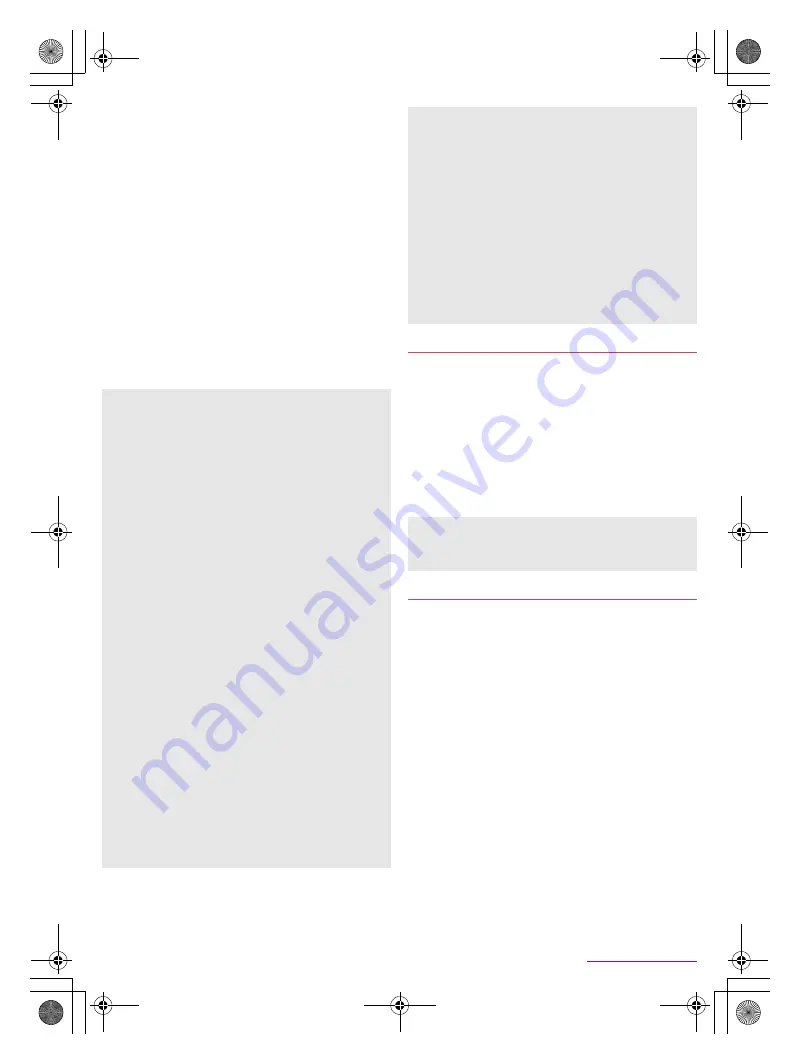
72
Handset Settings
SH-03G_E_07.fm
[72/77]
Set up SIM card lock
: For details
n
P. 74 “Setting up SIM
card lock”
Encrypt phone
: For details
n
P. 74 “Encrypting phone”
Visible passwords
: When you enter the PIN code etc., you
can display the entered characters before they turn into [
・
].
Device administrator
: Set whether to authorize a device
administrator to manage devices.
Unknown sources
: Allow installation of apps received via
websites other than Google Play, mails, etc.
Storage type
: Display the storage type.
Use secure credentials
: Allow access to secure certificates
and other credentials.
Install certificates
: Install encrypted certificates.
Clear credentials
: Delete all credentials.
Trust agents
: Make settings for apps (agents) that
automatically unlock the touch panel.
Screen pinning
: Restrict the use of apps other than selected
one.
・
Operation methods may differ depending on the setting of
[Recent apps key]. For details on each operation method
n
P. 27 “History”,
n
P. 28 “Recent Apps”
Apps with usage access
: Set apps that can access the data
of app usage history item.
1
In the home screen, [
R
]
/
[Settings]
/
[Lock &
Security]
/
[Application lock]
2
Enter the passcode
/
[OK]
3
Select an item
Restrict calls
: Restrict making calls.
Make pattern visible
: Display tracks of the entered finger list
with line.
Haptic feedback
: Activate vibration on entering the finger list,
passcode and password.
Change security key
: For details
n
P. 74 “Changing security
key”
You can set contacts in the phonebook not to be displayed in
the phonebook, outgoing/incoming call history, etc. by setting
the secrecy setting for the contacts.
When you temporarily disable the secret mode, both normal
contacts and contacts for which the secrecy setting is set are
displayed.
If the display is turned off while the secret mode is temporarily
disabled, the secret mode is enabled.
1
In the home screen, [
R
]
/
[Settings]
/
[Lock &
Security]
/
[Secrecy settings]
2
Enter the passcode
/
[OK]
:
The secret mode is temporarily disabled.
3
Select an item
Set contact secrecy
: Set the secrecy setting for contacts in
the phonebook.
Disable secret mode temporarily
: Make settings for
temporary cancellation of the secret mode.
Guide
: Display how to temporarily disable the secret mode
and explanation for contacts in the phonebook for which the
secrecy setting is set.
[Screen lock]
If you enter wrong patterns, time during which you cannot enter
the pattern gets longer according to how many times you have
entered wrong patterns.
Five times in a row: 30 seconds
10 times in a row: 1 minute
15 times in a row: 15 minutes
20 times in a row: 60 minutes
After you have entered wrong patterns 20 times or more in a
row, you cannot enter the pattern for 60 minutes each time you
enter wrong patterns five times in a row. If you enter the correct
pattern, the count is reset.
The following items can be set.
None: The lock screen of the touch panel is not displayed.
Swipe or Touch: Set the touch panel to be unlocked by
touching [
J
]. When the lock screen is switched, slide [
I
] to
unlock.
Fingerprint: Set to fingerprint authentication.
・
Register your fingerprint in [Fingerprint settings] in advance
(
n
P. 74 “Registration of fingerprint”).
Pattern: Set a pattern which forms by linking four or more
dots.
Lock No.: Set four- to sixteen-digit number.
Password: Set four to sixteen alphanumerics or half-width
symbols including at least one alphabet.
・
Some half-width symbols are not available.
If you have carried out Encrypt phone and set Screen lock to an
item other than [None], [Swipe or Touch] or [Fingerprint], you
can set whether to display the password entry screen for
decrypting the storage every time the power is turned on.
The following items in Lock & Security may be displayed/hidden
depending on the settings in Screen lock.
Make pattern visible: Display tracks of the entered pattern
with line.
Automatically lock: Set how long it takes the touch panel to
be locked.
Power key to lock instantly: Set whether to lock the touch
panel regardless of the time set in Automatically lock when
you turn off the display by pressing
H
.
If you have set your Google account to the handset, you can set
the lock by password from PC, tablet, etc.
When you have lost your handset etc., connect to the following
website and sign in with your Google account set to the
handset.
(
https://www.google.com/android/devicemanager
)
[Unknown sources]
Apps you download from the websites may be of unknown
origin. To protect your handset and personal data, download
apps only from trusted sources such as Google Play.
[Use secure credentials]
If you delete a certificate, you cannot refer to the certificate from
[Use secure credentials] but it can be referred to from other
functions. If you want to delete the certificate completely, carry
out Clear credentials.
[Clear credentials]
Settings for VPN are also deleted.
Application lock
If you have set Restrict calls, you need to enter the security key
to temporarily disable the restriction.
You can call to the emergency number (110, 119 or 118) even
when you set Restrict calls.
Secrecy settings
SH-03G_E.book 72 ページ 2015年6月2日 火曜日 午前9時28分






























