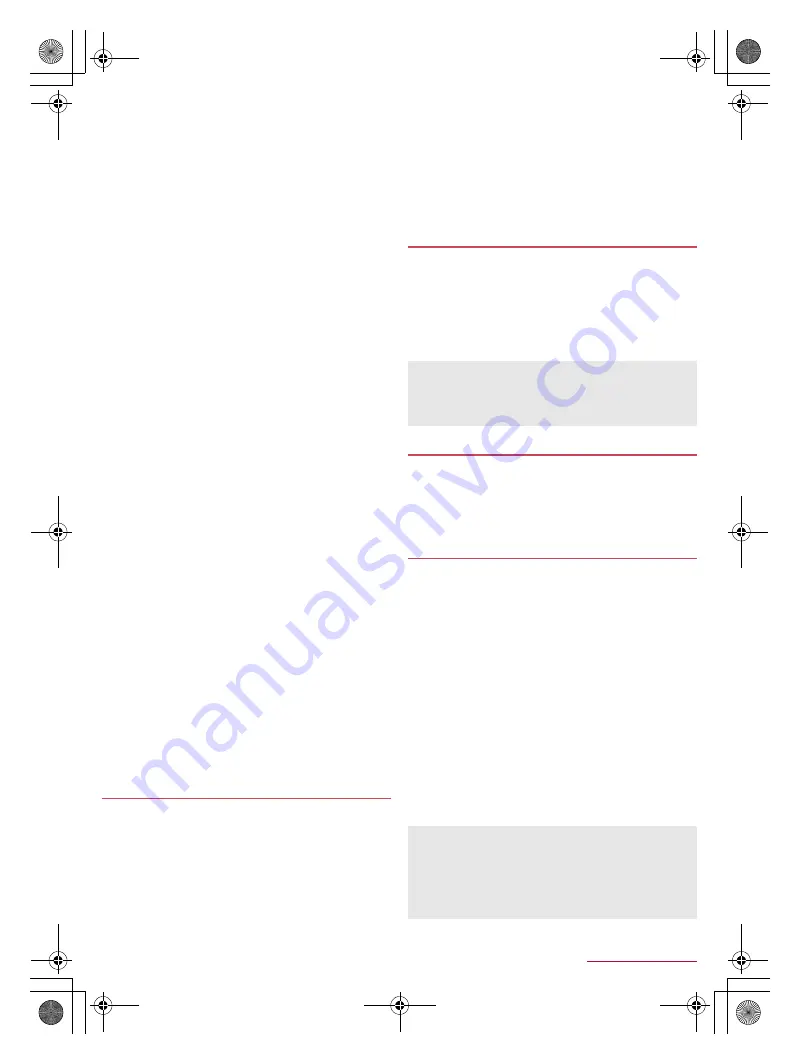
74
Handset Settings
SH-03G_E_07.fm
[74/77]
■
Cautions when using fingerprint sensor
Do not let the handset hit or subject to strong impacts. May
cause a malfunction or damage. Do not scratch the surface of
the sensor or poke it with a pointed object such as a ballpoint pen
or pin.
Do not put a sticker etc. on the surface of the fingerprint sensor
or daub it with ink etc.
If dust such as dirt or fat etc. adheres to the sensor, reading of a
fingerprint may be difficult or authentication performance may
degrade. Occasionally clean the surface of the fingerprint sensor.
Your fingerprint cannot be authenticated properly if tracing speed
is too fast or too slow. Trace the fingerprint sensor straight so
that the center of your fingerprint passes over the center of the
fingerprint sensor.
If you start registration or authentication of your fingerprint while
touching the fingerprint sensor with your finger, you may not be
able to activate the function. Release your finger and try again.
■
Registration of fingerprint
You can register your fingerprint used for fingerprint authentication.
You can register up to three fingerprints.
If fingerprint sensor fails to read your fingerprint, trace the
fingerprint sensor with your finger while pressing it against the
sensor a little stronger. Also, you may be able to improve the
authentication performance by using another finger.
Set the unlock method to Fingerprint in Screen lock etc. after
registering your fingerprint to use the fingerprint authentication
function.
1
In the home screen, [
R
]
/
[Settings]
/
[Lock &
Security]
/
[Fingerprint settings]
:
If you register one or more fingerprints, you need to enter the
security key. Follow the instructions on the screen and enter
the key.
2
Select a destination
:
To delete a registered fingerprint: Touch registered
fingerprint
/
[OK]
3
Trace the center of the fingerprint sensor with
your entire finger ball
/
[OK]
:
Trace it repeatedly until the percentage indicator becomes
100%.
4
[DONE]
■
Using fingerprint authentication function
1
In the lock screen of the touch panel/the
fingerprint authentication screen, trace the
center of the fingerprint sensor with your entire
finger ball
:
If your fingerprint cannot be authenticated properly, release it
from the fingerprint sensor and try again.
If you set the security key to Fingerprint authentication, register
your fingerprint in [Fingerprint settings] in advance
(
n
P. 74 “Registration of fingerprint”).
1
In the home screen, [
R
]
/
[Settings]
/
[Lock &
Security]
/
[Application lock]
2
Enter the passcode
/
[OK]
3
[Change security key]
4
Select an item
Finger list
: Set a pattern which forms by linking four or more
dots.
Fingerprint authentication
: Set to fingerprint authentication.
Also, set a security key used when fingerprint authentication
is unavailable.
Passcode
: Set four- to sixteen-digit number.
Password
: Set four to sixteen alphanumerics or half-width
symbols including at least one alphabet.
You can make settings for the PIN code.
1
In the home screen, [
R
]
/
[Settings]
/
[Lock &
Security]
/
[Set up SIM card lock]
2
Select an item
Lock SIM card
: Set whether to enter the PIN code when the
power is turned on.
Change SIM PIN
: Change the PIN code.
1
In the PIN locking screen, enter PUK (PIN
Unlock Key)
2
Enter a new PIN code
3
Enter the new PIN code again
You can encrypt data on the handset.
Carry out Reset all to disable Encrypt phone
(
n
P. 76 “Resetting all”).
Carry out the operations while charging the battery with its
battery level still left sufficiently.
1
In the home screen, [
R
]
/
[Settings]
/
[Lock &
Security]
/
[Encrypt phone]
2
[ENCRYPT PHONE]
:
If Screen lock is set to an item other than [None] or [Swipe or
Touch], unlock by method set in Screen lock.
3
[ENCRYPT PHONE]
:
If Screen lock is set to an item other than [None], [Swipe or
Touch] or [Fingerprint], the password entry screen for
decrypting the storage is displayed when the power is turned
on. Unlock by method set in Screen lock.
・
When you make settings for Screen lock, you can select
whether to display the password entry screen for
decrypting the storage every time the power is turned on
(
n
P. 71 “Lock & security”).
Changing security key
Setting up SIM card lock
In Japan, you cannot make a call to the emergency number
(110, 119 or 118) when a docomo nano UIM card is not
inserted, while the PIN code is locked or from the PUK (PIN
Unlock Key) entry screen.
The setting is saved on the docomo nano UIM card.
Disabling PIN lock
Encrypting phone
Note that all data on the handset are deleted if Encrypt phone is
interrupted.
If you enter wrong patterns/lock numbers/passwords 10 or 20
times in a row when decrypting the storage, you cannot enter
the lock number/password for 30 seconds. Note that if you
enter wrong lock numbers/passwords 30 times in a row, the
handset is initialized.
SH-03G_E.book 74 ページ 2015年6月2日 火曜日 午前9時28分






























