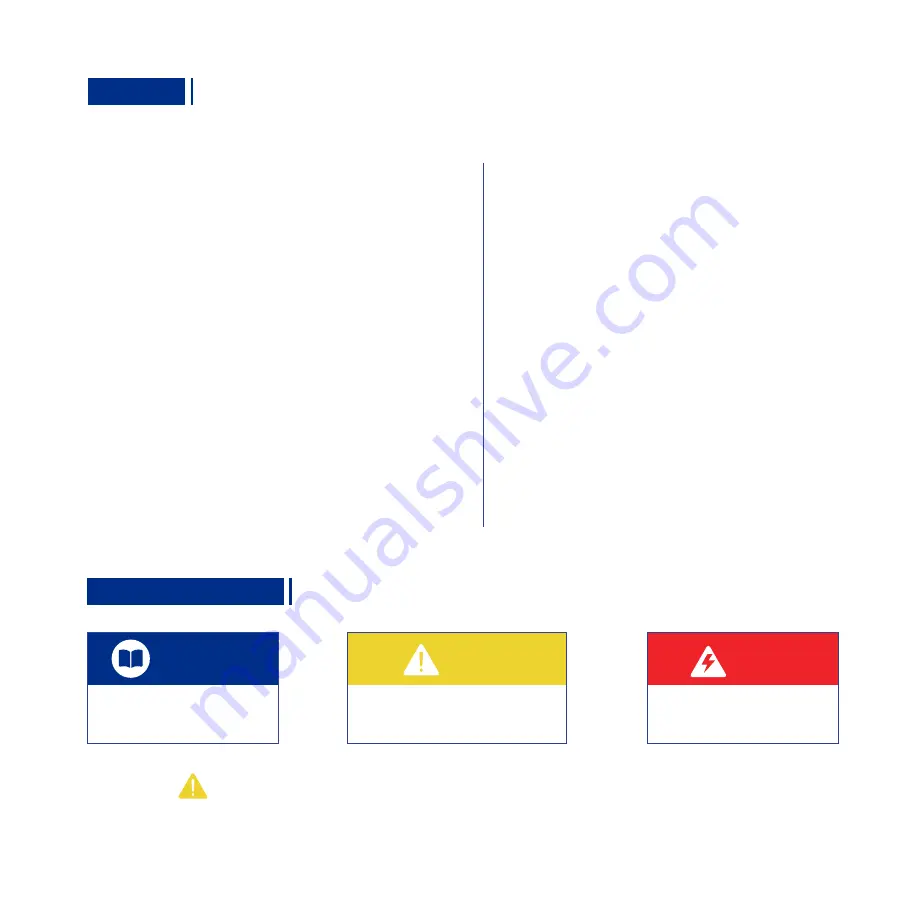
Symbol Description
Basic terms or reference information.
Description
Note
Contents
Important precaution: ignoring it may cause
malfunction of the machine and the
corresponding risk.
Warning
Important warning: rules must be strictly
observed, otherwise it may cause
machine breakdown and personal injury.
Note:
Updated Firmwares, User Manuals, Softwares and Tutorial Videos will be uploaded to our official website www.dobot.cc
constantly, please use them for better experience. Any support, please contact us: [email protected].
I. Fast Assembly
1.1
.
Accessories List ..............................................................
5
5
5
5
6
1
II. Operation Panel
2.5
.
3D Print Functional Module Control Interface ...............
...
2.6. Zero Point Setting Interface .............................................
2.7
.
X/Y/Z Motion Control Interface ........................................
2.8
.
Other Settings Interface ..................................................
4
4
4
4
2.1
.
Home Page ......................................................................
2.2
.
3-Point Leveling Interface ................................................
2.3
.
File Directory Interface .....................................................
2.4
.
Control Tools Interface .....................................................
2.9
.
Working Process Control Interface ..................................
6
2.10
.
Switch Mixing Mode Configuration Interface .................
6
2.11
.
Gradient Mixing Mode Configuration Interface .............
III. 3D Printing
7
3.1. 3-Point Leveling ..............................................................
3.2. Set the Zero Point .......................................................... 8
21
4.1. 3D Printing Failure ............................................
4.2. Whole Machine Failure .....................................
4.3. 3D Print Functional Module Failure ..................
18
18
19
4.4. Maintenance of 3D Print Functional Module .... 20
IV. Troubleshooting
Parameters
................................................................
3.3. Install/Remove the Filament ............................ 9
3.4. Use the Slicing Software ..................................
3.4.1. Install the Slicing Software .......................
10
10
10
3.4.2. Configuration for Initial Use .......................
3.4.3. Online Printing ...........................................
3.4.4. Configuration of Color Mixing Scheme ......
11
13
3.5. Power-Loss Resume ........................................ 16
3.6. Printing Control ................................................ 16



































