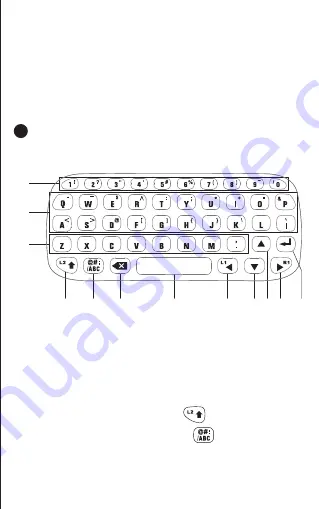
Description of Keyboard interface:
1
2
3
4
5
6
7
8
9
10
4
1. Introduction of Interface key:
7. Reset hole: There is a reset switch inside the reset hole,
which can be triggered by inserting a sharp object along
the vertical direction of the reset hole;
8. Keyboard interface: Press the characters or symbols
printed on the keyboard interface to enter the correspond-
ing characters.
1
:
ENTER key
2: Right key
3: Up key
4: Down key
5: Left key
6: SPACE key
7: Backspace key
8: Symbol
input combination key
9: Upper/Lower case switch key
10/11: Letter/symbol input area
12: Number/symbol
input area
.
2. Interface operation instructions:
2.1. Upper/Lower case switch key : Press this key to
switch to upper/lower case;
2.2. Symbol input combination key : Hold down the
key and press the symbol key printed (letter/symbol input
area) to enter the corresponding symbol.
11
12
























