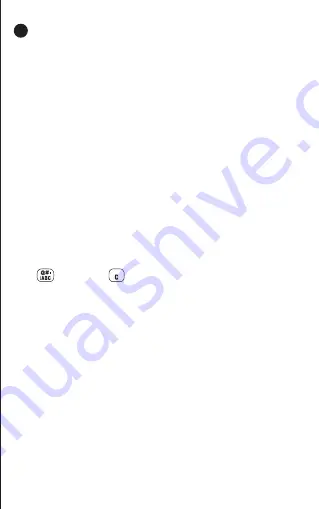
Operating Instructions:
5
1. Hold down the Switch key on the Bluetooth keyboard
for two seconds to start the device. After the startup, the
Bluetooth will automatically enter status of searching the
device by default, and the Bluetooth indicator will keep
blinking.
2. When both of P-5 console and P-5 controller are in
normal startup connection state, enter the "Setting"
menu of P-5 console interface through controller
operation: gradually select "Peripheral"-"General"
---“Bluetooth Accessories "-"Find Accessories "and select
the device" Bluetooth Keyboard 3.0 "to register this
accessory for Bluetooth connection.
3. After the Bluetooth connection succeeds, the P-5
interface will display "Connected", and the Bluetooth
indicator on the Bluetooth keyboard will blink slowly.
After successful Bluetooth connection, you can normally
control the Bluetooth keyboard, and Bluetooth will
automatically connect back when you turn it on again.
4. Forced search: Press the Symbol input combination
key and C key at the same time to enter the
forced search mode.
5. Low-power alarm: When the power of the Bluetooth
keyboard is low, the Bluetooth indicator light will blink
for three times every two seconds in the current working
mode, indicating that the Bluetooth keyboard needs to
be charged in time
6. Charging function: Connect the Type-C charging cable
of this product to the charging interface of Bluetooth
keyboard, and connect DC5V power supply for charging.
During the charging process, the charging indicator (red)
is on, and the charging indicator will be off after fully
charged.

























