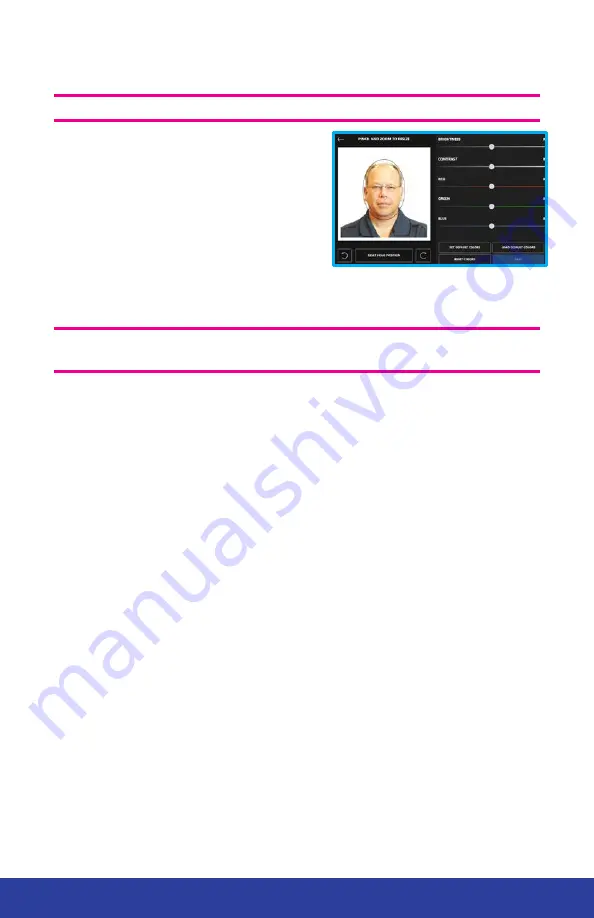
11
IDW520 Photo ID System
Editing Images
ATTENTION
: Only edit images if it is absolutely necessary.
1. Press the
EDIT
button.
2. Make changes to the color,
brightness, contrast, and rotation.
3. Press
ACCEPT
to print your image.
Press
RESET
to return to the
original image. Press
CANCEL
to
return to the main screen.
Erasing Images
ATTENTION: DO NOT format the camera card!
Use the delete option
to remove images from your SD card.
1. On the camera, press
PLAYBACK
.
2. Once playback mode is active, press the
DELETE
button.
3. From this screen, you can delete:
• A
single
image.
•
Multiple
images.
•
All
images on the card.
4. Select the delete option you want to use using the control wheel.
Press
SET
to select the option.
5. When asked, confirm that you want to delete the image(s).
6. When you’re done, press the
DELETE
button again, then press the
PLAYBACK
button.
7. This returns the camera to shooting mode.
Enabling the Flash
The flash is automatically set to the correct settings for ID Photo use.
• Simply open the flash hood to enable the flash. Press the
Lightning Bolt
7
button on the back left of the camera, and the
flash symbol will appear in the LCD screen.
Содержание IDW520
Страница 16: ......
















