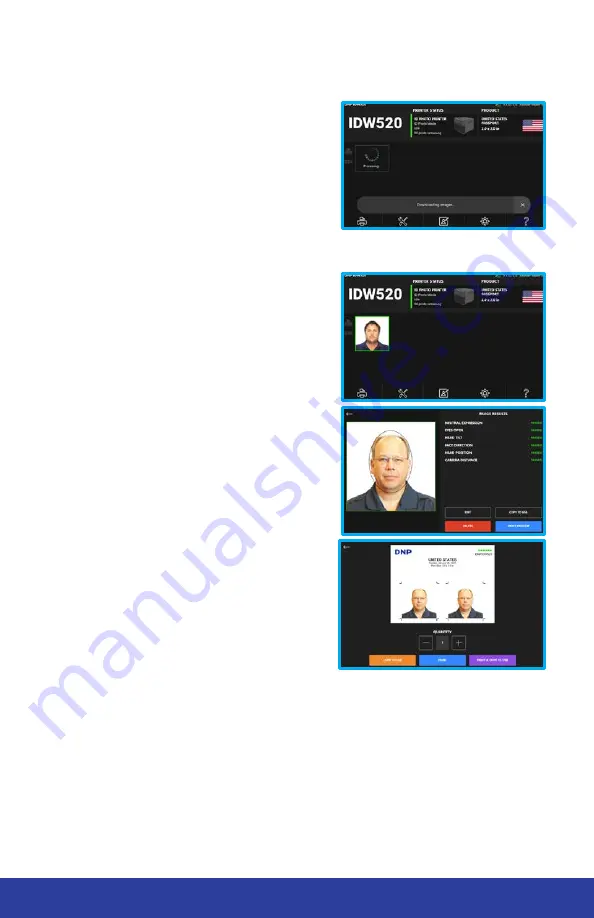
10
IDW520 Photo ID System
4. Verify the Image Transfer.
• The IDW520 console displays a
DOWNLOADING IMAGE
message.
As the thumbnail appears a
PROCESSING
message appears
on each thumbnail. When the
DOWNLOAD COMPLETE
message
appears, your images have
transferred.
• For information on transferring
multiple images at once, see your
user manual.
5. Print the image.
• Images that transfer appear in your
image gallery. Select an image by
touching it. This opens the Image
Results screen. From this screen you
can:
• Press
PRINT PREVIEW
to review
and print your image.
• Press
EDIT
to edit your image
• Press
DELETE
to delete your
image.
• Press
COPY TO USB
to copy this
image to a USB drive.
• From the print preview screen, press
the
button to print the image.
You can also copy to USB or print
and copy to USB from this screen.
Reprinting Images
Reprinting an image is simple! From the main screen, touch the thumbnail of
the image. From the inspection screen, press the
Print Preview
button. On
the review screen, press
.
Содержание IDW520
Страница 16: ......
















