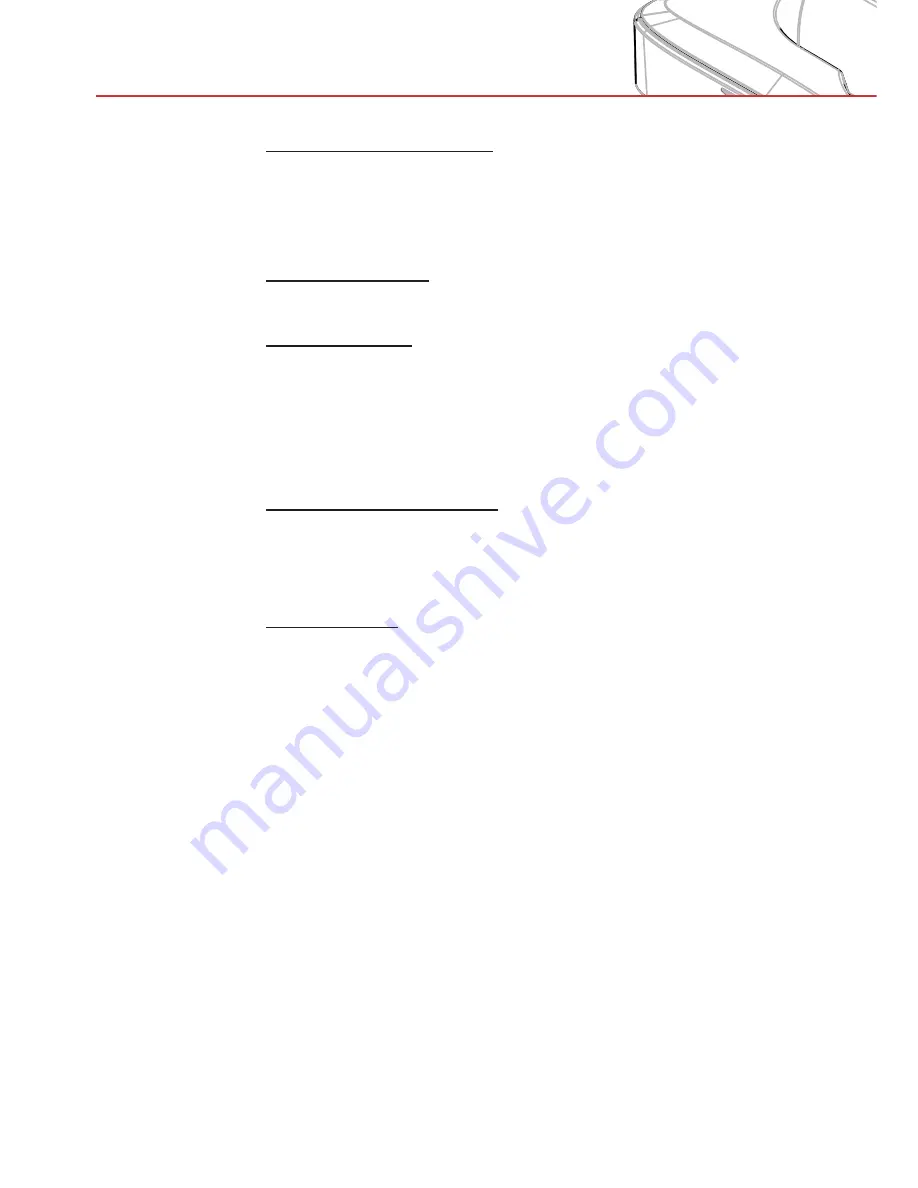
30
User Controls
Auto Power Off (Min)
Sets the countdown timer interval. The countdown timer will start,
when there is no signal being sent to the projector. The projector
will automatically power off when the countdown has
fi
nished (in
minutes).
Laser
Settings
See next page.
High
Altitude
On: The built-in fans run at high speed. Select this option when
>
using the projector at altitudes above 2500 feet/762 meters or
higher.
Off: The built-in fans automatically run at a variable speed ac-
>
cording to the internal temperature.
Filters Remind (Hour)
Filters Remind (Hour): Set the
fi
lter reminder time.
>
Cleaning Up Remind: Select “Yes” to reset the dust
fi
lter hour
>
counter after replacing or cleaning the dust
fi
lter.
Information
Display the projector information for model name, SNID, source,
resolution, software version, and aspect ratio on the screen.
















































