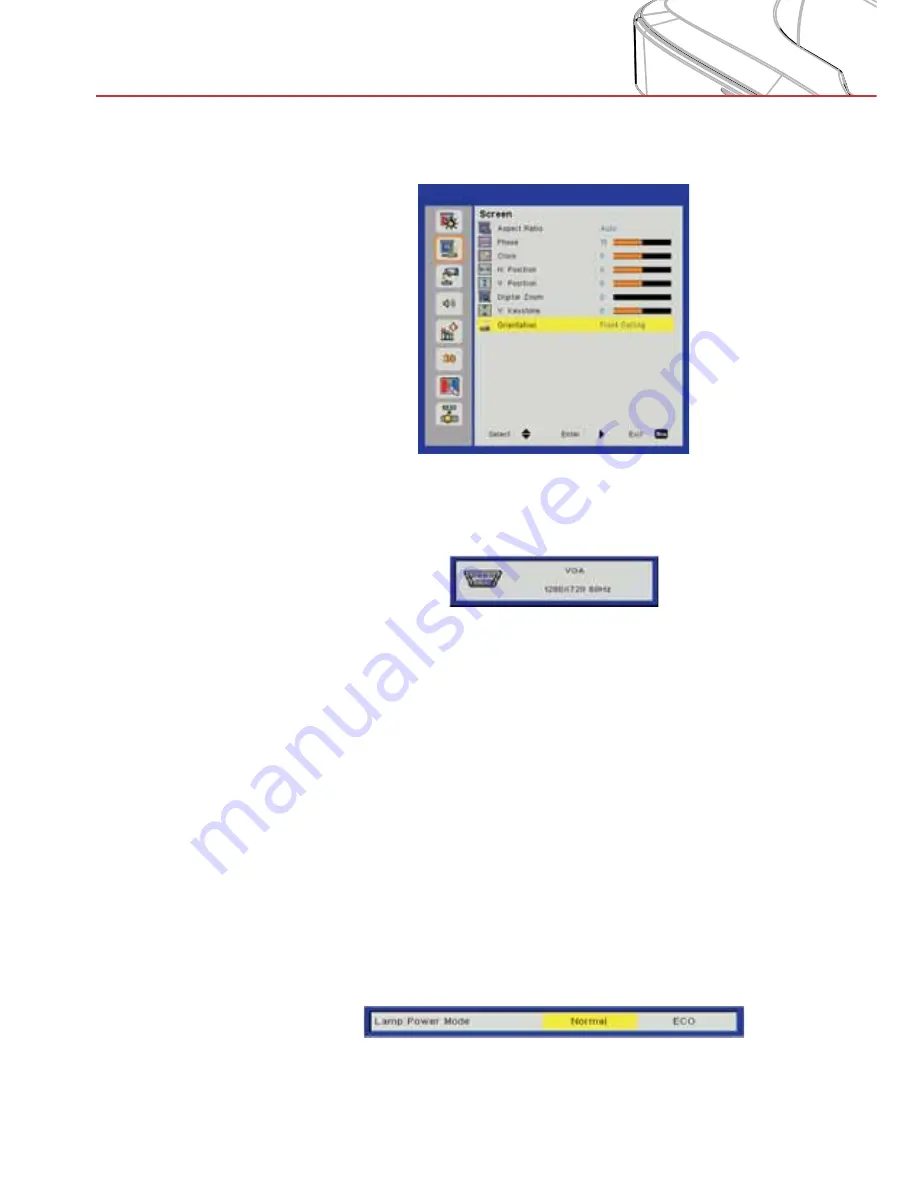
80
Appendices
A:
1. Check “orientation” OSD setting
fi
rst. The interactive function
supports Ceiling Mode only
When a projector OSD message is shown, this may result in failure
to Auto Calibrate and Auto Touch Area Setting. Wait until the OSD
message disappears before performing Auto Calibration and Auto
Touch Area Setting.
Please follow below trouble-shooting steps to perform Auto Cali-
bration and Auto Touch Area Setting again.
a. Quit all software applications
b. Reduce ambient light
c. Do not obstruct or shake the lens during Calibration
d. Check if the projected image is clear. If not, adjust the
focus to sharpen the image.
e. If the “Auto Touch Area Setting failed” or the “Auto Cali-
bration failed” messages pop up on the screen again,
switch to Manual Mode for Touch Area Setting and Cali-
bration.
2. Check the Projector Lamp Power Mode selection. Lower
lamp brightness (ECO mode) may affect both Auto Touch
Area Setting and Auto Calibration. Switch to Normal mode to
complete Touch Area Setting and Calibration.




















