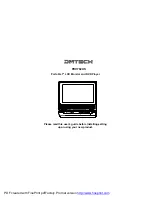4
1) IR Sensor:Infrared sensor receives information from remote.
2) Power LED:Lights Green when the player is on.Lights Red when
the battery is charging.
3) Open Switch:Open the DVD compartment.
B. Unit View
1. Front
4) AC to DC V Jack:Insert either the AC adapter or the vehicle
adapter.
5) AV Jack:Insert the A/V cable to additional monitors or receive input.
6) AV In/Out Switch:Set to
OUT
to use internal DVD player and IN for
an external AV device.
7) SD Slot:Insert an SD Card to enjoy the photo or music.
8) Earphone Jack:Insert earphone for private listening.the speaker
mute.
9) Brightness Up/Down Control:Adjust the brightness.
10) Volume Up/Down Control:Adjust the volume.
11) Power On/Off Switch
2. Right
1 2
3
4
5 6
7
8
9
10 11
PDF created with FinePrint pdfFactory Pro trial version