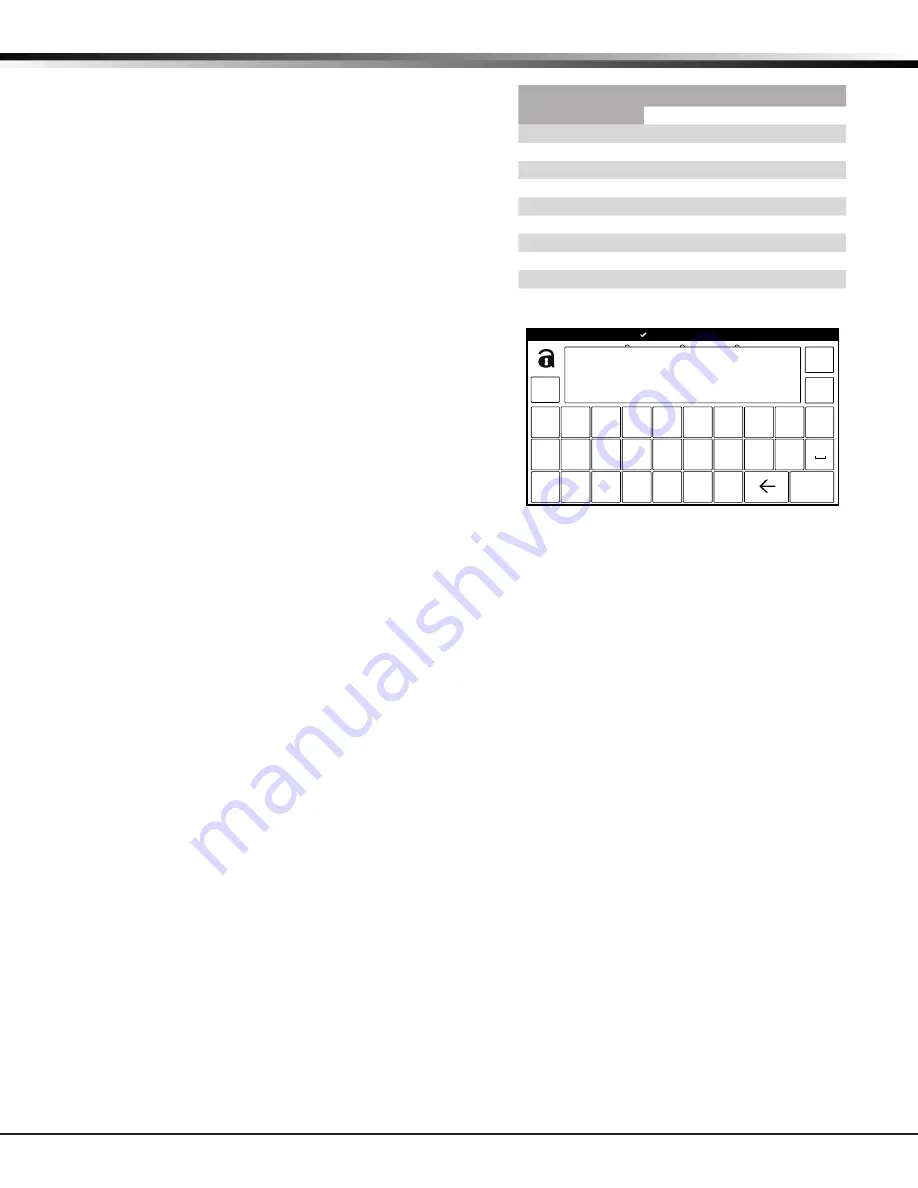
Digital Monitoring Products
SecuraHub Installation and Programming Guide
10
PROGRAMMING INTRODUCTION
16.4 Enter Characters - Standard DMP Keypad
1. Choose a character from the table.
2.
Identify the
Number
Key
the character correlates
with and press it on the keypad.
3.
Identify the
Select Key or Area
for that character
and press that select key or area on the keypad.
Press the select key or area again to display a
lowercase letter.
4. When the desired character displays on the
keypad, return to Step 1 to enter another
character or press
CMD
if finished.
16.5 Enter Characters - Alphanumeric Keypad
1. Press
ABC
to access uppercase letters.
2.
Press
abc
to access lowercase letters.
3.
Press
!@#
to access symbols.
4.
Press
123
to access the number pad.
Note:
Not all panel prompts accept letters and/
or symbols. For example, pressing “P” at the
“ENTER CODE” prompt will send a “6” to the
panel.
Number Key
Select Key or Area
1
2
3
4
1
A
B
C
(
2
D
E
F
)
3
G
H
I
!
4
J
K
L
?
5
M
N
O
/
6
P
Q
R
&
7
S
T
U
@
8
V
W
X
,
9
Y
Z
space
_
0
-
.
*
#
ABC
!@#
123
q
w
e
r
t
y
u
i
o
p
a
s
d
f
g
h
j
k
l
z
x
c
v
b
n
m
CMD
Area 4
Area 3
Area 2
Area 1






















