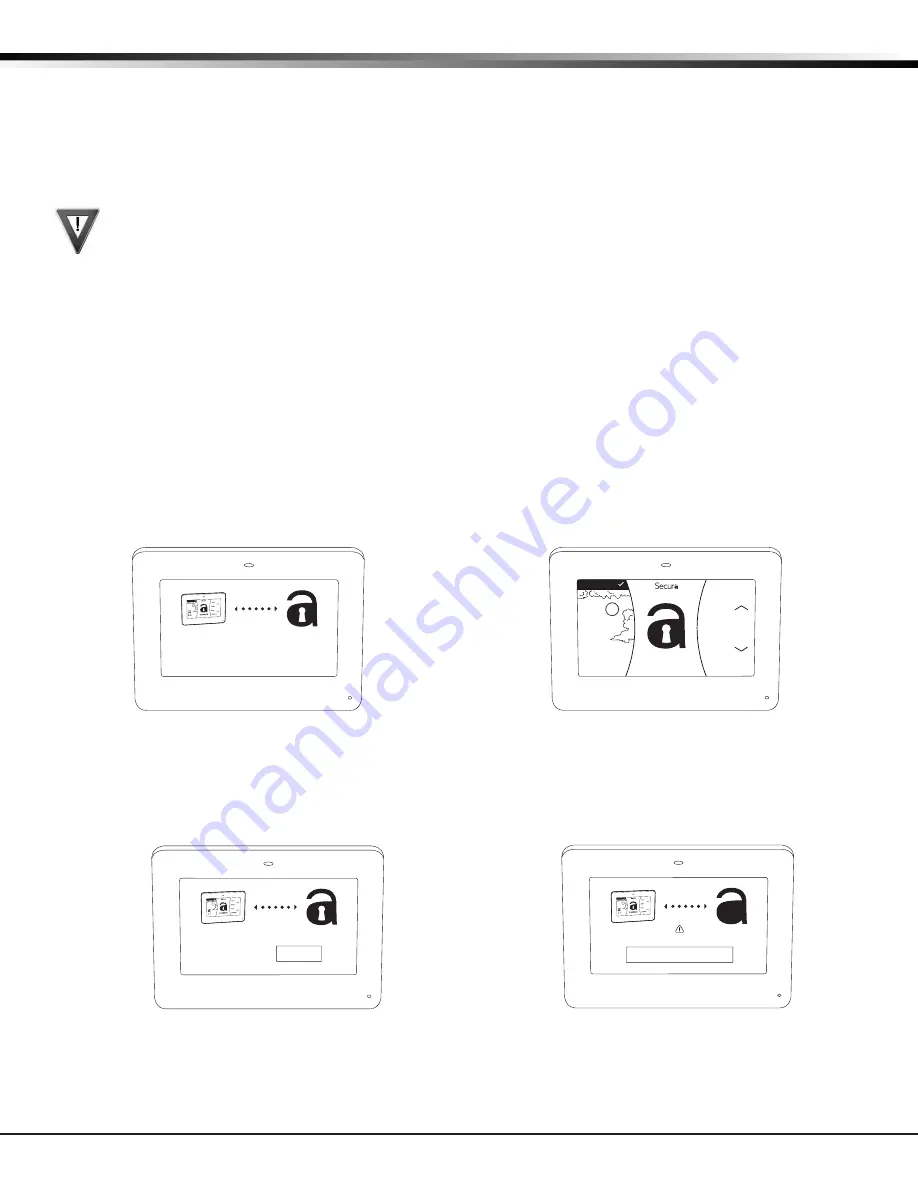
Digital Monitoring Products
SecuraHub Installation and Programming Guide
8
PROGRAMMING INTRODUCTION
Programming Introduction
16.1 Before You Begin
Before starting to program, we recommend you read through the contents of this manual. The information in
this document allows you to quickly learn the fast programming options and operational capabilities of the
SecuraHub™ panel.
16.2 Getting Started
Ground yourself before handling the panel! Touch any grounded metal before touching the panel to
discharge static. The panel should be completely installed before you begin programming. Make sure the DC
and battery wires are correctly installed.
Program from a Wireless or LCD Keypad
The panel can be programmed using a wireless keypad that has been auto paired or manually associated
with the panel. You can also program the panel using an LCD keypad connected to the panel PROG header.
Auto WPS
The panel offers a convenient way to connect to a Wi-Fi network. Press the WPS button on your router
within 5 minutes of powering the panel to automatically connect to the Wi-Fi network.
Wireless Keypad Auto Pairing
Wireless keypad auto pairing allows you to skip the Wireless Keypad Association process and automatically
connect your keypad to the panel. Auto pairing is only available for SecuraTouch™ Keypads that have not
been previously paired with a system. A maximum of four wireless keypads are allowed on each panel.
To pair a SecuraTouch™ keypad with an SecuraHub™ panel, power up both the panel and the keypad. A 10
minute pairing timer begins. The auto pairing process starts immediately and the keypad displays Pairing
Keypad With System. See Figure 5. If the panel acquires the keypad during that time, the home screen
displays signaling that pairing is complete.
See Figure 6.
If the panel does not acquire the keypad by the end of the 10 minute pairing timer, the keypad displays
Pairing Failed, followed by the Reset screen. See Figure 7. Reset your panel and tap the Pair button to
restart the pairing process.
If the keypad loses communication with the panel, the No Communication With System display appears and
provides the option to reattempt pairing. See Figure 8.
Arming Type Auto Detect
When the SecuraHub™ panel’s arming type (A/P, H/S/A) is changed, SecuraTouch™ keypads will automatically
sync their arming type to match the panel. This prevents you from having to manually change the keypad
arming type to match the SecuraHub™ panel’s settings.
Pairing Keypad With System...
Figure 5: Auto Pairing in Progress Display
DISARMED
Panic
Chime
Reset
Favorites
CURRENT
HI
LO
98
98 77
Figure 6: Home Screen Display
1
2
Reset your
System.
Press button:
PAIR
Figure 7: Auto Pairing Reset Display
No Communication With System
Press To Pair With System
?
Figure 8: Auto Pairing No Communication Display






















