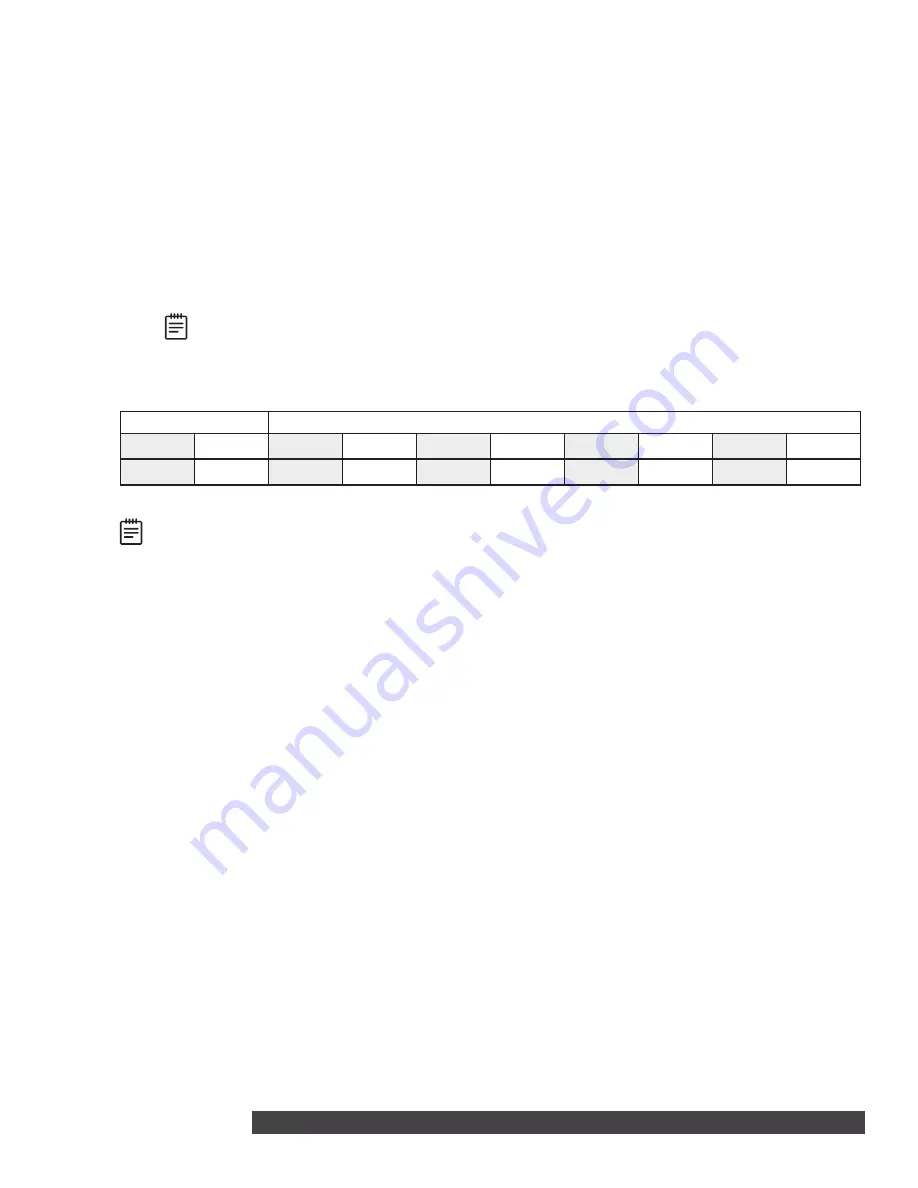
736V INSTALLATION GUIDE | DIGITAL MONITORING PRODUCTS
3
PROGRAM THE PANEL
Set the 736V Address
On XR550 panels, connect a 736V to any LX‑Bus. V‑Plex devices are addressed on one LX‑Bus per loop. On
XR150 panels, address 501 is reserved for the 736V.
Unused zones on an LX‑Bus connected to a 736V can be used for any non‑polling loop devices except access
control devices. See Table 1 for more information about device addresses and zones.
After completing each of the following steps, press
CMD
to advance to the next option.
1. Reset the panel. Enter
6653
(PROG) at the panel keypad and go to
DEVICE SETUP
.
2. At
DEVICE NO
, enter the device number of the LX‑Bus slot taken up by the module.
3. If the LX‑Bus already has zones programmed,
ZONES PROGRAMMED CONTINUE? NO YES
displays. To
continue programming, select
YES
.
Note:
Selecting
YES
at
ZONES PROGRAMMED CONTINUE?
does not overwrite existing
programming.
4. At
DEVICE NAME
, enter a name for the module.
5. (XR550 only) At
DEVICE TYPE
, select
VPX
.
XR150/XR550
XR550 Only
Device
Zones
Device
Zones
Device
Zones
Device
Zones
Device
Zones
501
500‑595
601
600‑695
701
700‑795
801
800‑895
901
900‑995
Table 1: Device Addresses and V-Plex Zone Numbers
Note:
Zones 96‑99 on any LX‑Bus that is connected to a 736V are diagnostic zones. For more information
refer to the 736V V‑Plex Advanced Settings Guide (LT‑1934).
Program V‑Plex Zones
After completing each of the following steps, press
CMD
to advance to the next option.
1. Go to
ZONE INFORMATION
.
2. At
ZONE NO
, enter the device zone that corresponds to the LX‑Bus.
3. At
*UNUSED*
, enter the zone name.
4. At
ZONE TYPE
, select the zone type.
5. At the Area Assignment section, select the area.
6. At the
NEXT ZN?
prompt, select
NO
.
7. At the
DMP WLS? NO YES
prompt, select
NO
.
8. At
VPLEX DEVICE SERIAL#
, enter
A
followed by the 7‑digit serial number.
9. At the
NEXT ZN?
prompt, select
YES
.
10. Repeat steps 2 through 10 for the remaining devices.
11. To save panel programming, go to
STOP
and press
CMD
.
Turn on Outputs
Smoke and PIR motion detector zones require that the output corresponding to the programmed zone are
turned on to report the status correctly. For example, if you have a PIR on zone 503, output 503 will need to
be toggled on for the zone to report correctly.
Go to the User Menu, enter a valid code that has output authority. Go to
OUTPUTS ON/OFF?
and enter the
output number that corresponds to the zone. Select top row key 3 to toggle the output
ON
.
Note:
Do not program smoke or PIR motion detector zones as outputs in
OUTPUT INFO
.
4





















