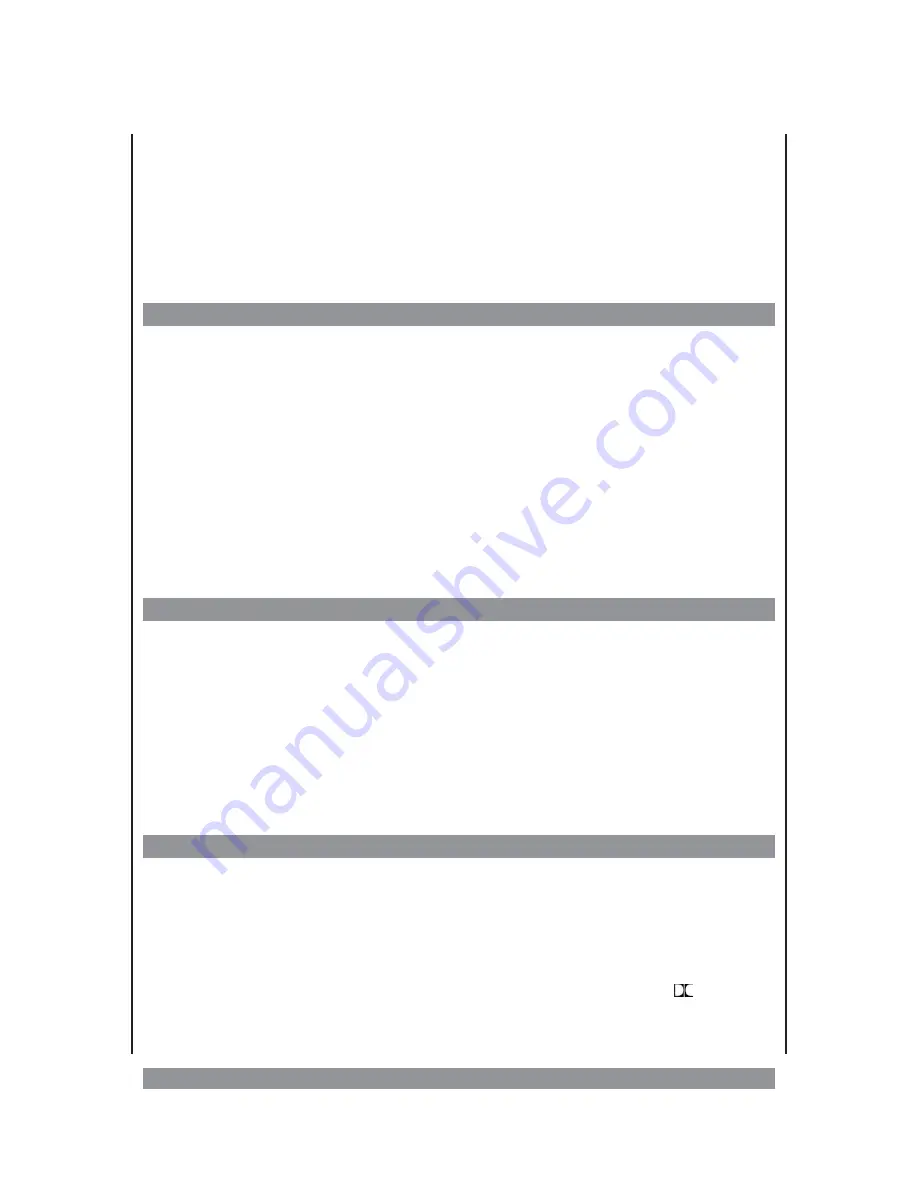
About these instructions
The operation described here mainly refers to the use of the remote control handset (R/C).
Buttons with same or similar marking at the main unit have the same function like those of
the R/C.
If the message “NOT ALLOWED AT THE MOMENT” or “NOT ALLOWED BY DISC” occurs on
the screen during operation, that function requested is not supported by the media type
inserted.
Many disc formats are supported
MPEG4
R
DivX
R
DVD
R
SVCD
R
VCD
R
CD
R
MP3
R
WMA
R
Photo CD
R
These DivX versions are supported:
DivX 3.11, 4.02, 5.02, 5.03, 5.05 and 6.0.
Important note
Ø
Usually the unit plays CD-R, CD-RW, MP3 discs as well as “burned” DVDs. But
due to the variety of blank disc types, recording computers, operating systems
and burning software we cannot guarantee that every “burned disc” is playable.
The unit does not play DVD-ROM, CD-ROM etc. And there is no way to play back
discs in SECAM colour system, just PAL and NTSC will be supported.
Ø
The types of functions and operations that can be used for a particular disc vary
depending on the features of that disc. In some cases, these functions and operations
may differ from the descriptions given in this Operations Manual. In this event, follow the
instructions given on the screen. This Operations Manual only covers basic disc
operations. Therefore you should also read the information enclosed to the Disc.
Comments on the copyright
This product incorporates copyright protection technology that is protected by method
claims of certain US patents and other intellectual property rights owned by Macrovision
Corporation and other rights owners. Use of this copyright protection technology must be
authorized by Macrovision Corporation, and is intended for home and other limited viewing
uses only unless otherwise authorized by Macrovision Corporation. Reverse engineering or
disassembly is prohibited.
Manufactured under license from Dolby Laboratories. “Dolby” and the
symbol are
registered trademarks of DOLBY LABORATORIES. 1992-1997 Dolby Laboratories, Inc. All
rights reserved.
5
Содержание DVD-536
Страница 1: ...3...
Страница 10: ...The remote control RC 10...






































