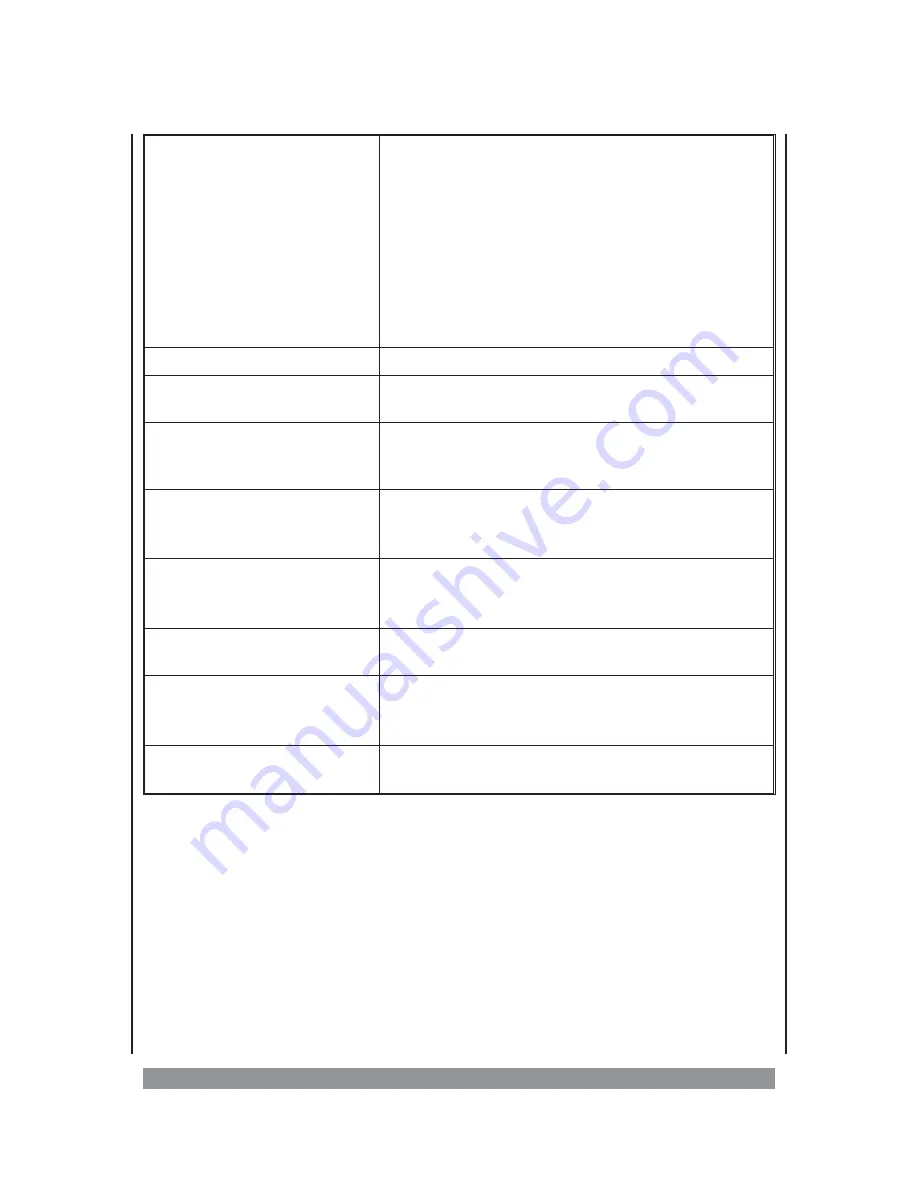
• The disc does not play
• There is no disc inside. (NO DISC appears in the display). Insert a disc.
• Insert the disc correctly with the playback side facing down on the disc
tray.
• Clean the disc.
• The system cannot play CD-ROMs, etc.. Insert a DVD, a CD, or a MP3 disc.
• Check the region code of the DVD disc.
• Moisture has condensed inside the system. Remove the disc and leave the
system turned on for about an hour.
• The parental control might prevent the playback, because the disc’s program
does not match the current protection level.
• Playback starts automatically
• The DVD features the auto playback function.
• Playback stops automatically
• Depending on the disc, the auto pause signal is recorded. While playing
such a disc, the system stops playback at the signal.
• Stopping playback, Search, Slow-motion
play, repeat play or Program play, etc.,
cannot be done
• Depending on the disc, some of the above operations may not be available.
• The language for the sound cannot be
changed when you play a DVD
• Multilingual sound is not recorded on the DVD.
• Changing the language for the sound is prohibited on the DVD.
• Call up the title menu using the TITLE MENU button.
• The language for the subtitles cannot be
changed when you play a DVD
• Multilingual subtitles are not recorded on the DVD.
• Changing the language for the subtitles is prohibited on the DVD.
• Call up the title menu using the TITLE MENU button.
• The subtitles cannot be turned off when
you play a DVD
• Depending on the DVD, you may not be able to turn the subtitles off.
• The angles cannot be changed when you
play a DVD
• Multi-angles are not recorded on some DVDs.
• Change the angles when the angle mark appears on the TV screen.
• Changing the angles is prohibited on some DVDs.
• The system does not operate properly
• Static electricity, etc., may affect the system’s operation. Unplug the player
from the power outlet briefly and then plug it in again.
Technical Data
Supply voltage
:
AC 230V~, 50/60 Hz
Power consumption
:
20 W
Colour system
:
NTSC / PAL
Video output level
:
Composite: 1.0±0.2Vp-p (@ 75 Ohm)
Audio output level
:
2.0 Vrms
Frequency range
:
20Hz-20 kHz (@ 1kHz 0 dB)
S/N ratio
(audio)
:
>90dB (@ 1kHz 0 dB)
27
Содержание DVD-536
Страница 1: ...3...
Страница 10: ...The remote control RC 10...


































