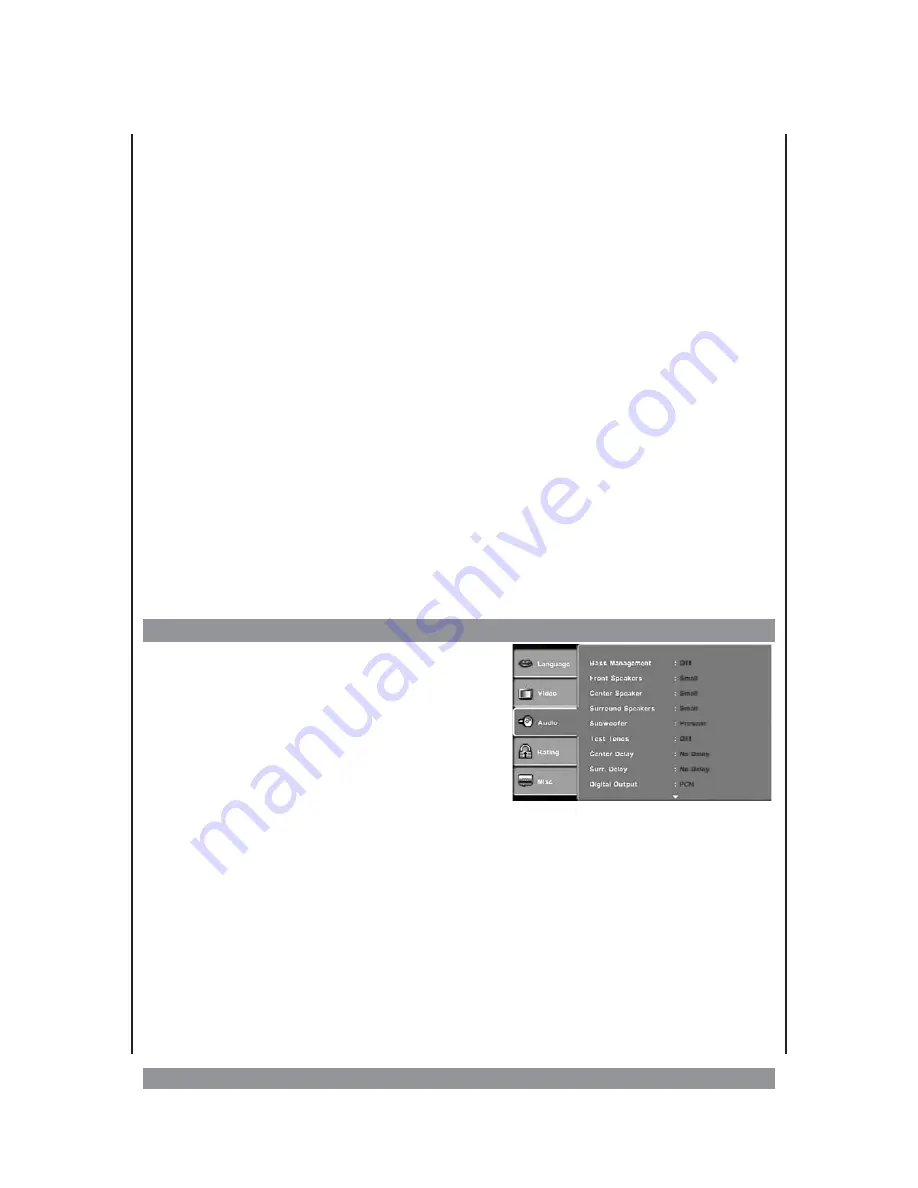
View mode
The picture format (e.g. 4:3 normal TV, 16:9 wide screen TV) is specified by the DVD.
Please note that the picture format may not necessarily match your TV screen format.
The following settings could assist you in this case:
—
Fill screen
: This displays a wide screen picture in a 4:3 screen. Here, the image is display-
ed horizontally compressed.
—
Try the settings “
Original
” or “
Auto. Match”
to get to the best possible display.
—
Pan Scan
: Select this operation mode if you are connected to a normal format TV. The
picture is displayed in its complete width but you will see black bars at the top and bottom
of the screen.
TV System
Here you can select the color system of the connected TV. NTSC stands for the American TV
standard but in Germany, PAL must normally be selected. If you are using a TV with a multi
standard system, select “AUTO”.
Video Out
This device has multiple video outputs. Not all of them are simultaneously active. Select the
desired video output: COMPONENT (for color components output in normal line mode), RGB
(for SCART), P-SCAN (for color component output in the progressive scan mode) or
S-VIDEO for streaming video output.
Tip:
• This setting is not relevant for operating in the video output mode (composite).
Select the progressive scan mode only if your TV can process these signals or it could lead
to image disturbances.
Audio Setup
Bass Management
Here you can select whether you wish to switch on
or switch off this function.
Front / Centre / Surr. Speakers
Please specify here whether your speakers are large
or small. If you set it to “Large”, the low and high
capacity frequency signals below 200 Hz are also
sent to these speakers, provided Bass Management
has been switched on. If your speakers cannot handle lower frequencies of that type, or you
are not sure, please select “Small”. If you have not connected centre or surround speakers,
please select “None”. Accordingly select
Subwoofer
=> “Present” or “None”.
If the
subwoofer is connected
(“present”), and you have set the centre as “small” or “not
present”, the lower frequencies of the central channel are transmitted together with the
subwoofer signals to the subwoofer. When the
subwoofer is switched off
(“none”), and
you have selected the centre as “small” or “not present”, the lower frequencies of the centre
channel are transmitted along with the front signals to the front speakers. The subwoofer
signal is not considered.
Test Tones
Here you can select the individual speakers which play the test sounds. Through this, you
can check whether there are any cabling mistakes and each speaker actually receives the
20
Содержание DVD-536
Страница 1: ...3...
Страница 10: ...The remote control RC 10...









































