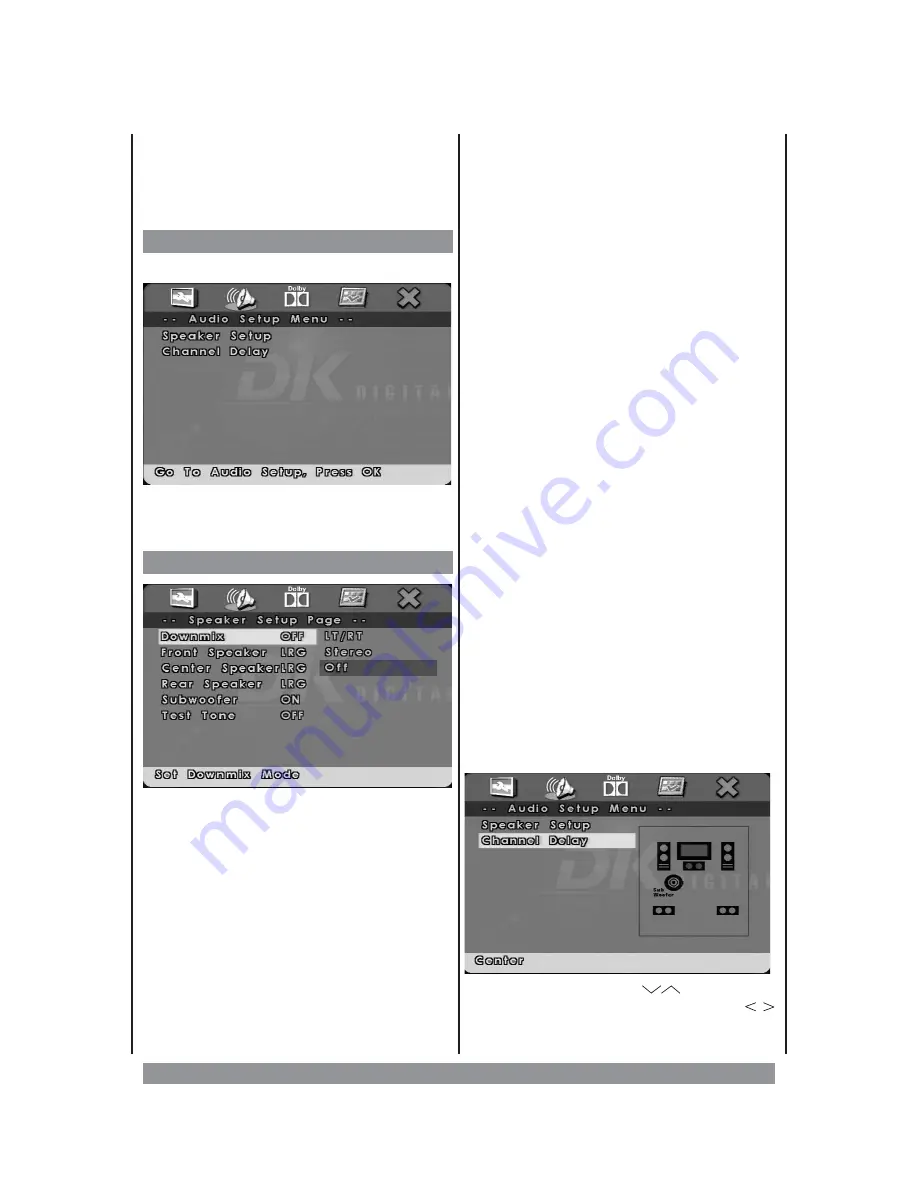
To register for this service, please visit the
website
https://vod.divx.com/.
The
registration code required for this can be
found in this menu.
Audio Setup Page
Use the navigation key >, to call up this menu:
Select SPEAKER SETUP to access the individual
adjustment dialogue for the speakers.
Speaker Setup Page
DOWNMIX
Use the navigation key > to activate the right
column. DOWNMIX means the reductions of
the audio signal to the front left & right
channels. Choosing “LT/RT” activates a
theatrical downmix mode for those front
speakers. Choose “STEREO” for normal
stereo sound.
To enjoy the 5.1 channel surround
sound, DOWNMIX has to be disabled, so
in this case please choose “OFF”.
FRONT / CNTR / REAR / SUB / Speaker
If you’ve disabled the downmix function, you
can specify whether your front, centre, and
rear speakers are of small size (SML) or big
and powerful ones (LRG). If you choose
“LRG”, the unit will also send the low
frequencies
to
these
speakers.
Small
speaker can’t handle the power of low
frequencies
and might get damaged
.
So please choose “SML”, if you’ve connected
small speakers. In this dialogue, you can
also
disable
the
centre
and
surround
speaker, as well as the subwoofer.
TEST TONE
You can access this function, only when no
disc is inserted or the tray is open.
When you’ve activated the test tone, one
speaker after the other will reproduce a test
noise. In the lower left corner of the menu
window the currently active speaker will be
indicated. So you can check, that the wiring
was
done
properly
and
each
speaker
receives exactly the signals assigned to that
channel. This is a vital condition for an
i m p r e s s i v e
a c o u s t i c
e x p e r i e n c e !
Additionally, this function lets you adjust the
volume for each 5.1 channel individually.
CHANNEL DELAY
Use the navigation key < to go back to the
audio setup page. Then choose “CHANNEL
DELAY” to set certain delays for the signals of
the centre, both surround speakers and the
subwoofer. That simulates a larger distance
between the speaker box and the listeners
position, making the room sound bigger and
the surround sound more efficient.
Use the navigation keys
to select the
channel to be adjusted. With the
buttons you can now set the virtual distance
from 0 - 600 cm (170 cm for centre). When
26







































