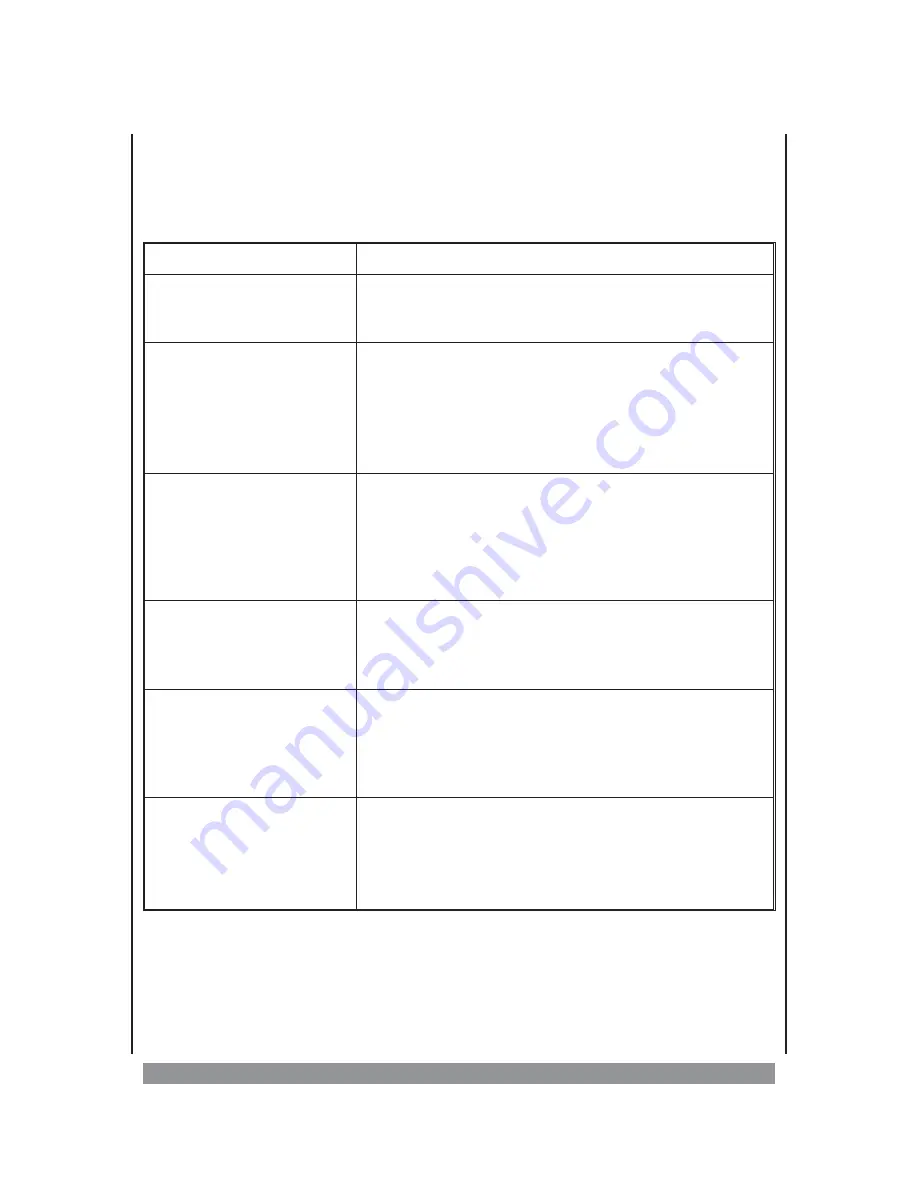
Troubleshooting
Before requesting service for this receiver, check the chart below for a possible cause of the
problem you are experiencing. Some simple checks or an adjustment on your part may
eliminate the problem and restore proper operation.
Symptom
Remedy
• No Power.
• Is the power cord firmly plugged into the power outlet?
• One of the safety mechanisms may be operating. In this event, unplug the
player from the power outlet briefly and then plug it in again.
• No picture.
• Check that the system is connected securely.
• The video connecting cord is damaged. Replace it with a new one.
• Make sure you’ve connected the system to the video input connector on the TV
• Make sure the TV set is turned on.
• Make sure you’ve selected the video input on the TV so that you can view the
pictures from this system.
• Noise (interference) appears in the
picture.
• Clean the disc.
• If video from this system has to go through your VCR to get to your TV, the
copy-protection applied to some DVD programs could affect picture quality. If you
still experience problems after checking your connections, please try connecting
your DVD system directly to your TV S-Video input, if your TV is equipped with
this input.
• The format of the screen cannot be
changed.
• The format is fixed on your DVD disc.
• If you connect the system with the S-Video cable, try an alternate connection via
SCART or RCA cable.
• Depending on the TV, you may not be able to change the aspect ratio.
• There is no sound or only a very
low-level sound is heard.
• Increase the TV set’s volume setting.
• The audio connecting cord is damaged. Replace it with a new one.
• The system is in pause mode or in slow-motion play mode, or fast forward or
fast reverse is performed. Then the sound is muted. Press PLAY to resume normal
play back.
• The remote does not work.
• Remove any obstacles between the remote control and the system.
• Move the remote control closer to the system.
• Point the remote control at the remote sensor on the front panel.
• Replace all the batteries in the remote control with new ones if they are weak.
• Check that the batteries are loaded correctly into the battery compartment.
30



































