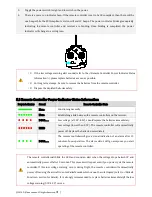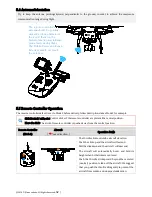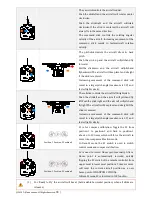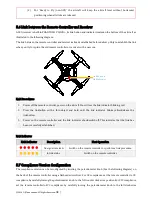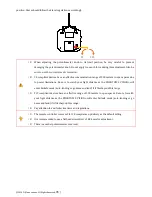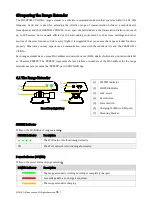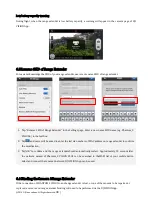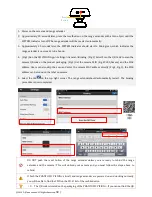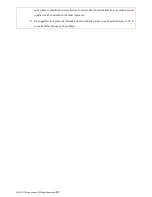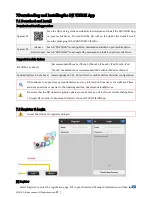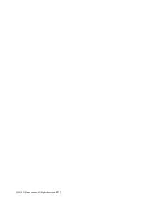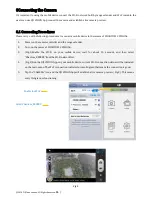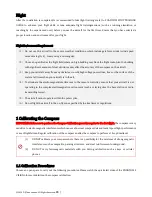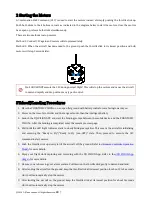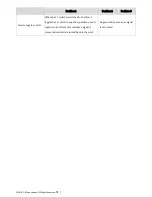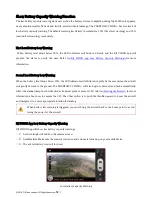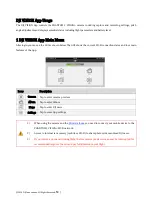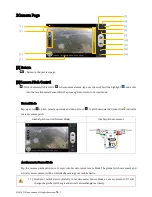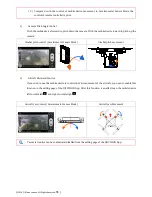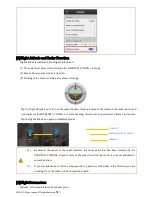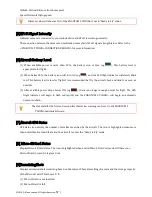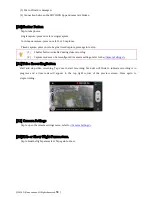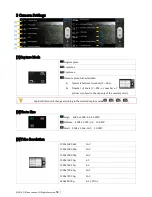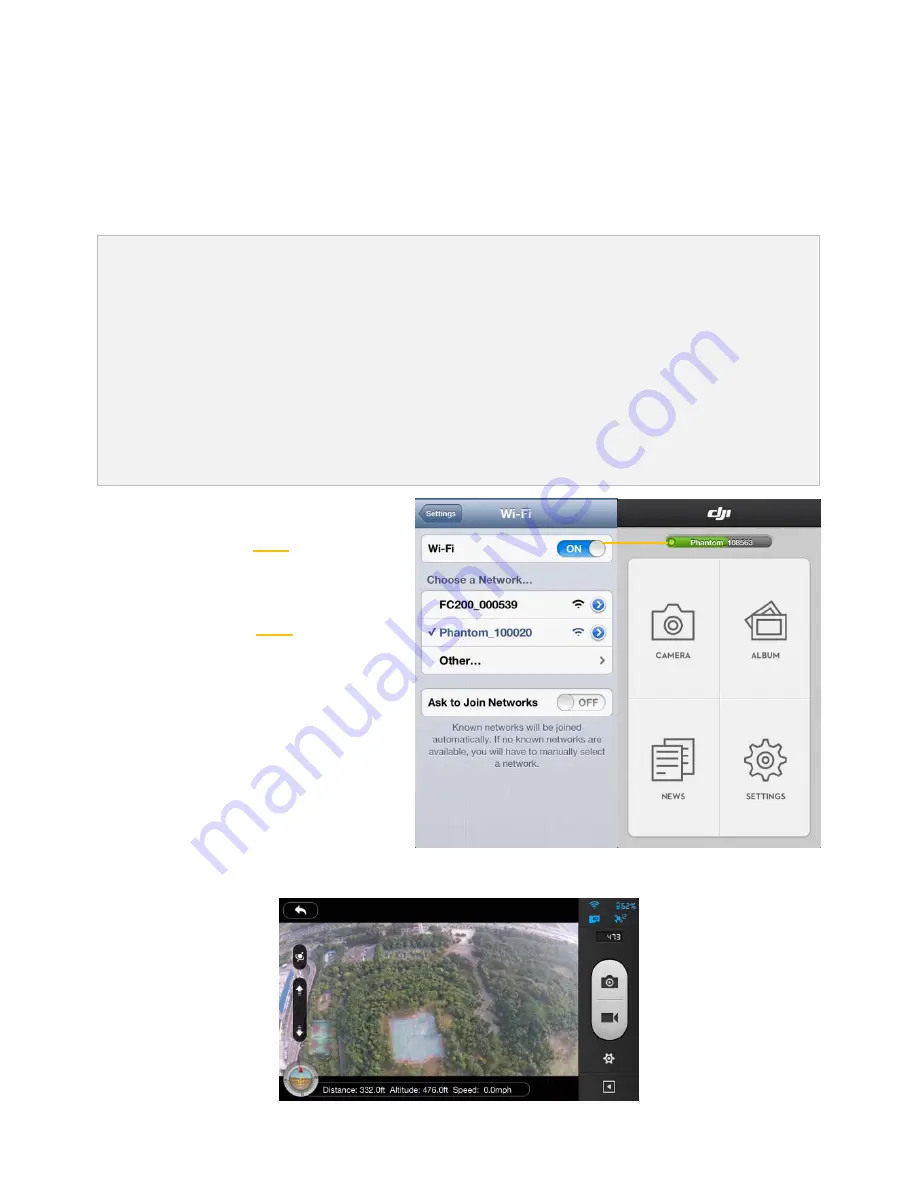
©2014 DJI Innovations. All Rights Reserved.
44 |
8Connecting the Camera
It’s important to using the mobile device connect the Wi-Fi network built by range extender and Wi-Fi module, the
users can use DJI VISION App connect the camera and establish a live camera preview.
8.1 Connecting Procedures
Please carry out the following procedures to connect a mobile device to thecamera of PHANTOM 2 .
1.
Power on the remote controller and the range extender.
2.
Turn on the power of PHANTOM 2 .
3.
(Fig.1)Enable the Wi-Fi on your mobile device; wait for about 30 seconds, and then select
“Phantom_XXXXXX”from theWi-Fi network list.
4.
(Fig.2)Run the DJI VISION App on your mobile device, current Wi-Fi connection status will be indicated
on the main menu. The Wi-Fi connection indicatorturnssolid greenthatmeans the connection is good.
5.
Tap the “CAMERA” icon and the DJI VISION Appwill establish a live camera preview (Fig.3). This means
everything is now functioning.
Fig.3
Wi-Fi Connection
Indicator
Enable the Wi-Fi
Select Phantom_XXXXXX
Содержание PHANTOM 2 VISION PLUS
Страница 14: ... 2014 DJI Innovations All Rights Reserved 43 ...