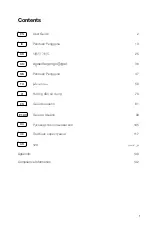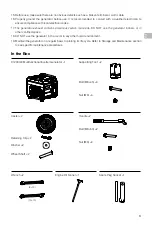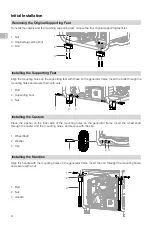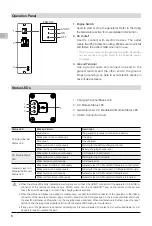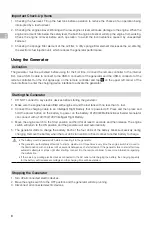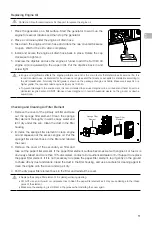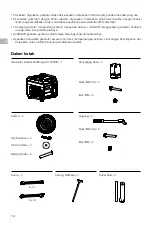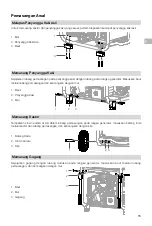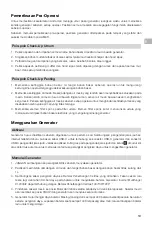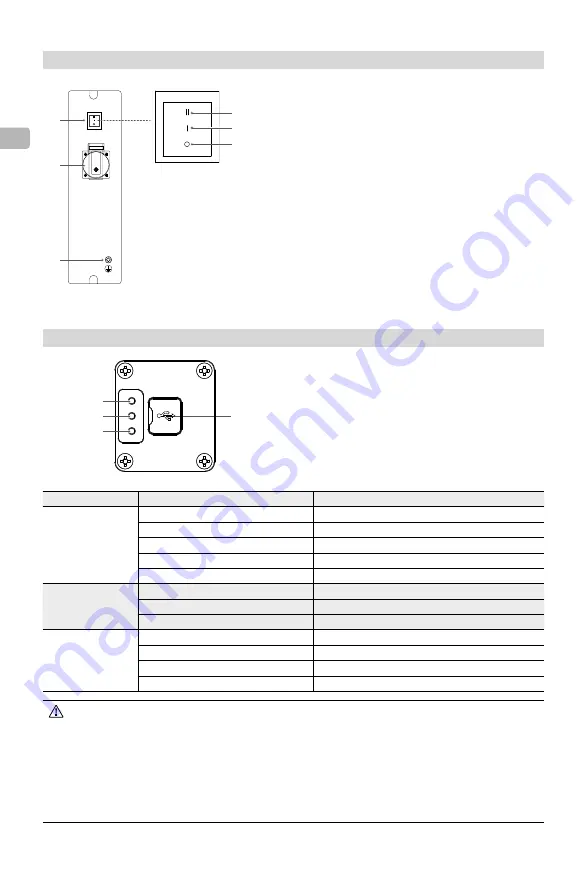
6
EN
1. Engine Switch
Used to start or stop the generator. Refer to the Using
the Generator section for more detailed information.
2. AC Outlet*
Used to connect with electric devices. The outlet
meets the IP44 protection rating. Make sure to reinstall
and fasten the outlet shield when not in use.
* The AC power output of the generator may differ depending
on your country and region. Refer to the Appendix section
for details.
3. Ground Terminal
Use a ground cable and connect one end to the
ground terminal and the other end to the ground.
Proper grounding can help to avoid electric shocks in
case of device failure.
Operation Panel
1
2
3
ENG.SW.
START
ON
OFF
Status LEDs
1. Charging Channel Status LED
2. DC Module Status LED
3. Generator (excl. DC Module)/AC Module Status LED
4. USB-C Connector Cover
1
2
3
4
Status LED
Blinking Pattern
Description
Charging Channel
Status LED
Solid yellow
The generator is ready to connect to a battery
Blinks green once continuously
Charging
Solid green
Fully charged
Blinks yellow once continuously
Warning for the battery/charging channel
Blinks red once continuously
Battery/charging channel error
DC Module Status
LED
Blink yellow four times continuously
DC module is not activated
Blinks yellow once continuously
Warning for the DC module
Blinks red once continuously
DC module error
Generator (excl. DC
Module)/AC Module
Status LED
Blink yellow four times continuously
Generator (excl. DC Module)/AC Module is not activated
Blinks yellow once continuously
Warning for the generator (excl. DC Module)/AC Module
Blinks red once continuously
Generator (excl. DC Module)/AC Module error
Blinks red four times continuously
Generator (excl. DC Module) maintenance is required
• When the status LEDs blink indicating a warning or error, connect the USB-C connector of the generator to the USB-A
connector of the remote controller using a USB-C cable. Run the DJI AGRAS™ app on the remote controller and
check the specific warnings or errors on the charging device interface.
• When the status LED blinks prompting for maintenance, connect the USB-C connector of the generator to the USB-A
connector of the remote controller using a USB-C cable. Run the DJI Agras app on the remote controller and check
the specific maintenance information on the charging device interface. When maintenance is finished, press the reset
button on the charging device interface to turn off the status LED blinking for maintenance.
• If any part of the generator is abnormal or damaged, it is recommended to contact a DJI-authorized dealer or DJI
Support to repair or replace the part.