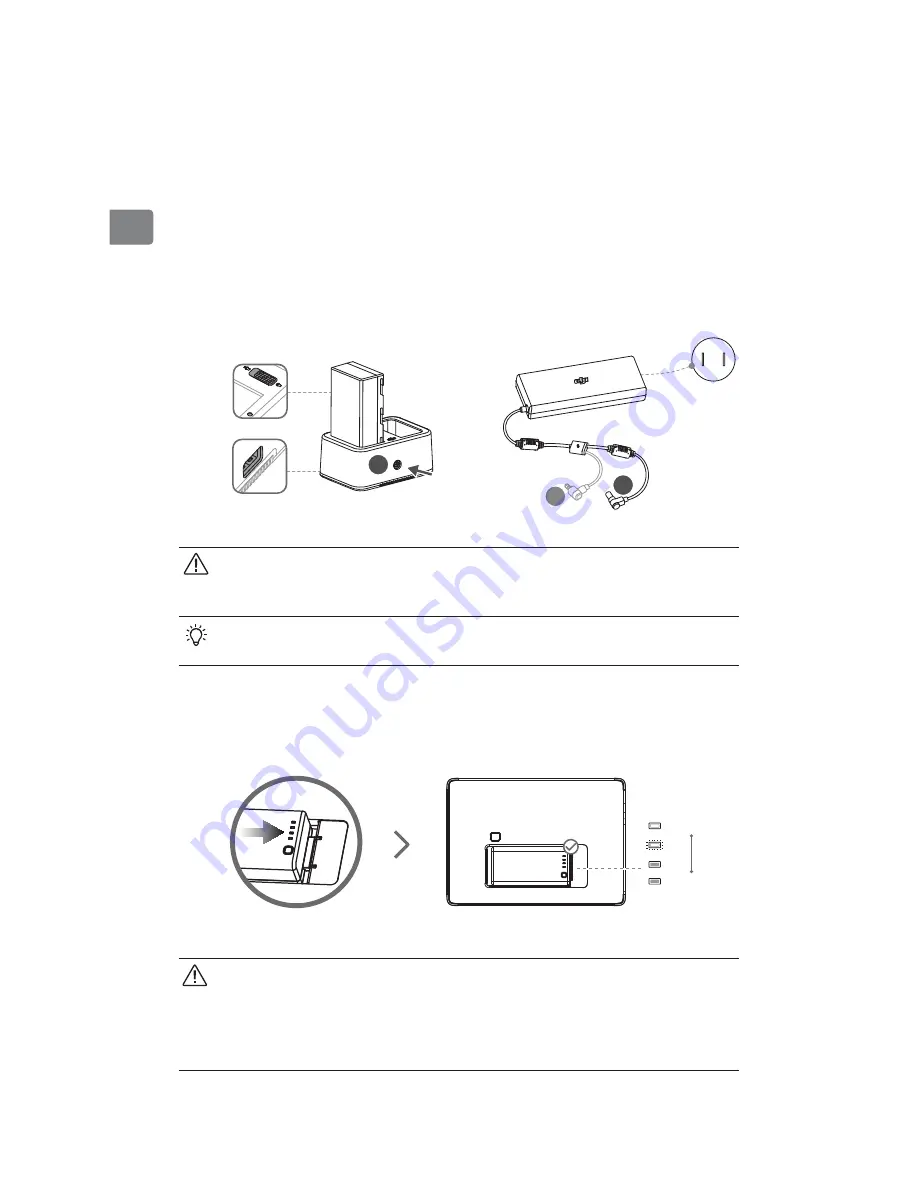
4
EN
%0/05DIBSHFUIF*OUFMMJHFOU'MJHIUCBUUFSZUPHFUIFSXJUIUIF*OUFMMJHFOU
Battery when using the Inspire 2, Phantom 4 charger or Inspire 2 Car
Charger .
•
64#QPXFSTVQQMZQPSUDBOCFVTFEUPDIBSHFBNPCJMFEFWJDFPG7"
•
Refer to the Charging Hub (WCH2) User Guide for more details.
Mounting the Battery
Put the battery into the Battery Slot, then slide it to the end until you hear a click.
*Use the CrystalSky CS785 for installation illustration.
High
Low
Press the Battery Level Button once to check the battery level.
• Press the Battery Release Button before removing the battery.
t5IF*OUFMMJHFOU#BUUFSZDBODIBSHFUIFCVJMUJOCBUUFSZBGUFSNPVOUJOHXIJDI
NBZSFEVDFUIFPQFSBUJPOUJNFPGUIF*OUFMMJHFOU#BUUFSZ5IFCVJMUJOCBUUFSZ
can keep the monitor standby for a short period without the Intelligent Battery,
so you can start the monitor fast once get the Intelligent Battery mounted.
"
#
#
Usage
Charging the Battery
Use the Inspire 2 charger for illustration.*
Place the battery into the standard charging hub, and connect connector B of the
battery charger to the charging hub, then connect the battery charger to a power
PVUMFU 7)[5IF$IBSHJOH)VCXJMMJOUFMMJHFOUMZDIBSHFCBUUFSJFTJO
sequence according to battery power levels from high to low. The buzzer will begin
beeping when charging is complete. Remove the battery or turn off the Buzzer
Switch to stop it.
The Status LED blinks green when charging and turns solid green when fully
charged.






























