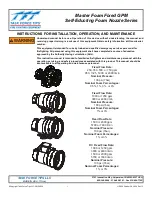1. SOURCE SELECT BUTTON
– This button lets you toggle between USB Port and SD Card slots. This lets
you choose which music source device to play on either side. The LEDs will show which source is
activated. Glowing green “A” LED refers to CARD A slot. Glowing red “B” LED refers to CARD B slot. Both
LEDs are turned on when USB is selected. The function can only be used under pause mode.
2. MEMORY BUTTON
– This button allows you to program up to 4 cue points or 4 loops into the 4 CUE
BANK BUTTONS. The loops or cue point can then be recalled at any time even when the music source
device has been removed and reloaded at a later time.
3. CUE BANK BUTTONS
– These buttons are used to store either 4 cue points or 4 loops. Each Bank Button
can store either a loop or a cue point.
4. CUE BUTTON
– Pressing the CUE button during playback immediately pauses playback and returns the
track to the last set cue point. The CUE LED will glow when the unit is in cue mode. The LED will also flash
every time a new CUE POINT is set. The CUE button can be held down to momentarily play the music.
When you release the CUE button it instantly returns to the CUE POINT. You can also tap the CUE button
to create a STUTTER EFFECT.
5. PLAY/PAUSE BUTTON
– Each press of the PLAY/PAUSE BUTTON causes the operation to change from
play to pause or from pause to play. While in play mode the PLAY/PAUSE
LED will glow, and while in pause
mode the PLAY/PAUSE LED will flash.
6. JOG
WHEEL
– This wheel has 3 functions:
y
The wheel works as a pitch bend during Playback. Turning the wheel clockwise can increase the pitch
percentage up to 100%, and turning the wheel in the counterclockwise direction can decrease the pitch
percentage down to -100%. The pitch bend will be determined on how long you turn the jog wheel
continuously.
y
The jog wheel acts as a slow frame search (1/75 sec) control when the music is not playing but either paused
or set to a cue point. To set a new cue point, spin the wheel then press PLAY or IN when you have
determined the proper position. Press CUE to return to the “CUE POINT”.
y
If the search function is active, you will be able to search at a higher speed through all the tracks.
7. MIXED OUTPUT BUTTON
– This button is used to switch the output signal between MIXED OUTPUT and
PLAYER 1. When the MIXED OUTPUT is activated, the output will send a mixed output signal. You can
connect the mixed output of the player directly to an amplifier or a set of powered speaker cabinets. If the
MIXED OUTPUT is not activated, the output will send player 1 output signal.
Press the MIXED OUTPUT button for more than 2 seconds to switch MIXED OUTPUT on/off.
8. POWER SWITCH BUTTON
– It is used to switch the power on/ standby. When power cord is plugged into
the rear socket to be the STANDBY mode, all LED are off but STANDBY LED.
(a) In the STANDBY mode, press power button to POWER ON, “Please insert memory device” is
displayed in the LCD.
(b) In the POWER ON mode, press and hold the power button more than 2sec. to standby.
9. CROSSFADER
– This fader is used to blend the output signals of player 1 and 2 together. When the fader
is in the full left position (player 1), the output signal of player 1 will be controlled by the master volume
level. The same fundamentals will apply for player 2. Sliding the fader from one position to another will vary
the output signals of player 1 and 2 respectively. When the crossfader is set in the center position, the
output signals of both the player 1 and player 2 will be even.
10. FADER START SWITCH
–used to choose between the external and internal fader starts
:
INTERNAL FADER START (Fader start switch UP):
the fader start will only react on the crossfader (9)
of the internal mixer.
The external CONTROL START input(s) (32) are not active. With this function you
can use the crossfader (9) to start and stop the player. The FADER START switch (10) activates the
fader start feature. When the fader start feature is activated sliding the crossfader from left to right will
play or cue the player connected.
Example:
Be sure the Fader Start feature is activated on
.
Slide the crossfader to the player 1 position
(full left) and begin playback on player 1. Slide the crossfader to the player 2 position (far right), this will
immediately trigger the play function on player 2 and return player 1 to cue mode.
Fader start switch DOWN:
the fader start will not work with the crossfader (9) of the internal mixer.
The external CONTROL START input(s) (32) can be used to start/stop the players with mixers that are
compatible with your fader start compatible mixer.
CONTROLS AND FUNCTIONS
TOP PANEL
3
Содержание UI Station
Страница 1: ...Dual SD Card and USB MP3 Player with built in Mixer USER MANUAL ...
Страница 20: ......