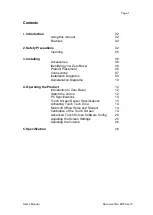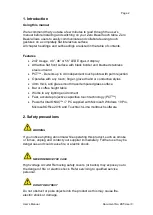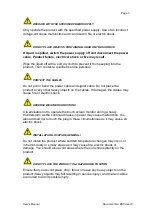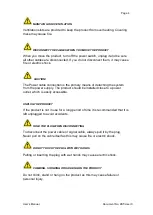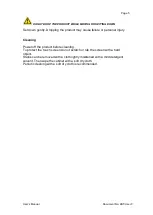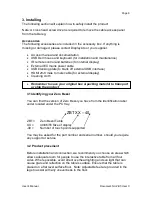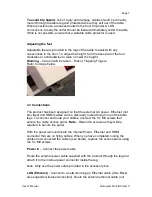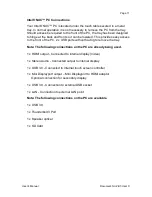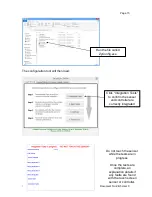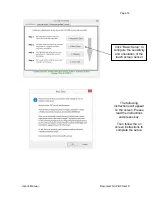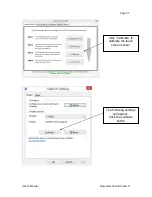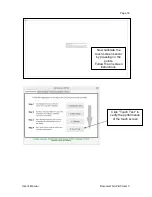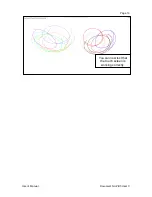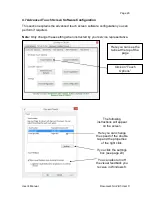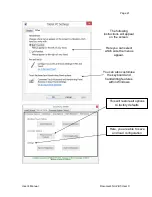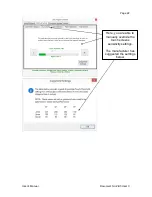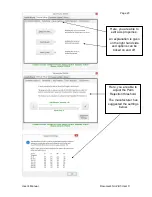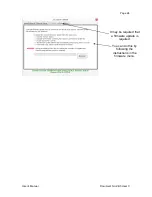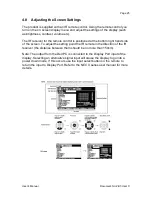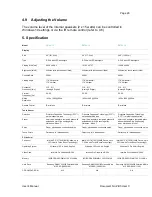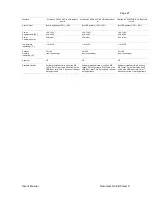Page 12
User’s Manual
Document No: ZBT-User C
4 Operating the Product
4.1 Introduction to Zero Bezel
Zero Bezel touch table uses a high performance Intel NUC
™ PC with
Microsoft® Windows 10, Professional operating system (English addition),
NEC X series edge lit LED display and Projective Capacitive (PCT
™) touch
screen technology from Zytronic.
Windows 10 and the software drivers for the touch screen are pre-installed on
the hard disk drive of your PC. Touchtech Lima multitouch software is also
preinstalled on the hard disk drive and a license key is provided for you to
activate it. To activate and register your Touchtech Lima License you need to
have your Zero Bezel connected to the internet during the registration
process.
To view documents you have created in Microsoft Office within Touchtech
Lima you will also need to install and activate Microsoft Office. To activate,
register and download Microsoft Office you need to have your Zero Bezel
connected to the internet during the download process.
Note: Back up disks are not supplied so it is recommended that you back up
the system immediately after purchase as well as creating regular system
backups
.
Remember to ensure Windows 10 updates are complete and that security
software (such as anti virus protection) or Network software required by your
organisation is taken into consideration and installed on the PC.
4.2 Switch the unit on
Do not connect the external power cable to the power outlet until all
other connections are completed.
Plug the power cable into a suitable mains socket and switch it on.
The PC will automatically power on.
Your PC will now power up and after a short period Window 10 desktop should
appear on the screen.
Note: No password is set at the factory and the default account name is: Zero
Bezel.
Содержание ZBT-40 Series
Страница 1: ...Zero Bezel Series Zero Bezel Touch Table Part Number ZBTXX 40 User s Manual Document No ZBT User C...
Страница 11: ...Page 9 User s Manual Document No ZBT User C Installation...
Страница 12: ...Page 10 User s Manual Document No ZBT User C Deinstallation...
Страница 21: ...Page 19 User s Manual Document No ZBT User C You can now test that the touch screen is working correctly...