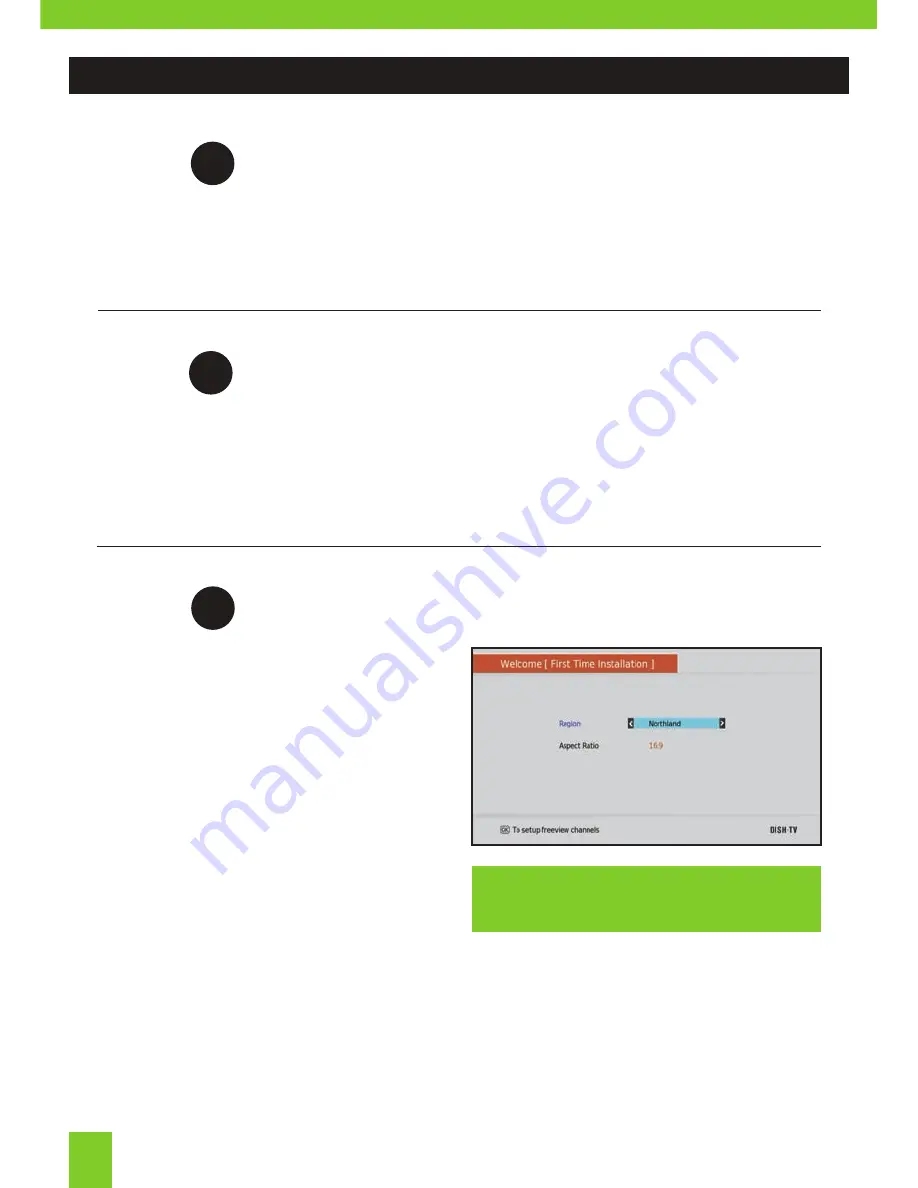
Install batteries in the Remote Control
Open the battery cover of the Remote and put 2x AAA size batteries so the ‘+’ and ‘-’ marks
on the batteries match the ‘+’ and ‘-’ marks inside the Remote. Replace the battery cover.
Plug in and switch on
Plug the AC Adapter into the wall socket and switch on. Switch your TV on and ensure you
are on the correct video input (i.e. HDMI1 or AV). The Receiver will take some time to boot
up as part of the initial installation.
2
Welcome Screen
The Welcome Screen should appear on your
TV* when the receiver is first turned on.
Before pressing
OK
to continue the initial
setup, ensure you have your Region and
the Aspect Ratio correct.
Once you press
OK
, the receiver will start
the Auto-Scan to tune in all current available
Freeview Channels.
DO NOT push any buttons until the scan
has completed.
Step
1
Step
3
Step
*If the welcome screen does not appear, go to
the
Menu
, select
Admin
then
Factory Reset
.
The default Password is 0000.
GETTING STARTED:
08
Содержание T1000n-VM
Страница 1: ...T1000n VM USER MANUAL...
Страница 22: ...www dishtv co nz 0800 DISH TV 347488 Version 1 1 April 2017...






















