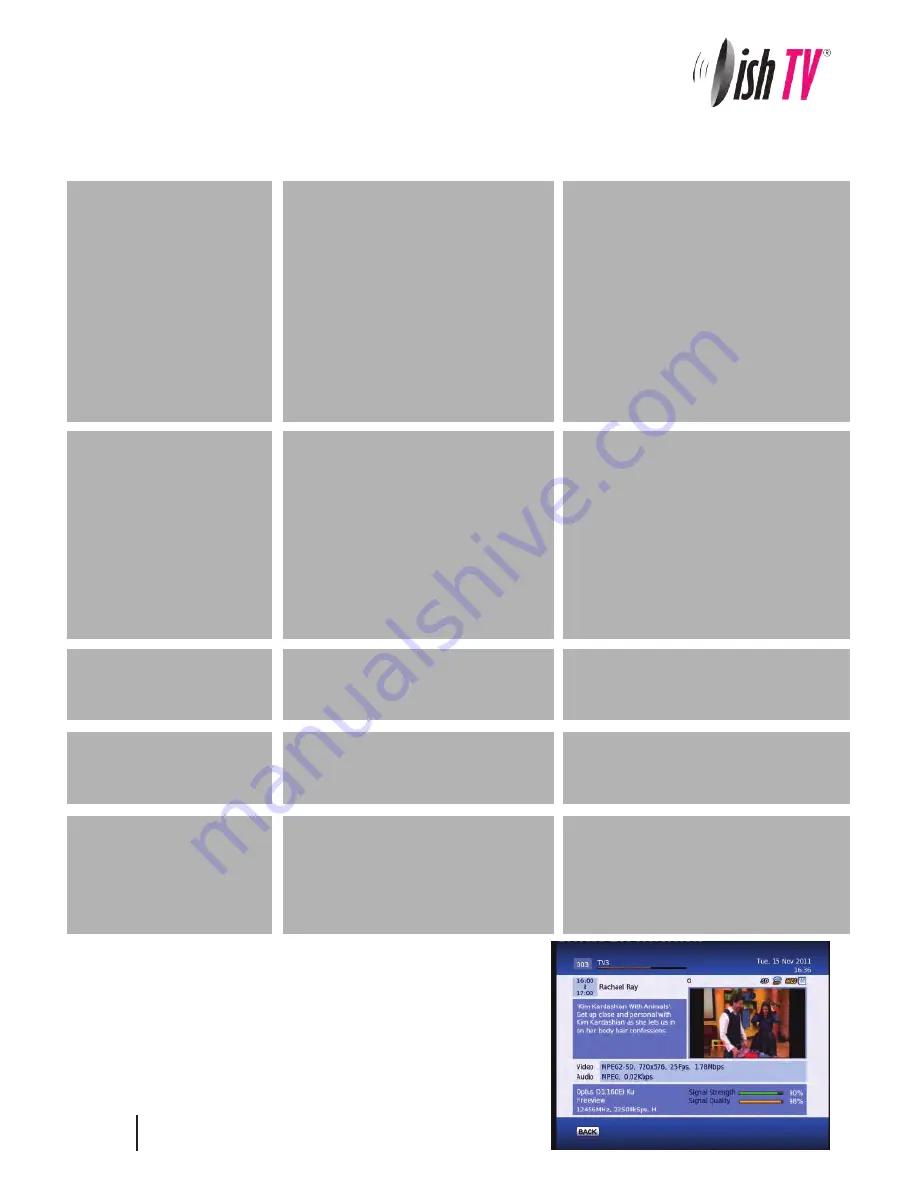
S7090 Satellite PVR– Use with Satellite Dish Only
Troubleshooting FAQ’s
Q. Message on TV says “No signal”
A. Either it is because of a faulty LNB or the satellite dish is not aligned correctly or the coax cable is
damaged
Q. TV picture is pixellating while watching live TV or cannot get any channels.
A. It is because of weak signal which can be due to:
1. Old LNB which is drifting frequency or
2. LNB skew not correct or
3. Dish not aligned correctly or
4. Coax cable damaged or
5. Signal split to too many rooms
Q. Cannot record a second channel.
A. The loop cable may not be fitted between tuners at the back. Connect loop cable from
LNB 1 Loop
Out
to
LNB 2 Sat In
. Refer to page 6 of this user manual.
Q. What does LCN mean.
A. LCN stands for Logical Channel Numbering. This keeps all the channels in the correct order.
Q. Cannot get EPG
A. Use the
Grey
button below the letters EPG on your remote to access the EPG.
Q. The
Lock
light is on
A. This indicates signal is good and you can view all channels
Q. Not responding to remote / receiver locked up.
A. Power spike can lock the processor, Power you unit off and on from the wall to make it work again.
Before returning the unit back to your supplier:
1. Do a factory reset by going to MENU>Installation>Factory Reset> Pin 0000. Retune and test again.
2. Check Software version by Clicking MENU>CONFIGURATION>VERSION>SOFTWARE VERSION and
check on www.dishtv.co.nz if not latest please follow the instructions on the web site to update to
the latest software version.
3. If problem persists please call Dish TV on 0800 DISH TV (0800 3474 88) or email [email protected]
Troubleshooting
No picture
S7090PVR is not plugged in or turned
on at the wall.
Check the front panel. If nothing
is illuminated then it is a power
issue - please check power
socket and plug socket.
Remote control is not
working
Your TV isn’t able to display the
current Output Format.
No batteries or batteries incorrectly
inserted.
Insert the supplied 2x AAA batteries
as shown on page 7.
Batteries are flat.
Insert new batteries as shown on
page 7.
Infrared reciever on S7090PVR is
obstructed.
Check that there is a clear “line of
sight” from the remote to the sensor
on the front panel.
Picture is distorted -
too wide or narrow
Wrong TV shape is set.
Go to Main Menu/Installation/System
Setting/Aspect Ratio, make sure it is
set to match the shape of your display.
Please make sure that Main Menu -
Installation - System Setting - HD
Resolution is set to one that
your TV will be able to display.
You can view this using the
composite output
Problem
Possible Causes
Solution
When recording 1 channel
cannot go to another
channel
No Signal to second Tuner.
Fit loop cable from LNB1 Out to
LNB 2 In
No Channels loaded.
Database is Empty
This means the unit did not have Signal
when a scan was done.
Dish Cable not plugged into LNB in
Faulty LNB or Dish.
After you have had your dish
checked then got to Main
Menu/Installation/Factory Default
and scan again.
How to check your signal and quality levels
Push the info button your remote twice to display the
screen to the left. Down the bottom right you will see your
signal and quality levels. A normal signal strength is
around 80-100% and a normal signal quality level is
70-100%. If your levels are lower than normal and you are
having problems you will need to get your dish checked
by a satellite technician.
32
Содержание Freeview Satellite Digital
Страница 1: ...User Manual satB x ultra S7090PVR...































