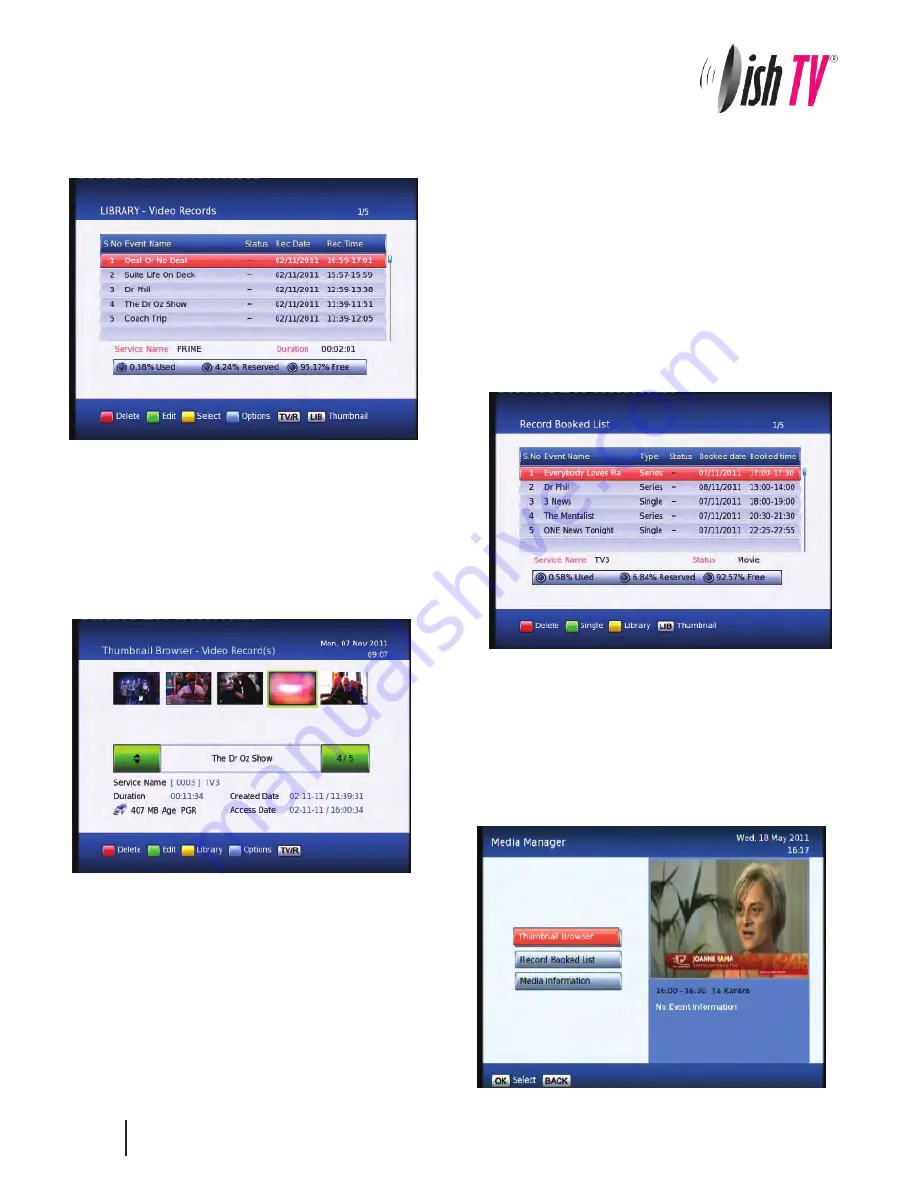
26
You can also access the
Thumbnail Browser
or
Record
Booked List
in the Main Menu, By selecting
Media Manager
.
To view recorded programmes, press the Library button.
It will be labeled
LIB
on the remote.
From here you can select the programme you wish to play.
To play a recording press the
OK
button, this will then ask you if
you want to play from the beginning or from your last viewed
position.
To delete mutiple recordings you need to select the
recordings you want to remove using the
Yellow
button, then
push the
Red
button to delete.
By pressing the Library button (
LIB)
a second time while in the
library, the Thumbnail browser menu of your video recordings
will be opened.
To view booked recordings, Hold down the
LIB
button for 3
seconds while viewing a channel. Or if you are in the library
press the
Options
button (
Blue
) and select it in the options list
that appears.
From here you can delete bookings, choose to convert to a
series recording or not by following on screen instructions.
Recordings Library
Содержание Freeview Satellite Digital
Страница 1: ...User Manual satB x ultra S7090PVR...























