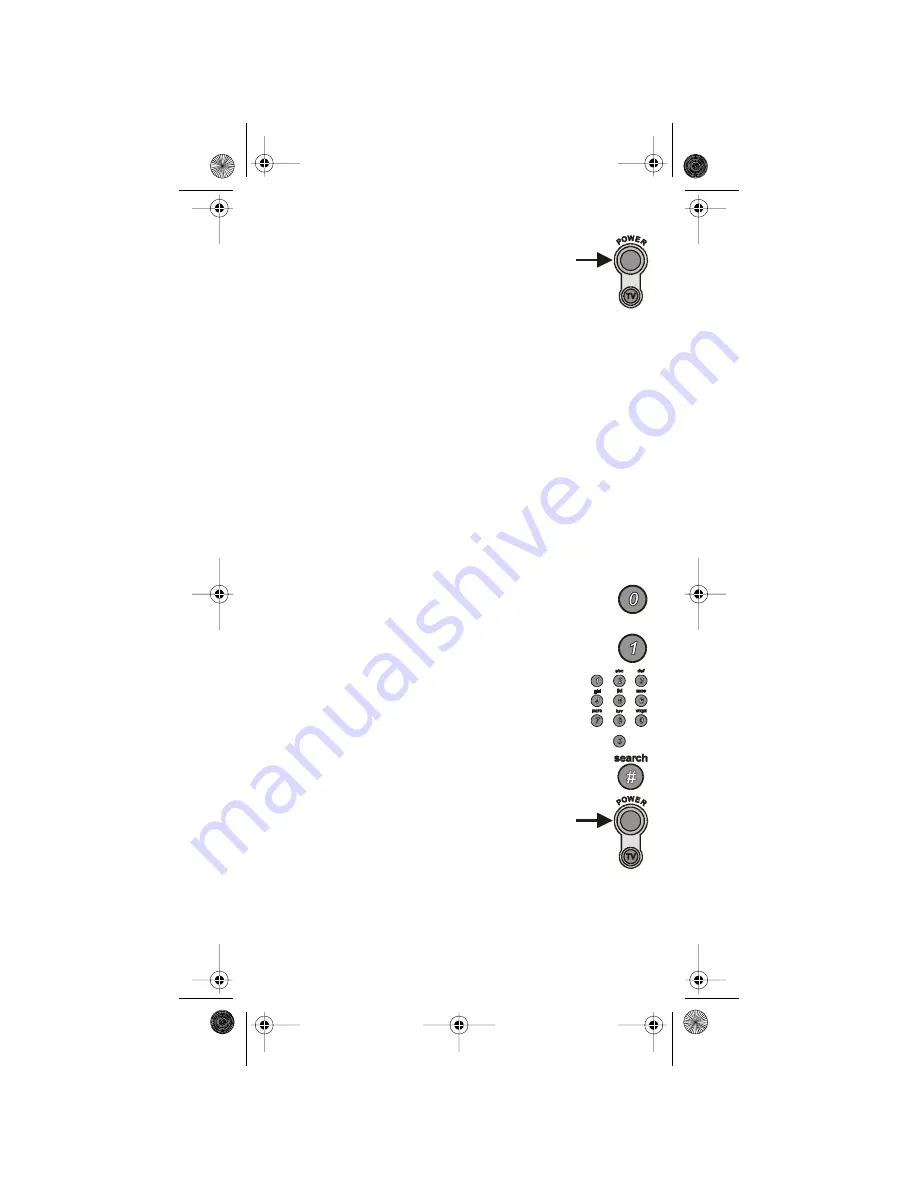
Set Up the Remote Control
108933
5
8. Press the blank
Power
button to turn the device
back on.
9. Try some other buttons to make sure they work.
Sometimes, the blank
Power
button works
when other buttons don’t.
Note:
The mode button for the device starts to flash if you’ve scanned
all the codes for that device.
T
RY THE
D
EVICE
C
ODES
Note:
If you just did the Scan for Device Codes, you don’t
need to do this.
1. Use the device’s buttons or its remote control to turn it on.
2. Find the brand name of the device in the tables on page 23.
If the brand isn’t listed, please see Scan for Device Codes
on page 4.
3. Press and hold the mode button for the device you want
the remote to control, for about three seconds. When all
the other mode buttons light up, let go of the mode button.
For example, hold the
TV
mode button for a TV.
4. Only for the
Aux
mode, use a number button to enter 0
for a second TV, or 1 for a second VCR, or 2 for a tuner
or amplifier.
For any other mode, skip to step 5.
5. Use the number buttons to enter a device code
from the table.
6. Press the
Pound
(
#
) button. If the code works,
the mode button flashes three times.
7. Press the blank
Power
button to test if the code
works for the device. If it does, the device
should turn off.
8. Turn the device back on and try some other
buttons to make sure they work. Sometimes,
the blank
Power
button works when other
buttons don’t. If the code works for other buttons, stop here.
9. If the code you entered doesn’t work, do steps 3
through 8 again with another code from the tables.
or:
text_dishpvr.fm Page 5 Thursday, July 12, 2001 10:02 AM








































