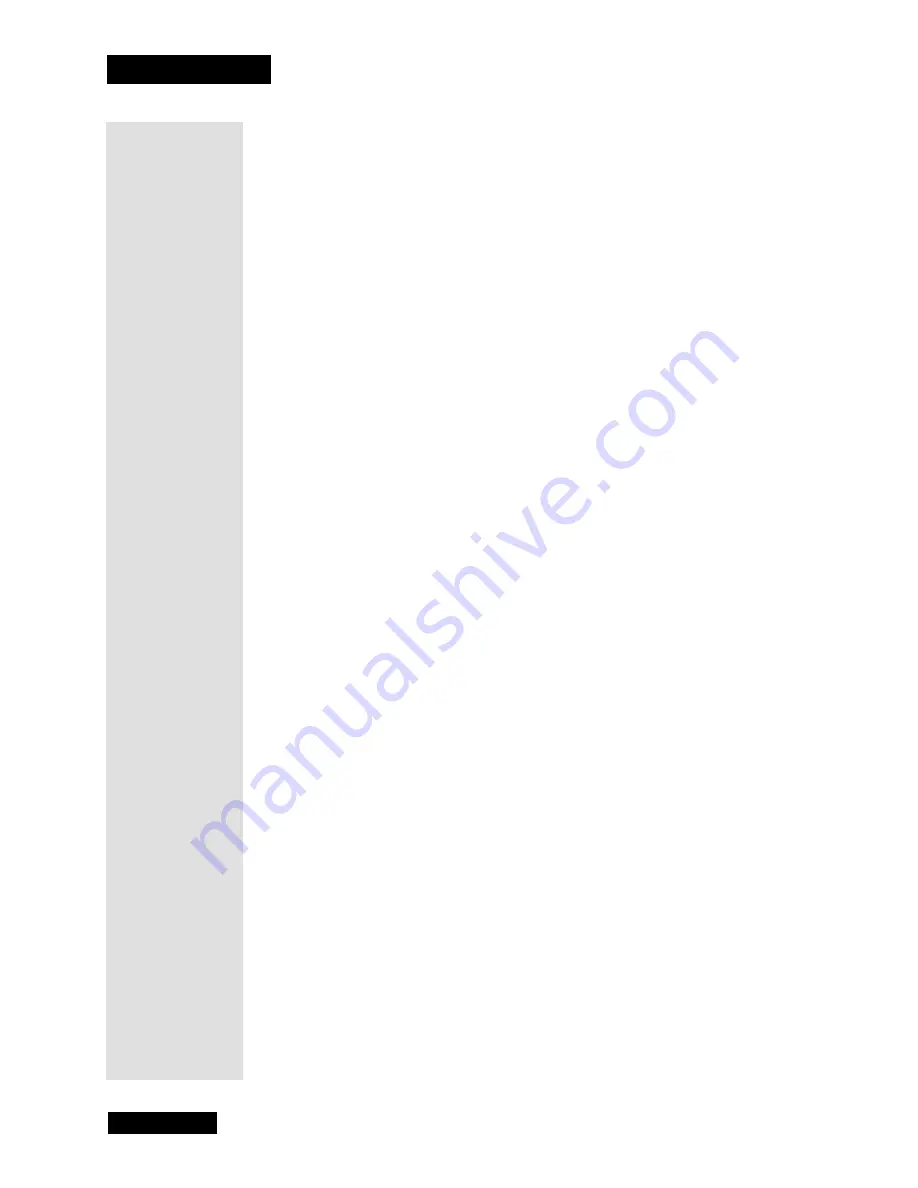
Chapter 3
Page 32
Using the Monitor’s Features
FRNT
- The device is connected to the
V
IDEO
jack on the front of the
monitor and you want the monitor to tune to the front
V
IDEO
input
channel (
FRNT
) when you press the corresponding button.
CMP1
or
CMP2
- The device is connected to the
CMP1
or
CMP2
component jacks on the back of the monitor an you want the monitor to
tune to a component input channel when you press the corresponding
button.
DVI
- A DISH DVI-equipped DISH Network satellite receiver is
connected to the
DISH DVI
input on the back of the monitor and you
want the monitor to tune to the
DISH DVI
channel when you press the
corresponding button.
Convergence (Projection Models Only)
Auto Convergence
Auto Convergence
automatically adjusts the monitor’s tubes to make a
clear picture on the screen. You should perform auto convergence when you
install, move or rotate your monitor. For best results, make sure the monitor
has been on for about an hour when you perform the auto-convergence
procedure.
There are two adjustments made when you use auto convergence:
•
Red convergence
displays the
Red
convergence screen, allowing
you to use the arrow buttons to align the red and green images.
•
Blue convergence
displays the
Blue
convergence screen, allowing
you to use the arrow buttons to align the blue and green images.
Your monitor’s picture tubes might have been disturbed during delivery or
after you moved the monitor, causing the color in your monitor to be out of
alignment. The colors adjust by starting auto convergence.
Note
: To converge the monitor’s DISH DVI picture, you must have the
monitor switched to the DISH DVI input during convergence. To converge
on standard definition inputs, repeat auto convergence on one of those
inputs.
1. Press
MENU
and select
Convergence
.
2. Select
Auto Convergence
.
3. When the auto convergence is complete, the
Red
Center Convergence
screen appears. The cross in the middle of the screen should be
completely yellow. If it is not, use the
ARROW
buttons to move the red
cross to overlap the green cross. Press
SELECT/OK
when the cross is
completely yellow.
4. The
Blue
Center Convergence
screen appears with a completely cyan
(blue-green) cross in the middle of the screen. If it is not, use the
ARROW
buttons to move the blue cross to overlap the green cross.
Press
SELECT/OK
when the cross is completely cyan (the monitor
tunes to the last available channel in the channel list).
Содержание HD34-310
Страница 2: ...Contents Page ii Notes...
Страница 6: ...Chapter 1 Page 2 Introduction Notes...
Страница 38: ...Chapter 3 Page 34 Using the Monitor s Features Notes...
Страница 46: ...Chapter 5 Page 42 Troubleshooting Notes...
Страница 50: ...Appendix Page 46 Notes...
Страница 53: ...Page 49 Notes...
Страница 54: ...Index Page 50 Notes...
Страница 55: ...Page 51 Notes...
Страница 56: ...Index Page 52 Notes...






























