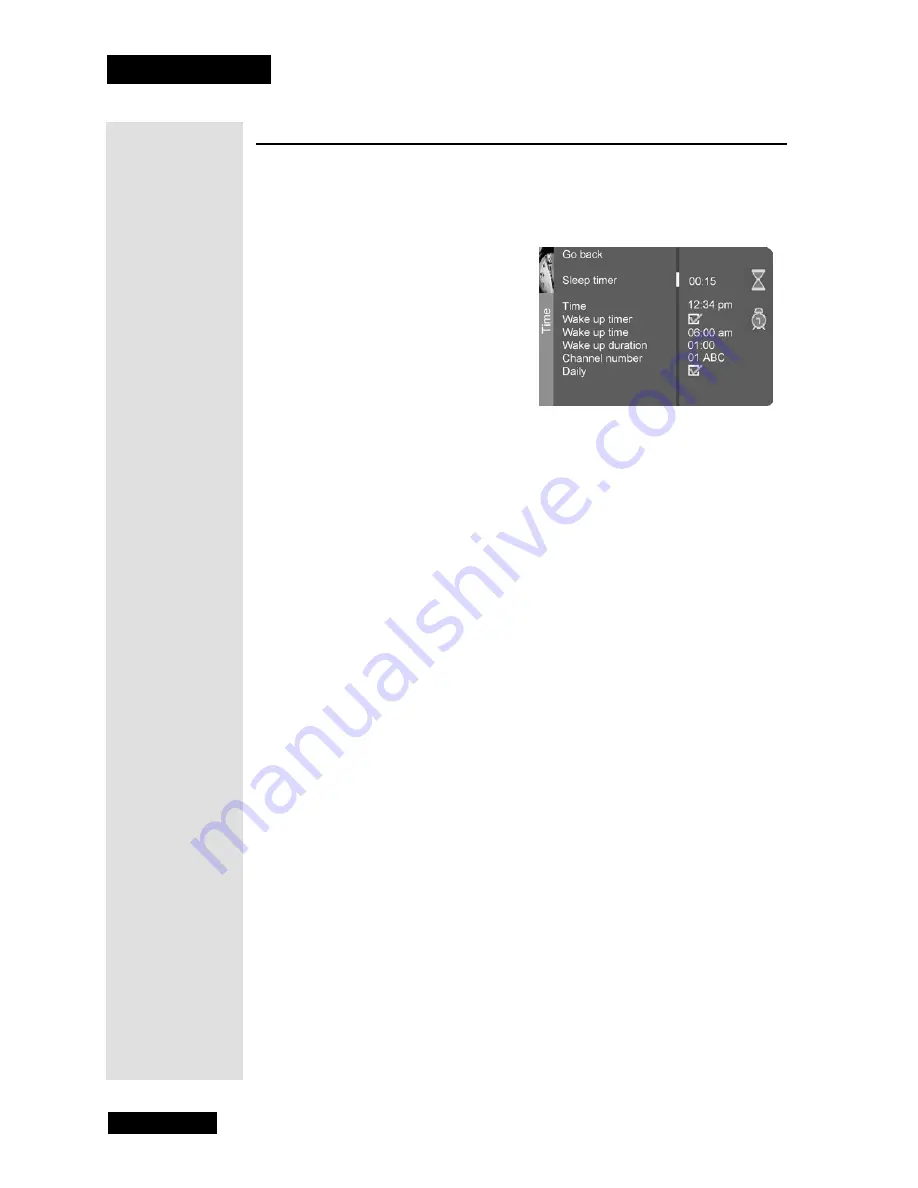
Chapter 3
Page 20
Using the Monitor’s Features
Time Menu
The
Time Menu
allows you to set up the monitor to turn itself on or off using
Sleep
and
Wake
timers. To open the
Time Menu
, press
MENU
, and then
select
Time
.
•
Sleep Timer
- Use the
LEFT
and
RIGHT ARROWS
to set the TV
to turn off after a given time. You can also press the
STAR
(
*
) button
on the remote control to open this screen.
•
Time
- Use the
NUMBER PAD
buttons to enter the current time. If
it is eight o’clock, for example, you must first enter the number zero,
then number eight. Use the
SELECT/OK
button to choose between
AM and PM.
•
Wake up timer
- Lets you set the TV to turn itself on. When you
press
SELECT
to turn on
Wake up timer
, the following options
appear:
•
Wake up time
- Use the
NUMBER PAD
buttons to set the time
you want the TV to turn itself on. Use the
SELECT/OK
button
to choose between AM and PM.
•
Wake up duration
- Use the
LEFT
and
RIGHT ARROWS
to
set how long you want the TV to stay on when it turns on.
•
Channel number
- Use the
LEFT
and
RIGHT ARROWS
to
select a specific channel the TV tunes to when the wake up
timer is set.
•
Daily
- Use the
SELECT/OK
button to choose if you want the
wake up timer to turn on daily.
Tip: The Wake
Up Timer only
works when the
time is set
correctly on the
TV.
Содержание HD34-310
Страница 2: ...Contents Page ii Notes...
Страница 6: ...Chapter 1 Page 2 Introduction Notes...
Страница 38: ...Chapter 3 Page 34 Using the Monitor s Features Notes...
Страница 46: ...Chapter 5 Page 42 Troubleshooting Notes...
Страница 50: ...Appendix Page 46 Notes...
Страница 53: ...Page 49 Notes...
Страница 54: ...Index Page 50 Notes...
Страница 55: ...Page 51 Notes...
Страница 56: ...Index Page 52 Notes...






























