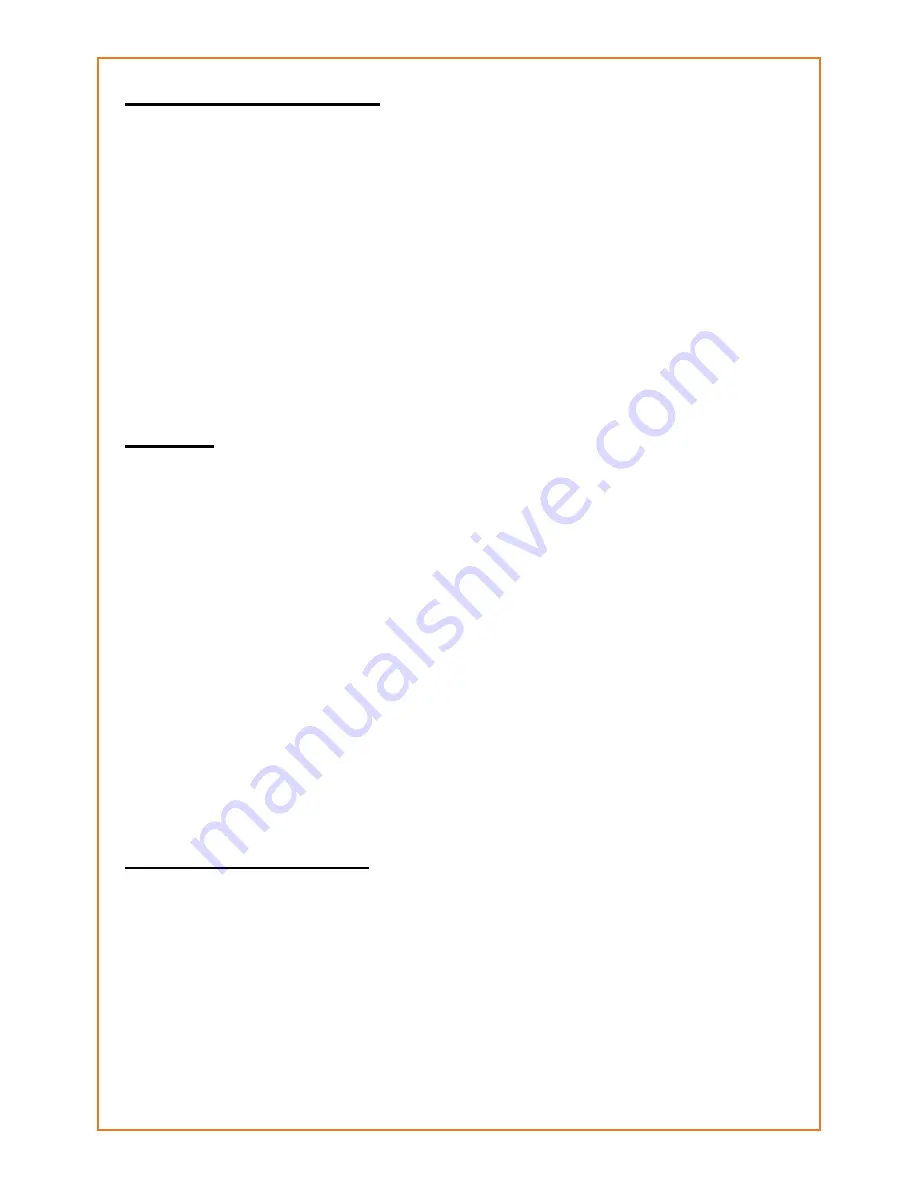
5. EDITING SAMPLES
For all the editing functions, you need to go to the edit
sample menu:
• Open the main menu by pushing “E”.
• Go to “Samples” (1).
• Choose “Edit sample” (2).
• Choose the sound that you want to edit from the list. You
can listen by pusing the right arrow button.
• Push“E” when you found the sound that you want to edit.
Now you will see all the edit functions, which will be
explained here.
5.1 Cut
As explained before, sound files can be “cut” (adjusting of
beginning and end point).
Choose “Cut” (1) from the “Edit sample” menu.
Automatically the “begin” bar will be selected and you will
hear the beginning of the sound in a loop.
By moving the bar more left or right (using the navigation)
you can adjust the beginning point.
A counter will show how many seconds you are cutting.
When you finished with the beginning point, select the
“end” bar (using the down navigation button). Adjust this
also with the left and right buttons.
When you finished, save your settings with pushing “E”.
If you don’t want to save your changes, just push “STOP” to
go back.
Technical explanation:
The “cut” function will only adjust the point where the file
will start and stop playing. It will not delete this part from
the memory, so you can change it again later. If you want
to cut the file exactly like you want and delete the rest from
the memory, we advise that you use sound editing software
on your PC or laptop to make the sound perfect like you
want and then copy it using the external memory.

















