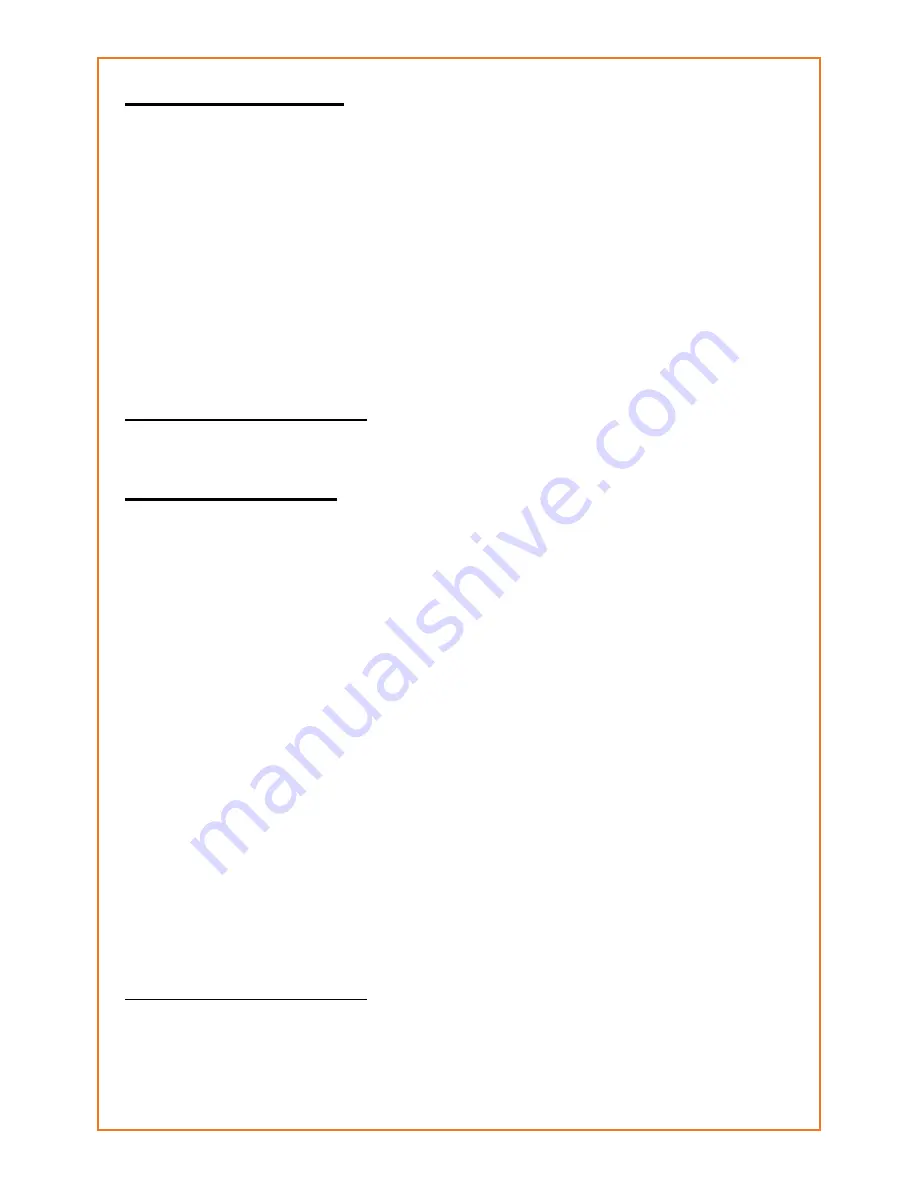
11
5.5 Volume offset
Using the Volume offset function, you can adjust the volume
settings of a file. This way you can make all your samples
equally loud. Open the “Volume offset” (5) function. Here
you will see a volume bar. If you never changed it, it will be
in the middle. It can be adjusted by using the navigation
keys. When the bar is in the middle the volume will not be
changed, when it is moved to the left it will be less loud, to
the right more loud.
To save your settings push “E”, to go back without saving
push “STOP”.
Technical information:
see “Tone offset”, section 5.5.
5.6 Interruptable
There are different priority levels for the playing of each
sound:
- highest priority: 1-button remote
- lower priority:
manually started sounds
- lowest priority: sounds started by timers
This means that a timer can’t interrupt anything else.
Manually started sounds can interrupt only timer sounds.
The remote sound can interrupt anything.
If a sound is started while another sound with the same
priority is playing, the “interruptable” setting will decide if it
will continue playing, or it will be interrupted.
To change this for a sound, open the “interruptable” (6)
setting. Choose yes or no (yes = interruptable, no = not
interruptable) and push “E”.
Technical information:
see “Tone offset”, section 5.5.

















