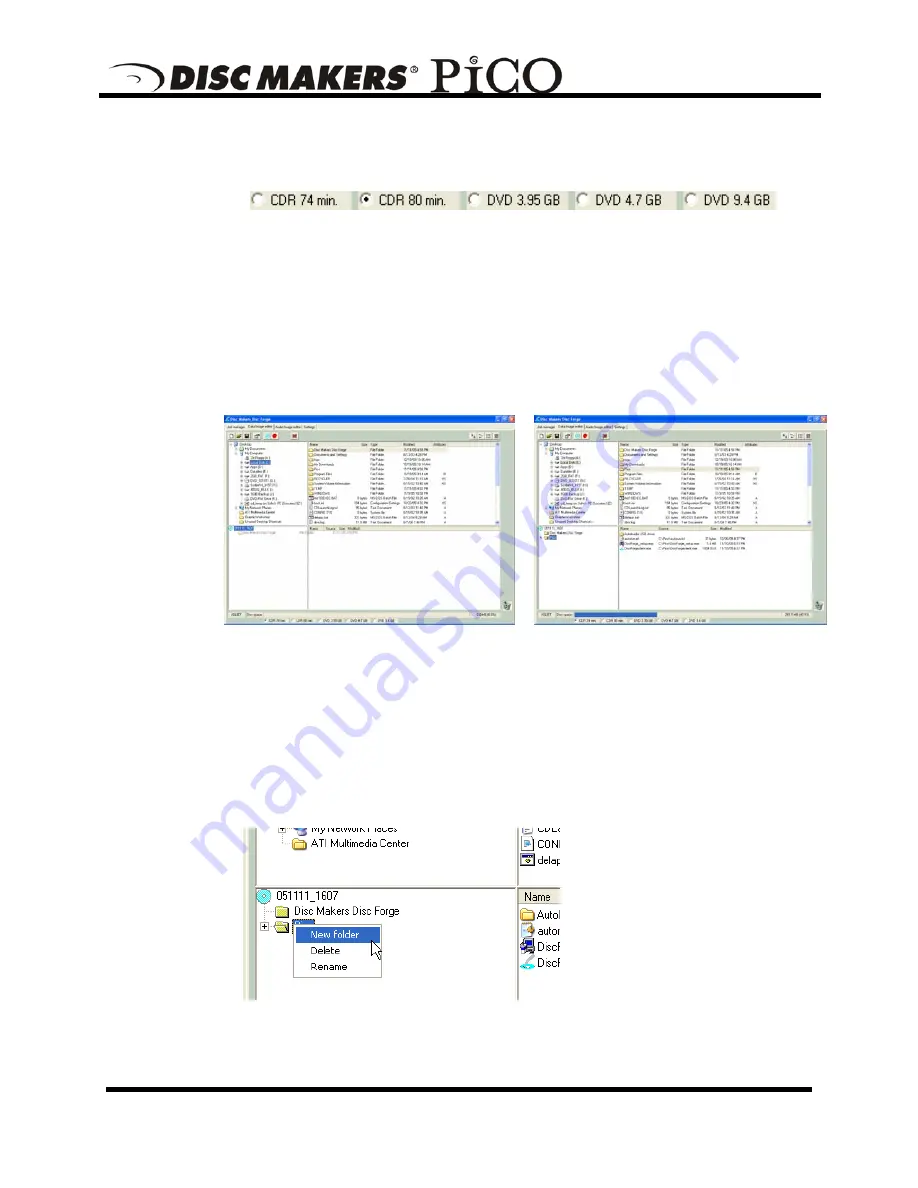
Rev. 111005.1
Page 25
Selecting Disc Capacity
Along the bottom of the lower panes is a series of radio button options that
are used to select the capacity of the disc you are creating
•
Click
the radio button corresponding to the capacity of the discs loaded
into the Pico.
Adding Files and Folders
•
Click
the desired file or folder in the top left or right pane (source) and
hold down the mouse button.
•
Drag the file or folder over the disc icon in the lower left pane
(fig. 1)
and release the mouse button.
(fig. 1)
(fig. 2)
•
The files in the lower right pane represent the contents of the disc being
created
(fig. 2)
.
Creating, renaming, and removing Folders
•
In the bottom left pane, first
click
at the point you wish to insert a
folder, or on the folder to be renamed or removed, then
Right-Click
on it
and select the desired operation.
You can also delete content by:
Содержание Pico MAC
Страница 1: ...User s Guide Rev 111005 1...
Страница 14: ...Rev 111005 1 Page 13 Click INSTALL to continue Please wait while the Pico software is copied to your hard drive...
Страница 15: ...Rev 111005 1 Page 14 Installation is complete Click FINISH...
Страница 46: ...Rev 111005 1 Page 45 select a priority 8 Click Finish and the Pico will run the job fig 4...






























