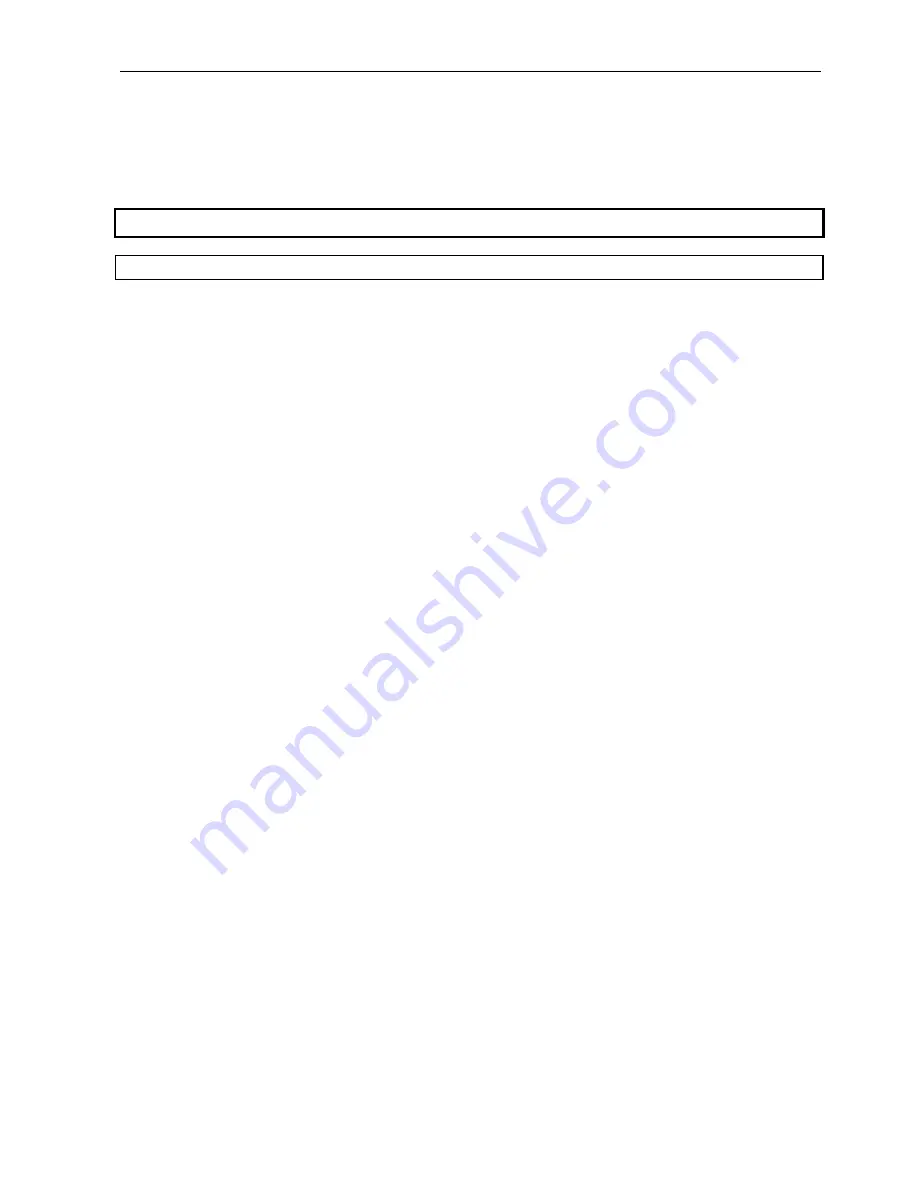
Danish Interpretation Systems
Installation Manual
Manual 01 19 60011
59
How to get started
Pre-requisite steps before use
The system should now have been installed successfully.
The following sections describe the necessary steps to get started. See the CAA User Manual for a description
of how to use the screens referred to in this section of the manual.
Steps
1.
Connect the CU 6010 Central Unit (CU) to the PC, where the CUI is installed, with a RS232 cable.
2.
Turn on the CU 6010 Central Unit (CU) with all units (Delegate Units, Chairman Units, AO units etc.)
connected.
3.
Start the CU Interface Application (CUI).
When the CUI Application starts to communicate with the CU it will receive information for all units
connected to the CU. The CUI Application will then create one seat in the Seat assignment table for
each Chairman Unit and Delegate Unit, numbering the seats, starting at one and counting upwards.
4.
Start the Conference Administration Application (CAA).
5.
Select the Seat screen from the Setup sub-menu. Assign computer names for each of the seats where
there is a PC on the network that will run the Conference User Application (CUA).
6.
Select the Mimic screen from the Setup sub-menu and create a new Mimic diagram.
Creating a Mimic diagram requires the user to import a bitmap showing the room or hall as a
background image and then to import all seats onto the Mimic diagram and position the coloured dots
representing a microphone or seat.
7.
Select the User Type screen from the Setup sub-menu and create a set of user types (e.g. Chairman,
Delegate, Guest, Technician etc.) to be used when creating the list of Delegates and to be used as
defaults for the seats when no one is logged in. The existing user types that are created during
installation can either be modified or deleted (the Chairman and Delegate profile can be modified but
not deleted).
The User Type determines individual microphone settings, screens, buttons and functions that will be
available when a user is logging into the CUA.
A User Type is also associated with each seat to determine the settings that must apply as default when
no one is logged in.
8.
Select the Seat screen from the Setup sub-menu, and assign a user type to each of the seats to be used as
a default when no one is logged in.
9.
Select the Delegates screen and type in information for the various users of the system.
It is possible to enter any additional information required for delegates in up to four customisable fields.
10.
Select the Delegate List Configuration screen from the Setup sub-menu and configure the width of the
various fields on the delegate lists.





















