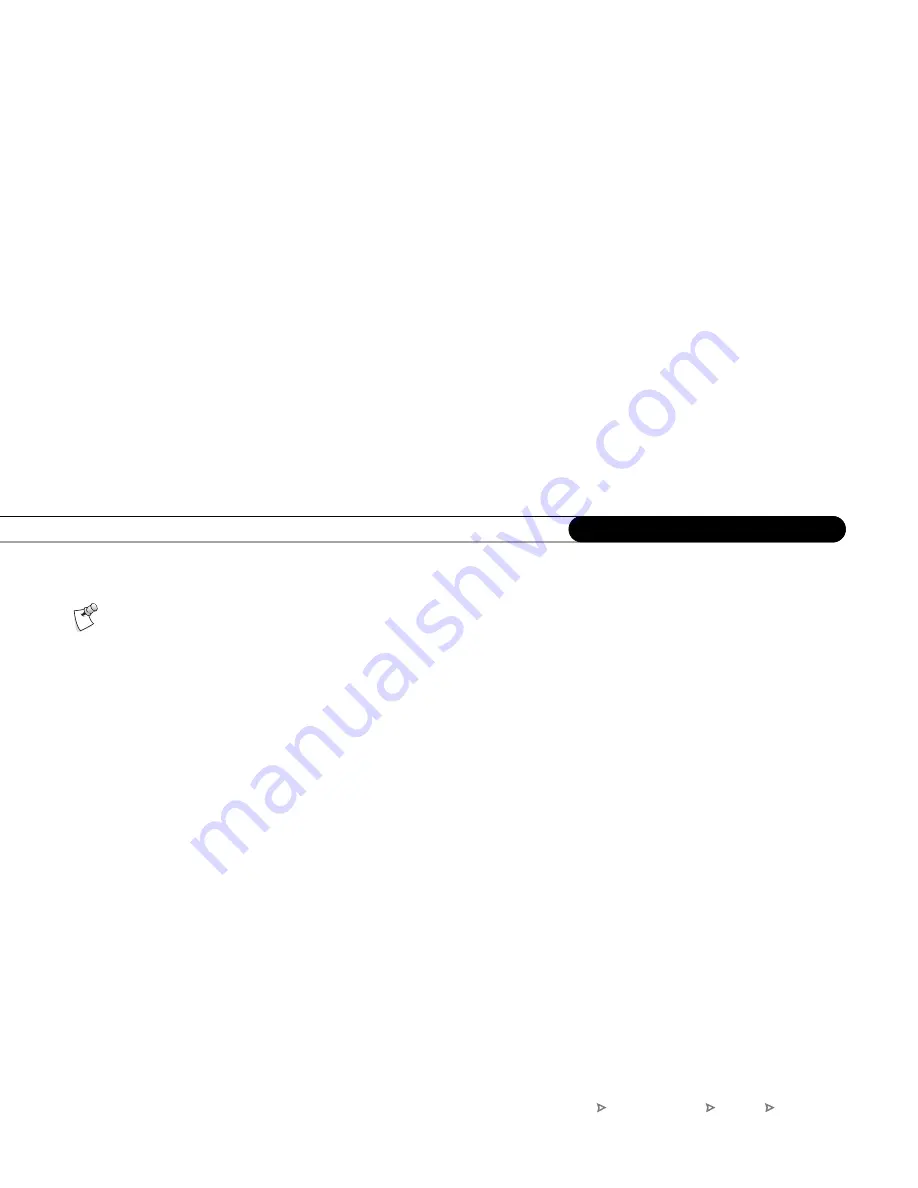
92
C h a p t e r 6
M e s s a g e s a n d S e t u p
Set Dial Prefix.
Use this option if you normally dial a prefix before making a phone call
(for example, if you need to dial “9” to get an outside line). Use the number keys on the
remote to enter the prefix. Press the PAUSE button after you have entered the prefix. This
will insert a comma, which will create a two second pause after the prefix is dialed.
Set Call Waiting Prefix.
If you have call waiting, you may choose to disable it while the
DVR is making a call, so that the DVR’s phone call is not interrupted. If you do not
disable it, the DVR may drop the call and allow the second call to ring through, depending
on your phone system. The DVR will then try its call again later. The most common code
that phone companies use to disable call waiting is *70 (check with your phone company
to find out how to disable call waiting in your area). Press CLEAR to enter a star (*). Press
the PAUSE button after you have entered the prefix to insert a comma, which creates a
two second pause after the prefix is dialed.
Set Tone/Pulse.
If your phone system uses pulse dialing, rather than tone dialing, you can
change the setting to pulse here. (Today, most phone systems are tone.)
Set ‘Phone Avail.’ Detection.
When Set ‘Phone Avail.’ Detection is on, the DVR can
determine whether the phone line is in use by detecting voltage on the line. This allows it
to avoid disrupting a call in progress (such as another modem call).
This setting is off by default. With ‘Phone Avail.’ Detection turned off, if you are on the
phone when the DVR tries to call, you may hear a click on the line. If you have another
modem call in progress (on your computer or other device), that call may be disrupted if
the DVR attempts to call the DVR service. If you have a standard dial tone, and ‘Phone
Avail.’ Detection is off, turn on Dial Tone Detection (below).
If you make a mistake while
changing a setting, use the BACK
button to backspace.
DIRECTV Central
Messages & Setup
Settings
Phone Setup
Содержание R10
Страница 3: ...Welcome to DIRECTV ...
Страница 11: ...CHAPTER 1 Connecting Overview 2 Useful Terms 4 Cables and Accessories 7 Setup Examples 9 ...
Страница 28: ...18 C h a p t e r 1 C o n n e c t i n g ...
Страница 29: ...CHAPTER 2 Guided Setup Overview 20 Satellite Dish Guided Setup 21 Activate Services 25 Phone Setup 26 ...
Страница 74: ...64 C h a p t e r 4 P i c k P r o g r a m s t o R e c o r d ...
Страница 115: ...CHAPTER 7 Troubleshooting Contacting Customer Care 106 Troubleshooting 107 ...
Страница 134: ...124 C h a p t e r 7 T r o u b l e s h o o t i n g ...
Страница 146: ...136 C h a p t e r 8 W a r r a n t y a n d S p e c i f i c a t i o n s ...
Страница 147: ...APPENDIX A Back Panel Reference ...
Страница 151: ...APPENDIX B GNU General Public License ...
Страница 157: ...Index ...
Страница 161: ...151 ...
Страница 162: ...152 I n d e x ...






























