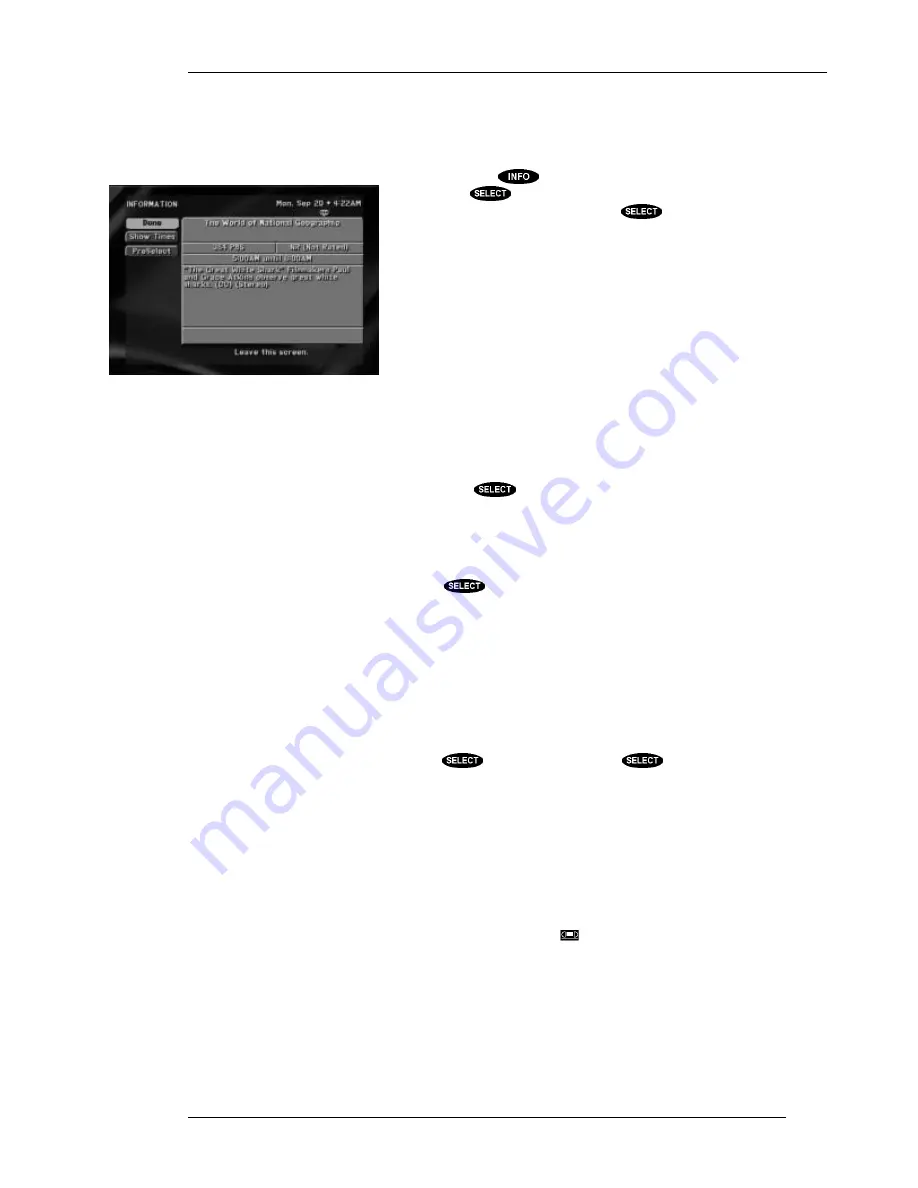
THE ON-SCREEN GUIDES
P
AGE
6-9
The INFORMATION Screen
To obtain more information about a particular program while viewing one of the various on-screen
guides, press the
key. This screen is also displayed when
pressing the
key on the remote control or front panel in
response to a message such as "Press
to order."
The
INFORMATION
screen offers the same program description
explained earlier, and more. You can see displayed the program’s
actual start time and duration, the program rating, and a variety of
options associated with the selected program.
Many variations of button combinations exist. The button on the left
side of the Things to Do area could be
View
,
PreSelect
, or
DeSelect
.
An additional button that could appear refers to pay per view
programs only. Unless your receiver is authorized to make such
purchases this button will not be displayed. It could be
Buy
,
Cancel
$
, or
$ Options
.
The following buttons may be available:
Done
When you highlight the
Done
button and press
, you will be returned either to the guide or to the
channel offering a purchase.
View
After reading the program description and related information, you may choose to view it by
highlighting the
View
button and pressing
. If the program is a PPV event, you may need to
complete the purchase process (either on-screen or by calling DIRECTV) before the program can
actually be viewed.
PreSelect
PreSelect
is one of the handiest features of your digital satellite receiver. You can use it to plan your
evening or weekend viewing, then let the system do the rest.
PreSelect
will initiate a drop-down menu
offering your PreSelect options.
You can perform the
PreSelect
capability from within the on-screen guides. Simply highlight the
program you want schedule and press the
key. Each press of the
key cycles through the
available options.
To View
will mark the selected program to be automatically tuned in when it airs. At the right time the
digital satellite receiver will turn on and tune to the appropriate channel. Your selected programs will
be identified on the on-screen guide with a check mark (
ü
) before the program title.
To Tape
is very similar to
To View
; however, if you have connected your VCR to the digital satellite
receiver via the IR cable and have properly set the VCR code from the Setup Menu, the chosen
program will be recorded at the correct time. If the digital satellite receiver turned itself on to record
the program, it will also remember to turn itself back off after the program ends. Programs you have
scheduled for taping will be identified with a videotape icon (
) before the program title in the on-
screen guide.
When using the
PreSelect To Tape
feature the following steps must be completed for the digital
satellite receiver to perform unattended recording:
•
Attach the VCR Control cable as described in the chapter “Setting Up Your Satellite
System.”
The INFORMATION screen
Содержание HIRD-E4
Страница 1: ...HUGHES COVER GOES HERE Model HIRD E45 Platinum Edition Digital Satellite Receiver Owner s Manual ...
Страница 44: ......
Страница 48: ......
Страница 60: ......
Страница 86: ......
Страница 90: ...Part 1028324 0001 Revision B ...






























