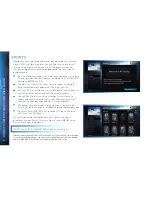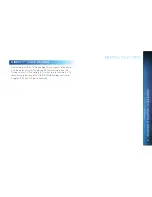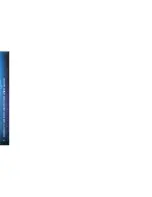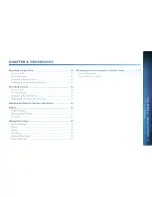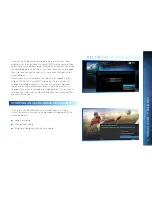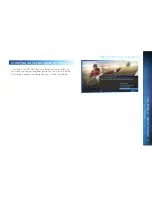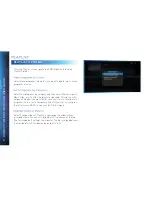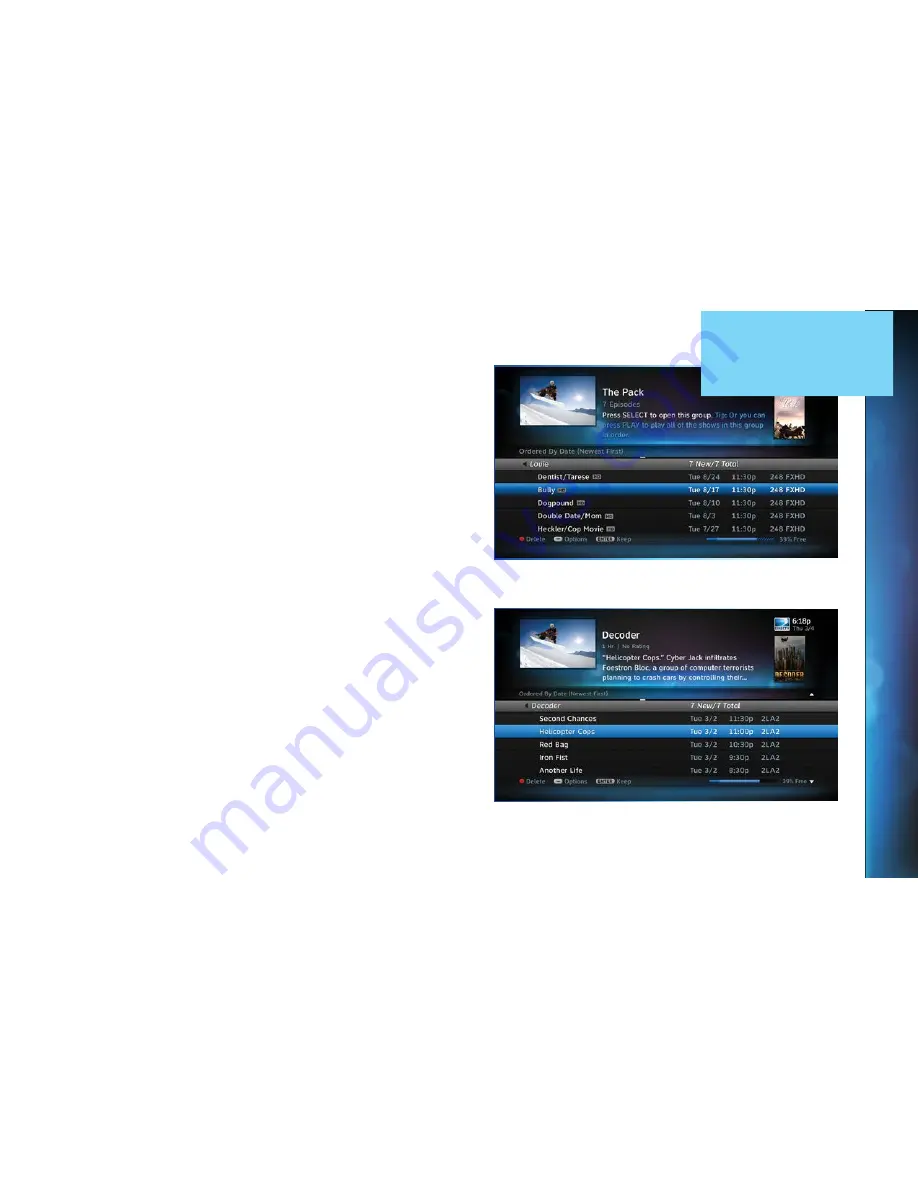
53
The Playlist screen displays all your recorded programs. To
get to the Playlist screen directly, press LIST on the remote,
or press MENU and select Recordings, then Playlist. Titles
you have yet to view are shown in bright, white letters, while
viewed titles (partially or completely) are light grey.
The time, date and channel of each recorded program is
displayed to the right of the program title. Icons identifying
program status are displayed to the left of the program title
(for example, a circle K for Keep Until I Delete). See page 178
for a list of all the icons.
Highlighting a program title in the Playlist displays the
program description. If you press SELECT or INFO on a
program, an Info screen is displayed for the program that
offers several actions including Play, Keep, Delete and others.
Series programs are identified in the list with a folder icon.
For example, if you record a weekly comedy series, the title for
that series is shown with a folder icon. Press SELECT on the
series title to see the recorded episodes for that series. The
number of new (not viewed) programs and total programs for
each series is displayed to the right of the series name; for
example, “2 New/5 Total”. Press PLAY on a series to play all
the episodes in the folder, in order from oldest to newest.
CHAPTER
4
-
RECORDINGS
Содержание Genie
Страница 1: ...USER GUIDE DIRECTV GENIE EARLIER HD DVR RECEIVERS P O Box 1079 El Segundo CA 90245 ...
Страница 32: ...32 DIRECTV HD DVR RECEIVER USER GUIDE ...
Страница 46: ...46 DIRECTV HD DVR RECEIVER USER GUIDE ...
Страница 100: ...100 DIRECTV HD DVR RECEIVER USER GUIDE ...
Страница 108: ...108 DIRECTV HD DVR RECEIVER USER GUIDE ...
Страница 128: ...128 DIRECTV HD DVR RECEIVER USER GUIDE ...