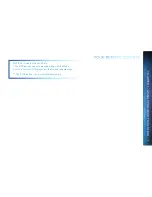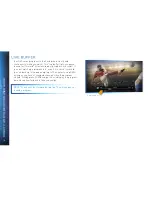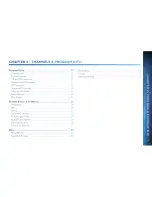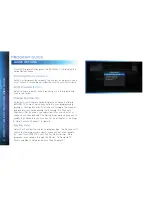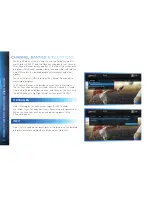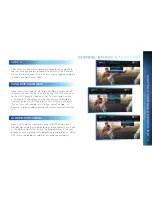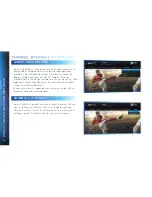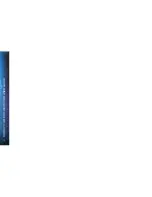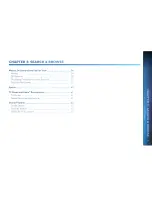22
DIRECTV
HD
DVR
RECEIVER
USER
GUIDE
3D CHANNELS
3D channels are in the 100s series in the Guide, starting on
channel 103. For a list of 3D programs, press GUIDE, press
the DASH (—) key* and then select Sort programs by category.
Select 3D and a list of 3D programs will display.
NOTE: *If you are using the DIRECTV Universal Remote, press
GUIDE, the YELLOW button, and follow the same instructions
as above for 3D channel list.
INTERACTIVE CHANNELS
Interactive Channels allow you to interact with what you see
onscreen. When accessing these channels, it may take a few
seconds for the software to download.
To access the ACTIVE
™
Channel, press MENU, select
Extras, then arrow over to the Active icon
†
. The channel is
ready to interact when the yellow highlight box appears.
To exit an interactive channel, press GUIDE and select
another channel, or just directly input the numbers of
the destination channel on your Remote while still on the
ACTIVE Channel.
Other interactive channels, such as Sports Mix let
customers with a qualifying programming package see up
NOTE: There is no separate 3D fee, but DIRECTV 3D
programming is broadcast in HD and requires HD
Access, an HD Receiver (HR21, H21, HR34, HR44 or
later) compatible 3D HDTV and 3D glasses. CHOICE
™
package or higher required for ESPN 3D. For more
information, visit directv.com/3D.
NOTE:
†
Press the ACTIVE button on the DIRECTV
Universal Remote to tune to the ACTIVE Channel.
Содержание Genie
Страница 1: ...USER GUIDE DIRECTV GENIE EARLIER HD DVR RECEIVERS P O Box 1079 El Segundo CA 90245 ...
Страница 32: ...32 DIRECTV HD DVR RECEIVER USER GUIDE ...
Страница 46: ...46 DIRECTV HD DVR RECEIVER USER GUIDE ...
Страница 100: ...100 DIRECTV HD DVR RECEIVER USER GUIDE ...
Страница 108: ...108 DIRECTV HD DVR RECEIVER USER GUIDE ...
Страница 128: ...128 DIRECTV HD DVR RECEIVER USER GUIDE ...