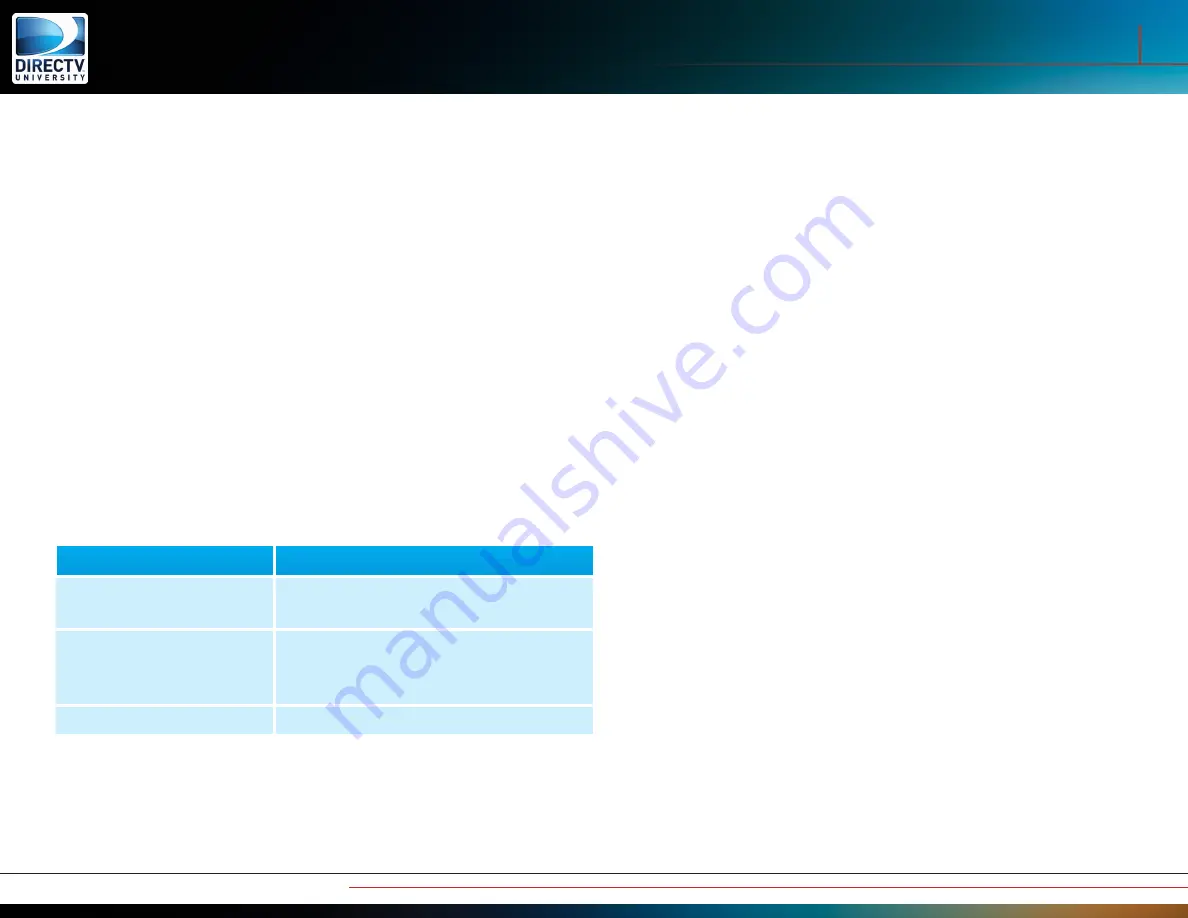
9
Wireless Genie Mini and WVB
Genie Reset Process
Resetting a Genie With Clients
If something has changed with the customer’s router or internet
connection, or anytime a Restore Defaults is performed, you
need to reset the system.
If the Genie was connected to the Internet and a Restore Defaults
and Repeat Network Setup is performed, the following steps
need to be performed:
1. On the Genie Server, perform
Restore Defaults
under
Network Setup
. R
2. Reset the Genie Server and wait for video to return.
3. Reset the WVB and wait for the LED to be solid
blue
.
4. After the Genie Server and WVB fully reset, perform
Repeat
Network Setup
on the Genie Server.
5. Reset all wired and wireless clients, including RVU TVs.
Reset to Factory Defaults
If any of the troubleshooting steps call for a reset on either the WVB or C41W,
here are the procedures.
To reset the WVB back to factory defaults perform the following.
1. Unplug all the C41W clients
2. Remove the COAX from the WVB rear panel input labeled “Towards LNB”.
3. Press and hold the red reset button on the rear panel of the WVB.
4. Continue to hold the reset button until the WVB status light displays the
following colors.
∎
Red
∎
Yellow
∎
Green
5. Then release the reset button.
6. The WVB status will then begin to blink
blue
as it boots up. The WVB will
then blink
green
/
yellow
as it will be reset back to beacon mode.
7. Follow the installation process to pair the C41Ws and configure the WVB
to the HR44.
Genie Mini Wireless (C41W) Reset
Reset Duration
Type of Reset
Press Power button and hold >
5 seconds
Factory reset all parameters except Wi-Fi
Resets remote from RF to IR
Press Red Button Reset and
hold > 20 seconds
Resets Everything
Factory reset all parameters inclusive of Wi-Fi
Resets remote from RF to IR
Press Red Button - No Hold
Standard reset.
Troubleshooting and Diagnostics
Equipment Reset















