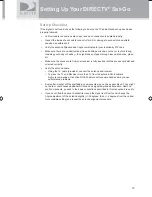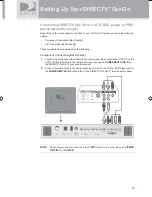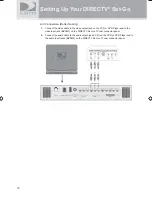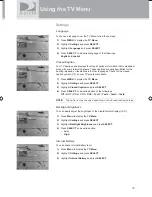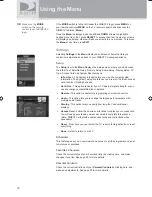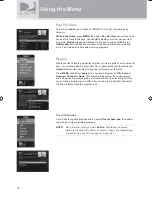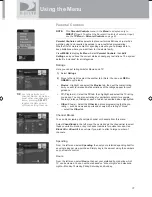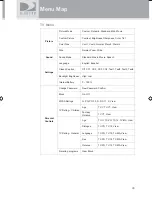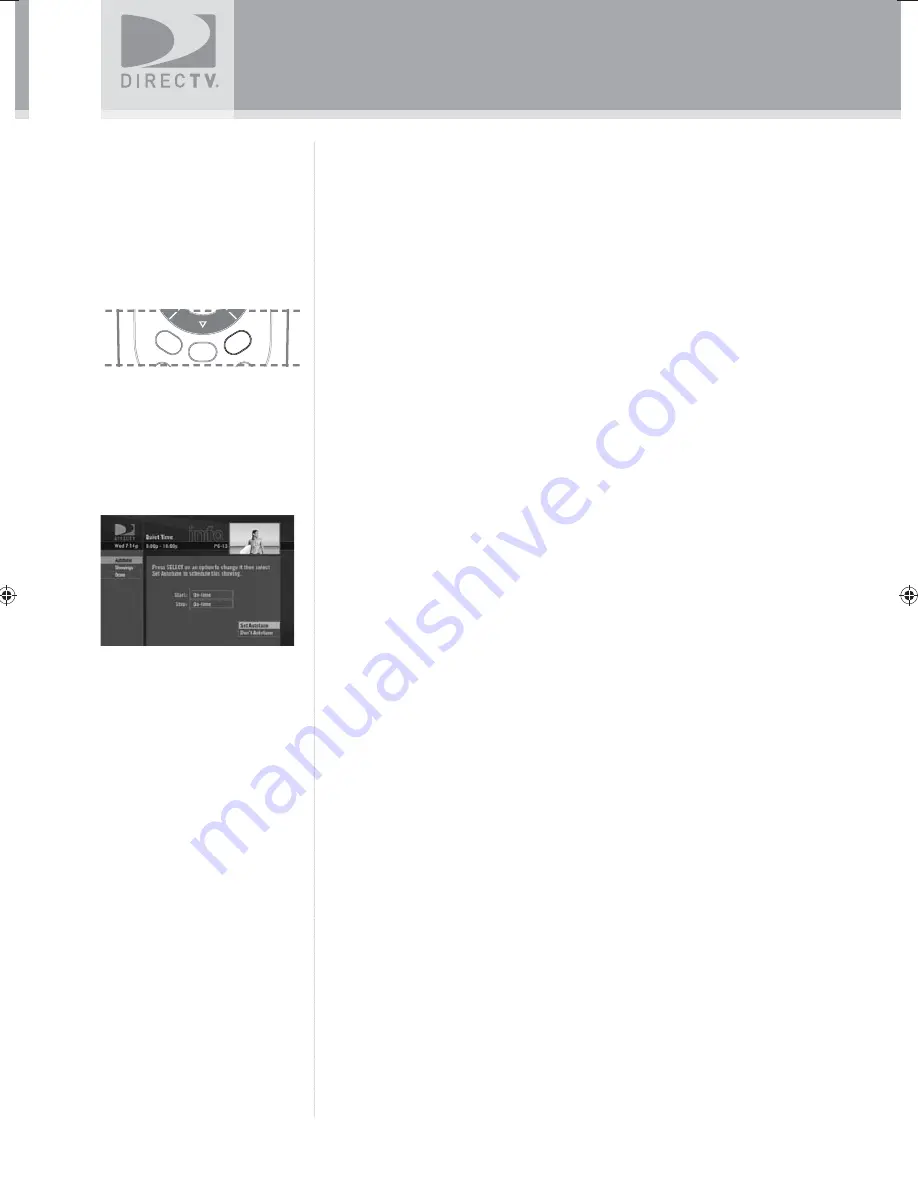
35
Basic Operation
Autotune
An even better way to catch all your favorites
Autotune is a great way to see your favorite programs on your schedule. You
won’t miss your favorite series because it moved to a different day or time,
or miss your team’s playoff game because you had to work late. Just set a
program to autotune and your TV will tune to it automatically when it starts.
To schedule a program for autotuning with specifi c options:
1)
Highlight a program that interests you and press
INFO
.
2)
Highlight and select
Autotune
. A screen is displayed where you can set
Autotune options for that program. Follow the onscreen instructions to set
the program to autotune as you wish.
3)
Select the
Set Autotune
button, then
OK
on the confi rmation screen.
If a program you select to autotune confl icts with another program, you will
be notifi ed of the confl ict at the time and given a choice of which autotune to
cancel.
Changing Autotune Options/Canceling an Autotune
Once you have scheduled a program to autotune, you can change the autotune
options or cancel the autotune by selecting the program in the Guide or the
To Do List
(press
LIST
); then, select the
Autotune
item in the left menu, and
follow the onscreen instructions to change the program’s options or cancel the
Autotune completely.
You can change the following Autotune options:
•
For all programs, you can extend Autotune start and stop times (for
example, start 1 minute before the program; stop 5 minutes after the
scheduled end of the program).
•
For programs with multiple episodes, you can select whether to Autotune
fi rst run programs and repeats or just fi rst runs.
Recording to VCR
To record a program on your VCR, make sure you’ve connected your VCR
properly to your TV, then set up your VCR to record at the same time as
a scheduled autotune and you’re set. See your VCR User’s Maunal for
information on how to set it up for scheduled or manual recording.
MENU
INFO
INF
O
BACK
INF
O
LIST
SatGo_03-30-07(converted).indd 35
SatGo_03-30-07(converted).indd 35
5/18/07 4:49:49 PM
5/18/07 4:49:49 PM
Содержание DirecTV SAT GO
Страница 1: ...Owner s Manual ...