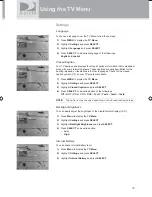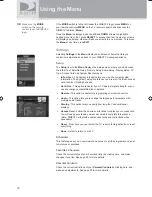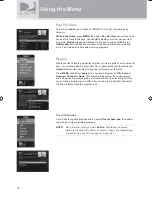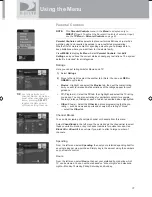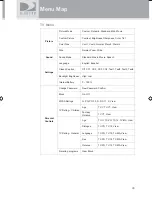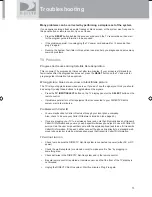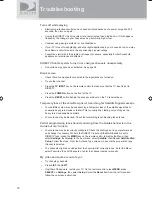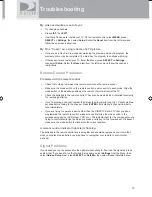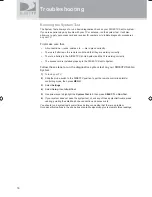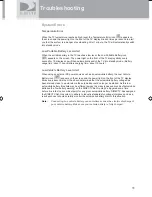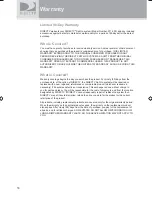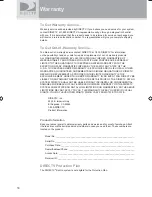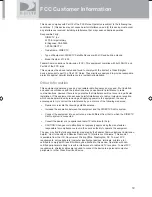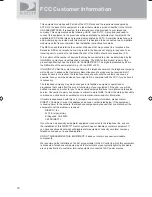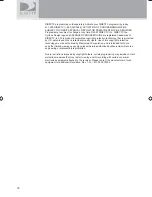47
Using the Menu
Parental Controls
NOTE:
This
Parental Controls
menu in the
Menu
is adapted only to
DIRECTV
input. To adjust the Parental Controls of external input,
see the
TV Menu – Parental Controls
on page 43.
Parental Controls
enables parents to place certain restrictions on just who’s
watching what, and require a passcode to view restricted programming.
Whether it’s for mature content or spending amounts, you’re always able to
keep limitations where you want them for the whole family.
Press
MENU
to display the
Menu
, Select
Parental Controls
, then
Edit
Settings
, and you’ll see the current status showing any restrictions. The system
default is “unlocked” for all categories.
Ratings
Here you can set rating limits for Movies and TV:
1)
Select
Ratings
.
2)
Move to the right to select the another tab. (Note: You can use
RED
or
GREEN
to cycle tabs.)
•
Movies
- Highlight and select the
Movies
tab, then set the overall rating
limit you wish to impose Brief descriptions of the ratings appear for your
guidance.
•
TV
(Programs) - Select the
TV
tab, then highlight and select the TV rating
you desire. You can also set ratings for particular content (for example,
Fantasy Violence, Dialogue), each of which is described when highlighted.
•
Other
(Shows) - Select the
Other
tab o block programming that has no
rating — such as news and sports and shows with a rating of “None”
— select the
Other
tab.
Channel Blocks
You can block viewing of a certain channel or channels from this menu.
Select
Chan Blocks
in the left menu, then scroll down the channel list to select
those you wish to block, or key in channel numbers for quicker access. Use
Block All
or
Allow All
to save time if you wish to affect a large number of
channels.
Spending
From the left menu, select
Spending
, then set your preferred spending limit for
any single pay per view purchase. Simply key in the amount using the numbers
on your remote control.
Hours
From the left menu, select
Hours
, then set your preferred hours during which
TV can be viewed. You can set hours based on “school nights” and weekend
nights—Monday-Thursday, Friday-Saturday, and Sunday.
TIP:
For ratings limits and
channel blocks, as well as
most other checkbox-type
items, pressing
SELECT
toggles the item on and
off when setting them up.
SatGo_03-30-07(converted).indd 47
SatGo_03-30-07(converted).indd 47
5/18/07 4:50:52 PM
5/18/07 4:50:52 PM
Содержание DirecTV SAT GO
Страница 1: ...Owner s Manual ...