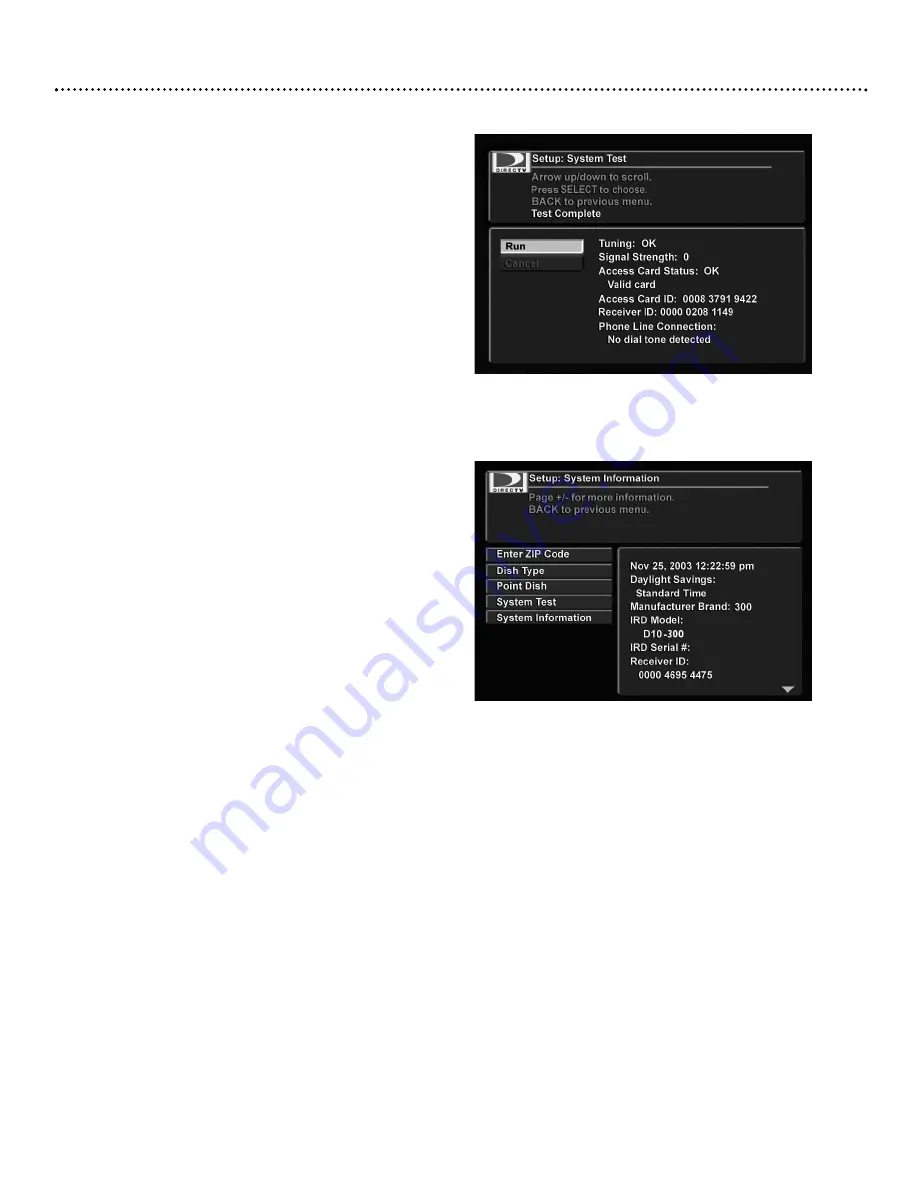
Main Menu (cont’d)
31
Main Menu: System Upgrades
Your DIRECTV
®
Receiver is able to receive upgrades or modifications to some of its features and functions. These modifi-
cations will occur automatically, usually at times when the DIRECTV Receiver is not likely to be in use. If your DIRECTV
Receiver is on when an upgrade or modification is sent, reception may be interrupted for a minute or two. Reception should
return to normal after the modification is complete.Your DIRECTV Receiver must be plugged in to receive an upgrade. Do
not unplug your DIRECTV Receiver while an upgrade is in progress. Consult the System Upgrades Menu to find a schedule
of upgrades or modifications planned by DIRECTV.
To view past or future upgrades:
1.
Press MENU.
2.
Select “System Upgrades” in the Main Menu and press SELECT.
3.
Use the
,9
buttons to select “Past Upgrades” or “Future Upgrades” and press SELECT.
“System Test” menu
“System Information” menu
Setup: System Test
This option performs a test of the system.This information is useful
in troubleshooting if you need to contact customer service.
To run a system test:
1.
At the Setup menu, select “System Test” and press SELECT.
A message “Test in progress, Please Wait . . .” may appear. After a
few seconds, the test results will display.
Setup: System Information
This option shows information about your hardware and software
that will be useful in troubleshooting if you need to contact customer
service.
To view system information:
1.
At the Setup menu, select “System Information” and press
SELECT.
2.
Use the PAGE +/- buttons to scroll the information.
D10-300-6 27/09/04 17:13 Page 31
Содержание D10-300
Страница 1: ......






































