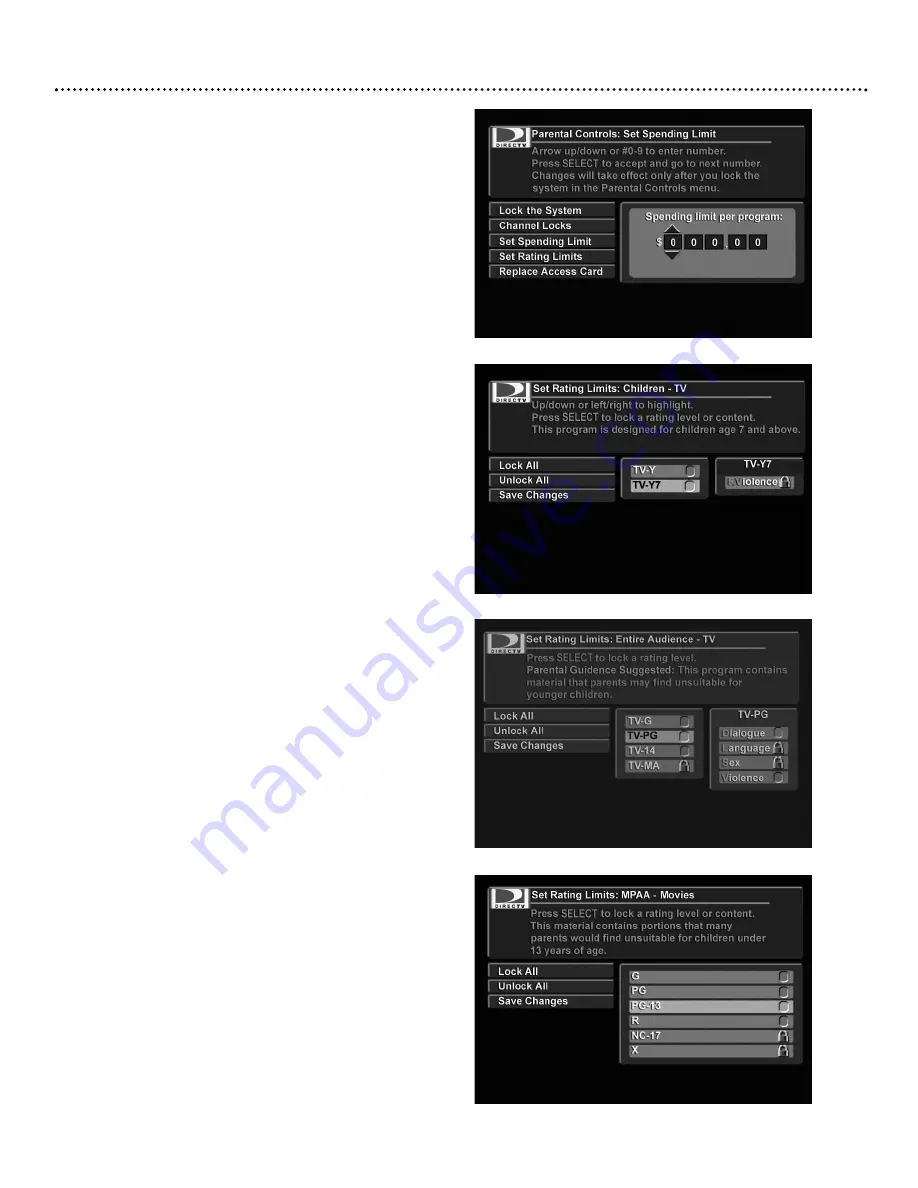
Main Menu (cont’d)
28
Parental Controls: Set Spending Limit
You can set a per purchase spending limit on pay per view pro-
grams. It is not a cumulative limit. You must lock the DIRECTV
®
Receiver to enforce this setting (refer to page 27).
To set the Spending Limit:
1.
Choose “Set Spending Limit” from the “Parental Controls” menu
and press SELECT. The current purchase limit displays.
2.
Enter the spending limit using the numeric buttons on the
remote. Or, use the
;:
buttons to move from one digit to
another, then use the
,9
buttons to set the value for each digit.
Parental Controls: Set Rating Limit
You can restrict viewing by setting the rating limits to certain levels.
Ratings help you determine programming content, similar to the
way films are rated. For example, a rating of "G" is a program suit-
able for general audiences, while a rating of "R" might be suitable
for adults only.You must lock the system to enforce these settings.
To view a locked program, you must first enter a password.
To set the Rating Limits:
1.
Choose “Set Rating Limits” from “Parental Controls” menu and
press SELECT.
2.
There are three rating systems to set: Children-TV, Entire
Audience-TV, and MPAA-Movies.You can lock or unlock all rat-
ings in each system.When you lock a particular rating, all ratings
exceeding the locked rating are automatically locked as well. For
example, if you lock "R", "NC-17” and “X”" will be automatical-
ly locked. Press
,9
to select the desired limit and press
SELECT to lock or unlock it. The Children-TV and Entire
Audience-TV options contain sublevel ratings that can further
identify the programming content.
Parental Controls: Replace Access Card
Use this menu to replace your current card with a new one, sent
by your service provider. Be sure to follow the on-screen instruc-
tions. For information on inserting access cards, see page 8.
To replace your access card:
1.
Press MENU.
2.
Use the
,9
buttons on the remote control to highlight
“Parental Controls”. Press SELECT.
3.
Choose “Replace Access Card”, then press SELECT. Be sure the
current access card is inserted in the DIRECTV Receiver.
"Copying OLD access card information" will appear on the
screen.
4
When prompted, remove the old card, insert the new card,
then press SELECT.
5.
When this process is completed, press SELECT to return to
the previous menu.
6.
Discard the old card since it no longer works.
“Set Spending Limit” menu
“Children-TV” rating system
“Entire Audience” rating system
“MPAA-Movies” rating system
D10-300-6 27/09/04 17:13 Page 28
Содержание D10-300
Страница 1: ......









































