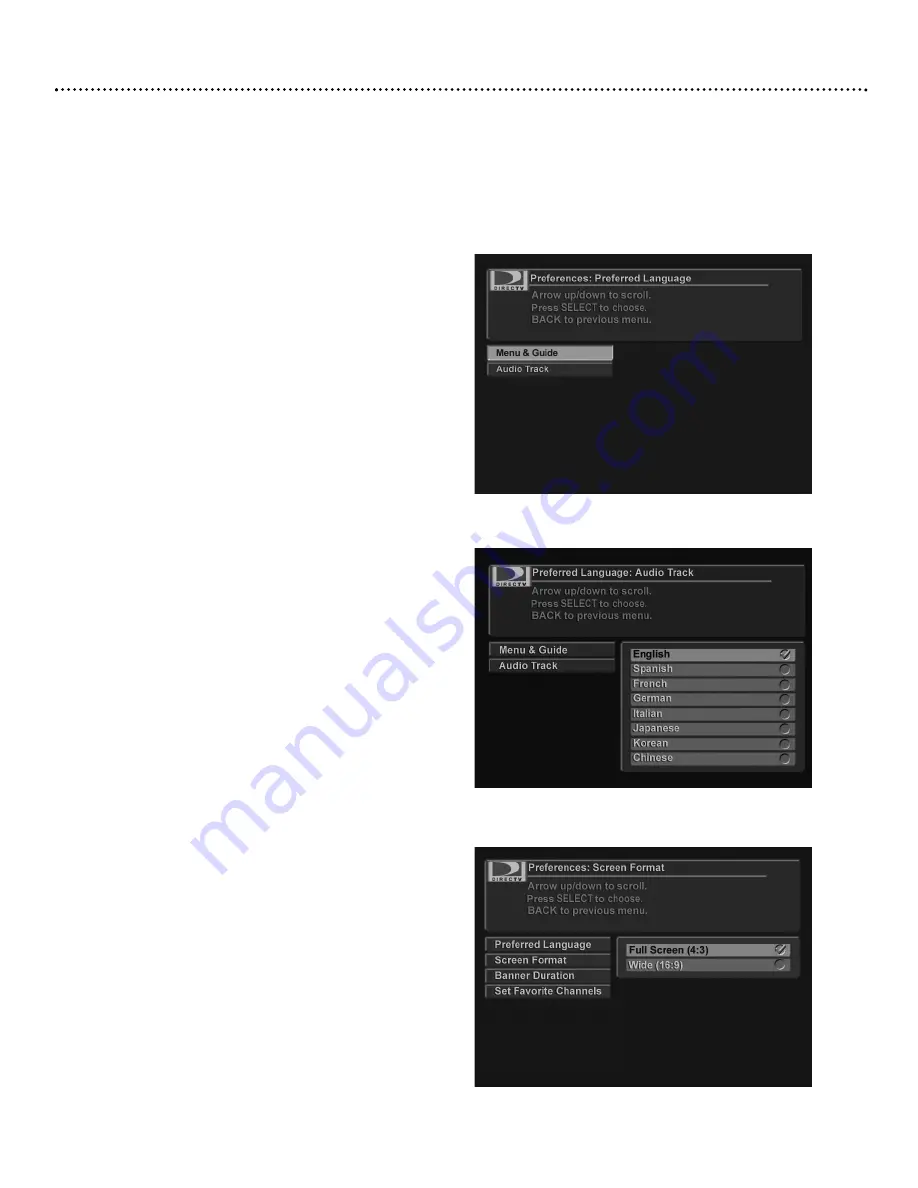
Main Menu (cont’d)
25
The Preferences option in the Main Menu lets you change the “Preferred Language”, screen format, or banner duration, set
or edit the favorite channels list, and set the remote control ID.To change your preferences, select “Preferences” in the Main
Menu and press SELECT. In the sub-menus that display, use the
,9
buttons to highlight your selection. Press BACK to
return to the Main Menu.
Main Menu: Preferences
Select preferred language of text in the Menus and
Guide in the “Menu & Guide” menu
Select preferred language of every program in the
“Audio Track” menu
“Screen Format” menu
Preferences: Preferred Language
Many programs are broadcast with program information and audio
tracks in different languages. You can choose the preferred lan-
guage for the text in the Menu and Guide and for the audio tracks
of programs.
Note:
Not all programs offer multiple languages. If the selected
program is not available in the language you prefer,it defaults to English.
To choose a language:
1.
Press MENU. The Guide option will be highlighted. Press
9
to
select “Preferences” and press SELECT.
2.
Select “Preferred Language” and press SELECT.
3.
Use the
,9
buttons to choose either “Menu & Guide” or “Audio
Track” and press SELECT. The currently selected language has a
checkmark to its right.
4.
Use the
,9
buttons to choose a language from the list.
Press SELECT.
If desired, repeat steps 3-4 to change the other option.
Note:
Once the language of the “Menu & Guide” menu is changed,
the Receiver will reset and the new language will be used.
Preferences: Screen Format
To select a screen format:
1.
Press MENU.
2.
Press
9
to select “Preferences” and press SELECT.
3.
Press
9
to select the “Screen Format” and press SELECT.
4.
Use the
,9
buttons to choose from the options.
5.
Once you have made your selection, press SELECT.
Note:
Most standard TVs are 4:3 and that is the recommended
setting. If you have a widescreen TV, select 16:9.
D10-300-6 27/09/04 17:13 Page 25
Содержание D10-300
Страница 1: ......


























