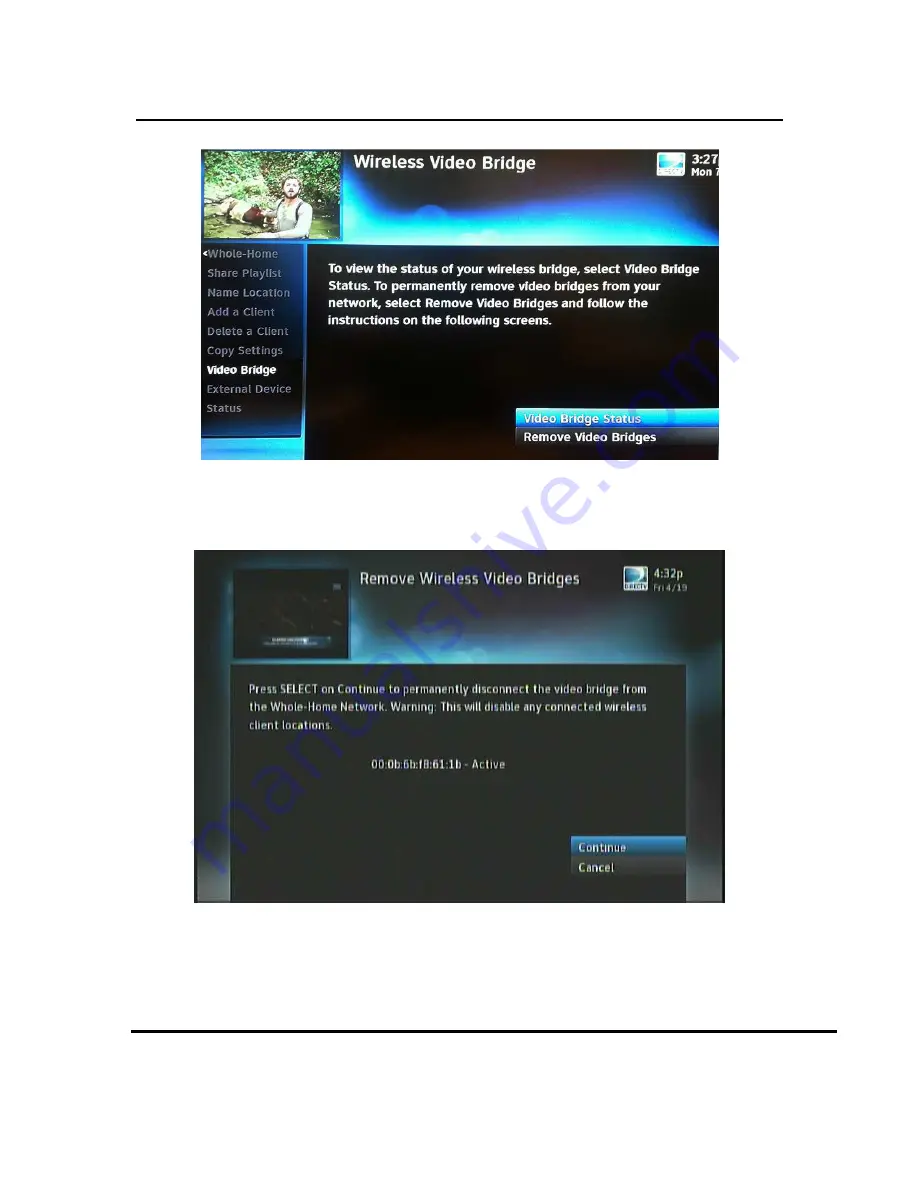
User Manual –
Wireless Video Bridge Gen 2
Version 1.0.0 12/16/2016
Page 28
FIGURE 16: GENIE REMOVE VIDEO BRIDGES SCREEN
4) Select the option Remove Video Bridges. The screen will list all the
WVB2’s that are configured to the network. Select “Continue” to remove
the WVB2.
FIGURE 17: GENIE REMOVE WIRELESS VIDEO BRIDGES SCREEN 1
5) Follow the on-screen instructions and press “-“to complete the removal of
the WVB2.






























