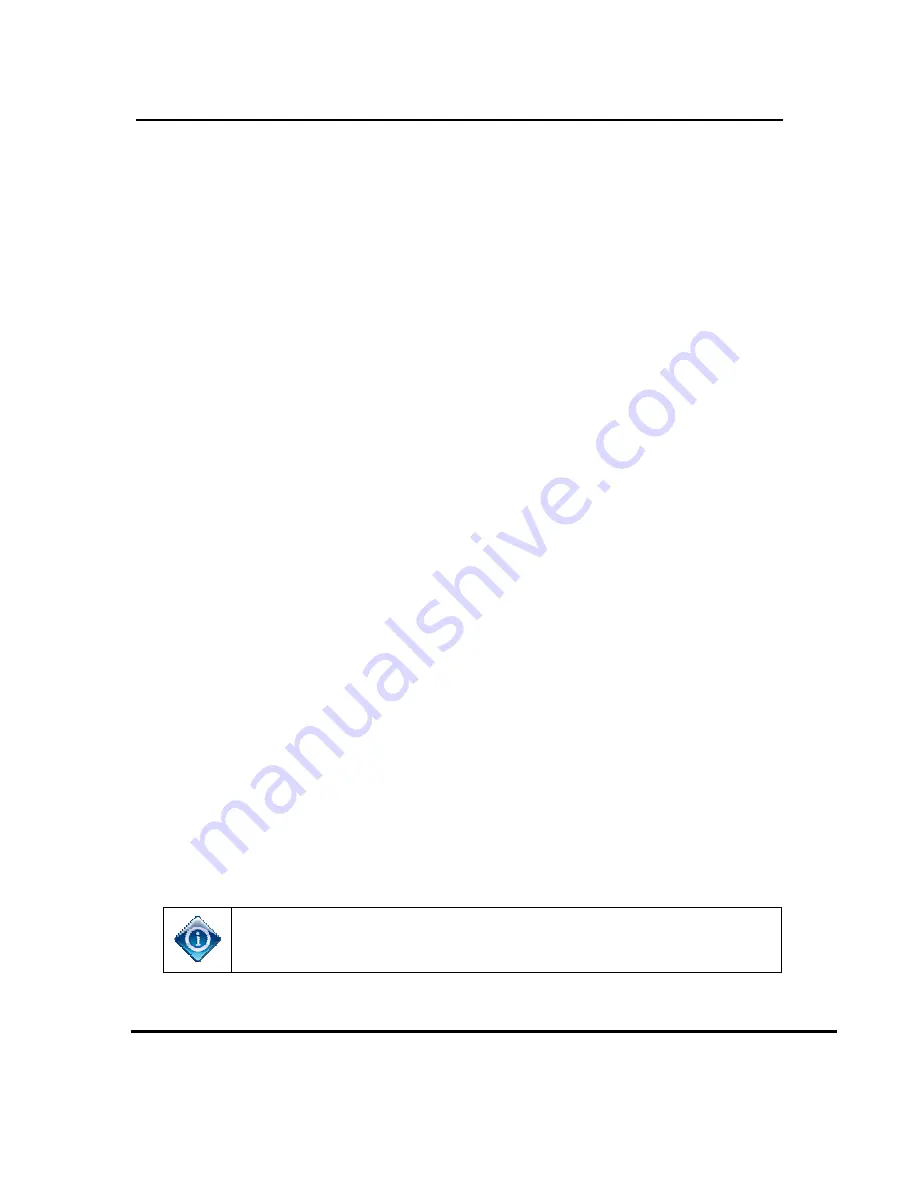
Version 1.0.0 12/16/2016
•
If the Software Download fails,
wireless client (
•
Live TV: Do Nothing. If the download OSD appears, select “OK
Download”.
•
Enter PIN screen: If the download OSD appears, select “OK
Download”.
(even if you may have previously entered the PIN).
•
Select a Server OSD: Verify the Gene server is in the Add Client
screen, and ensure that the WVB LED is alternating Blue/Green.
7) Once the PIN is entered
Client.
8)
If the user does not have enough Client services on the account, the user
will get a
DIRECTV to add the Client to their account.
9) If the user has
the client service), the user will be taken to the “Name the Client”.
10) User names the Client, and will have the option to copy/don’t copy the
location settings from a Genie server or another Client.
•
The wireless client (
flashing RED network LED, and/or may display the Wireless Connection Lost
OSD.
•
The OSD will clear, and the network LED will go back to Green after
10 –
•
If gray screen persists a
the channel to restore video.
•
If the above symptoms occur, the rest of the setup will be skipped,
and the installer should program the remote.
11) Complete the wireless client (C6
and selecting “Watch DIRECTV”
12) If a 2nd and/or 3rd
of Add a Wireless Client. If
C61Ws),
adding the addit
the same time.
13) After all wireless clients (
and select
Do NOT exit the Add Client screen on the Genie server
(C61W) is downloading software.
User Manual –
Wireless Video Bridge Gen 2
Page 23
If the Software Download fails, it will reboot itself. Once the clien
wireless client (C41W, C61W) will be in one of three states ,
Live TV: Do Nothing. If the download OSD appears, select “OK
Download”.
Enter PIN screen: If the download OSD appears, select “OK
Download”. If the download OSD does not appear, enter the PIN
(even if you may have previously entered the PIN).
Select a Server OSD: Verify the Gene server is in the Add Client
screen, and ensure that the WVB LED is alternating Blue/Green.
Once the PIN is entered, the user selects “Adds a New Location” on the
If the user does not have enough Client services on the account, the user
will get a
‘Call DIRECTV’ screen on the Client. The user must call
DIRECTV to add the Client to their account.
If the user has enough Client services (or once they call
the client service), the user will be taken to the “Name the Client”.
User names the Client, and will have the option to copy/don’t copy the
location settings from a Genie server or another Client.
The wireless client (C41W, C61W) may go to gray screen, may have a
flashing RED network LED, and/or may display the Wireless Connection Lost
The OSD will clear, and the network LED will go back to Green after
– 20 seconds.
If gray screen persists and the network LED is Green, then change
the channel to restore video.
If the above symptoms occur, the rest of the setup will be skipped,
and the installer should program the remote.
Complete the wireless client (C61W) setup by programming the remote
selecting “Watch DIRECTV”
If a 2nd and/or 3rd wireless client (C61W) are needed, start from S
of Add a Wireless Client. If more than 3 clients are to be added (4
, place the other wireless client(s) (C61W) in standby before
the additional clients. No more than 3 clients can be powered on at
the same time.
wireless clients (C61W) have been added, go
and select DONE on the “Add a Client” screen.
Do NOT exit the Add Client screen on the Genie server while the wireless client
1W) is downloading software.
Wireless Video Bridge Gen 2
it will reboot itself. Once the client boots, the
1W) will be in one of three states ,
Live TV: Do Nothing. If the download OSD appears, select “OK
Enter PIN screen: If the download OSD appears, select “OK
If the download OSD does not appear, enter the PIN
(even if you may have previously entered the PIN).
Select a Server OSD: Verify the Gene server is in the Add Client
screen, and ensure that the WVB LED is alternating Blue/Green.
, the user selects “Adds a New Location” on the
If the user does not have enough Client services on the account, the user
‘Call DIRECTV’ screen on the Client. The user must call
enough Client services (or once they call
DIRECTV
to add
the client service), the user will be taken to the “Name the Client”.
User names the Client, and will have the option to copy/don’t copy the
location settings from a Genie server or another Client.
1W) may go to gray screen, may have a
flashing RED network LED, and/or may display the Wireless Connection Lost
The OSD will clear, and the network LED will go back to Green after
nd the network LED is Green, then change
If the above symptoms occur, the rest of the setup will be skipped,
1W) setup by programming the remote
1W) are needed, start from Step (3)
clients are to be added (4-8
in standby before
No more than 3 clients can be powered on at
, go to the Genie server
while the wireless client
















































